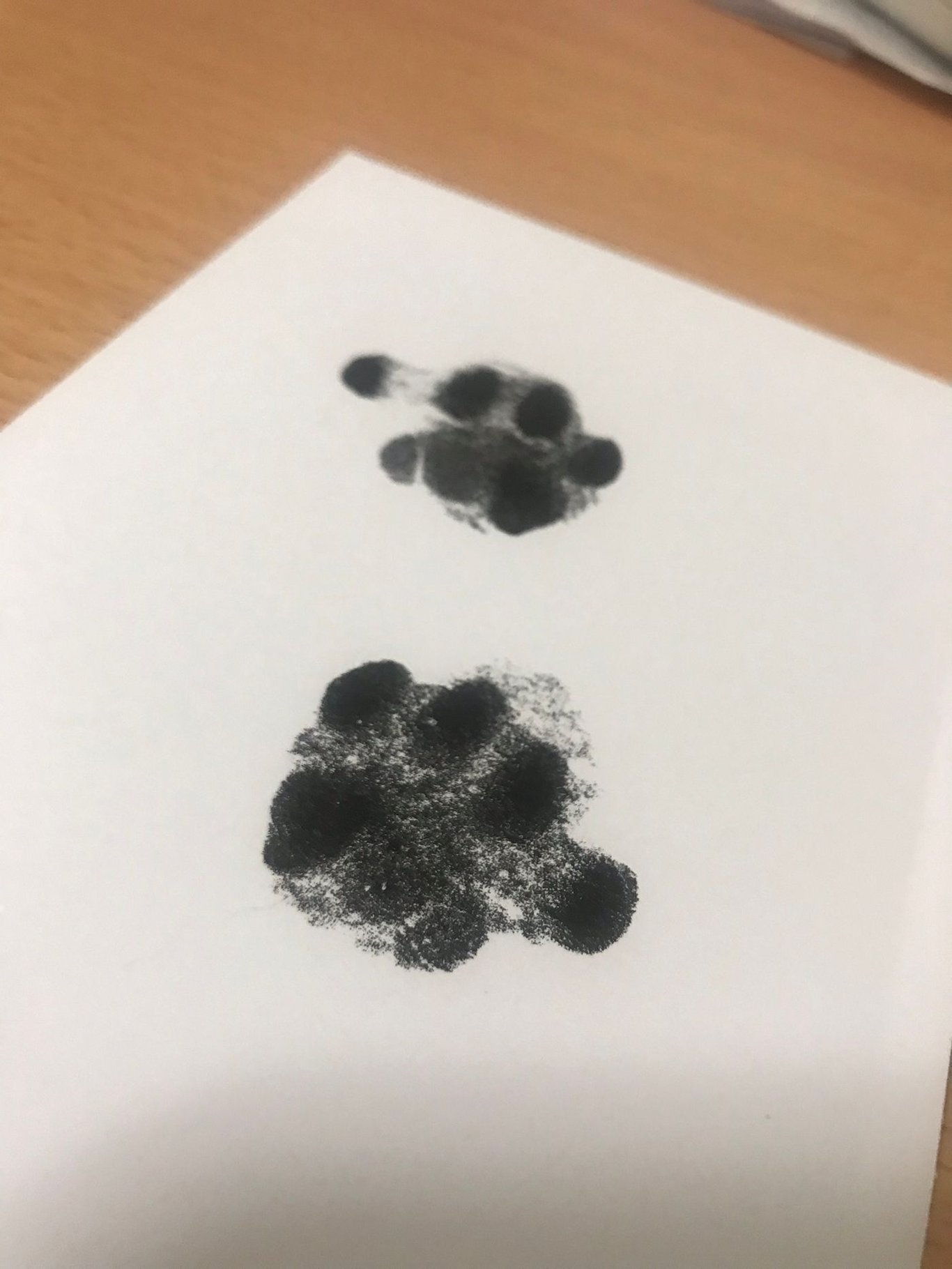
akarishana.me akari24.j@gmail.com *熱愛行政工作的文組命理師。 #育兒 #數位工具 #命理 #療癒 #鬱期寫字
Share / God-level e-book library: Calibre - Kobo to Kindle
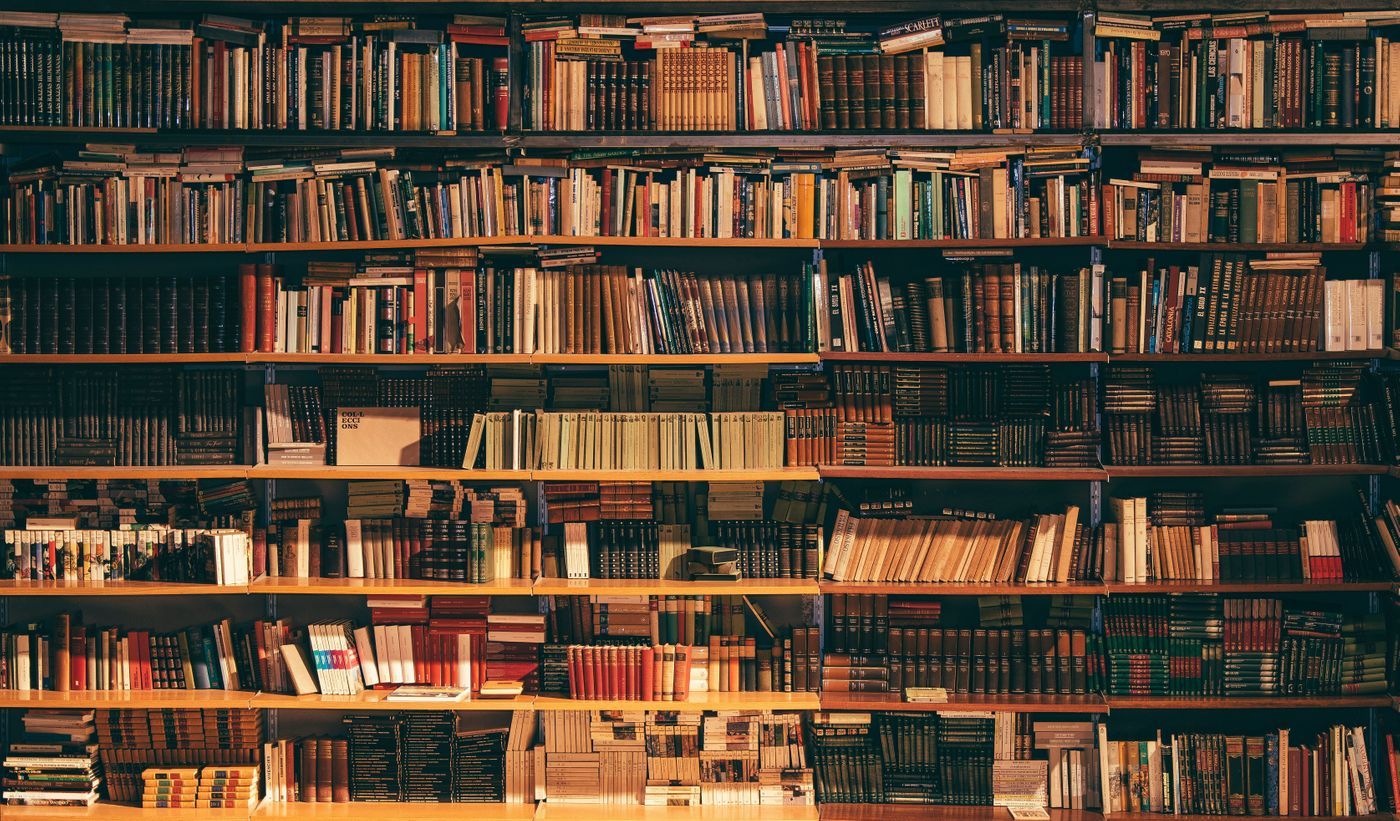
Read e-books without knowing Calibre , because it is completely new world redemption. (error)
For the teaching of installation and registration, you can read this article: " kindle e-book management artifact: detailed explanation of two practical functions of calibre! "
Built-in simplified and traditional Chinese, there are many articles on the basic use of the Internet, I will not waste space to deceive the word count, today I will mainly write about the teaching of grievances and hatreds between Calibre, Kobo, and Kindle.
Disclaimer:
This article is only for how to use Kindle device to read Kobo electronic files purchased through legal channels.
Any use of this method for secondary sharing or dissemination of e-book archives is not encouraged or promoted,
Please also carefully evaluate any changes to eBook copyright restrictions.
First of all, you have to have a very willful (?) e-book file. Calibre is very cruel and supports a lot of file formats, from the common epub, azw3, mobi, docx, pdf, rtf, txt, to the uncommon fb2, pdb , the conversion options are available. Since I mostly use it to transfer the salvaged files to the Kindle, the main complaint is txt to mobi, and here is an example of realizing this requirement.
In order to make it easier for you to do it yourself, here is an eighth e-book "Marked: a House of Night Novel" for everyone to practice. The first half is about the brainless file transfer method, and a little bit of file organization logic will be added later. If it's not like I have layout obsessive-compulsive disorder and have already bought a genuine physical book, but can't buy a genuine e-book for a while, you can just use it. The first half is fine. (Or look at the registration teaching text above, there are pictures to make it clearer <3)
Convert file: txt → mobi pre-work
In order to have a directory in the mobi file, we need to check and confirm the txt file first. Most files have chapter settings, what we need to do is to determine how the chapters of the file are set for Calibre's directory detection operation.
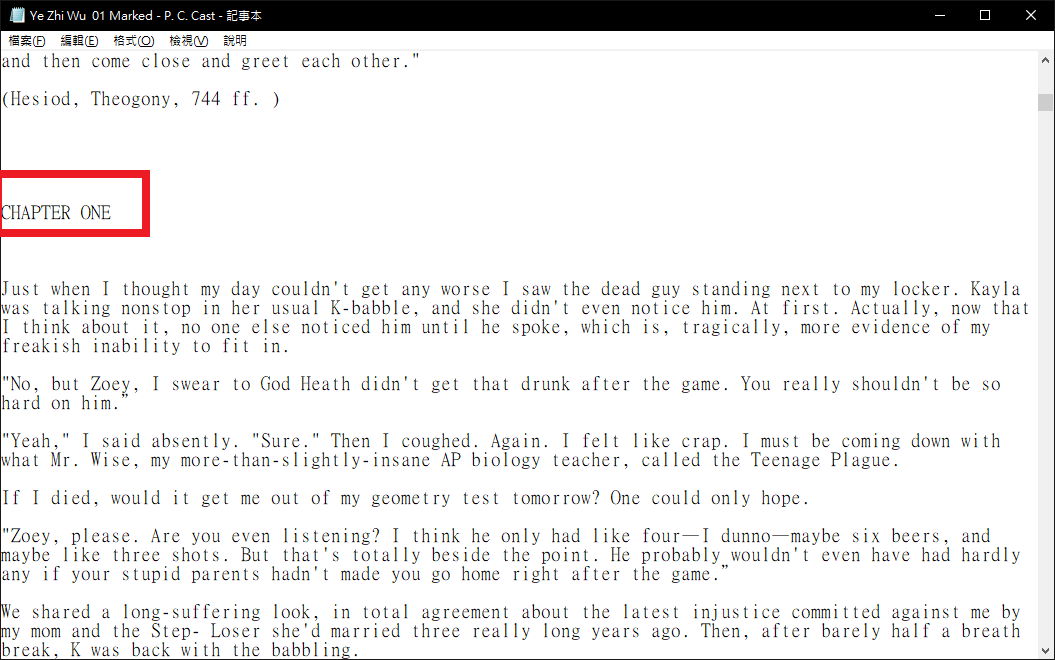
Note that "CHAPTER ONE" is written in the file, because it conforms to the built-in paging rules, so there is no need to modify it. If it is a Chinese book, the most convenient thing is to go directly to the txt file and change all "Chapter x" to "Chapter x". If you are familiar with the expression XPath, you can study the cutting rules by yourself; because I have studied Chinese books for a long time If it didn't work, just follow him to make manual changes.
Converting Jobs: Directory Settings
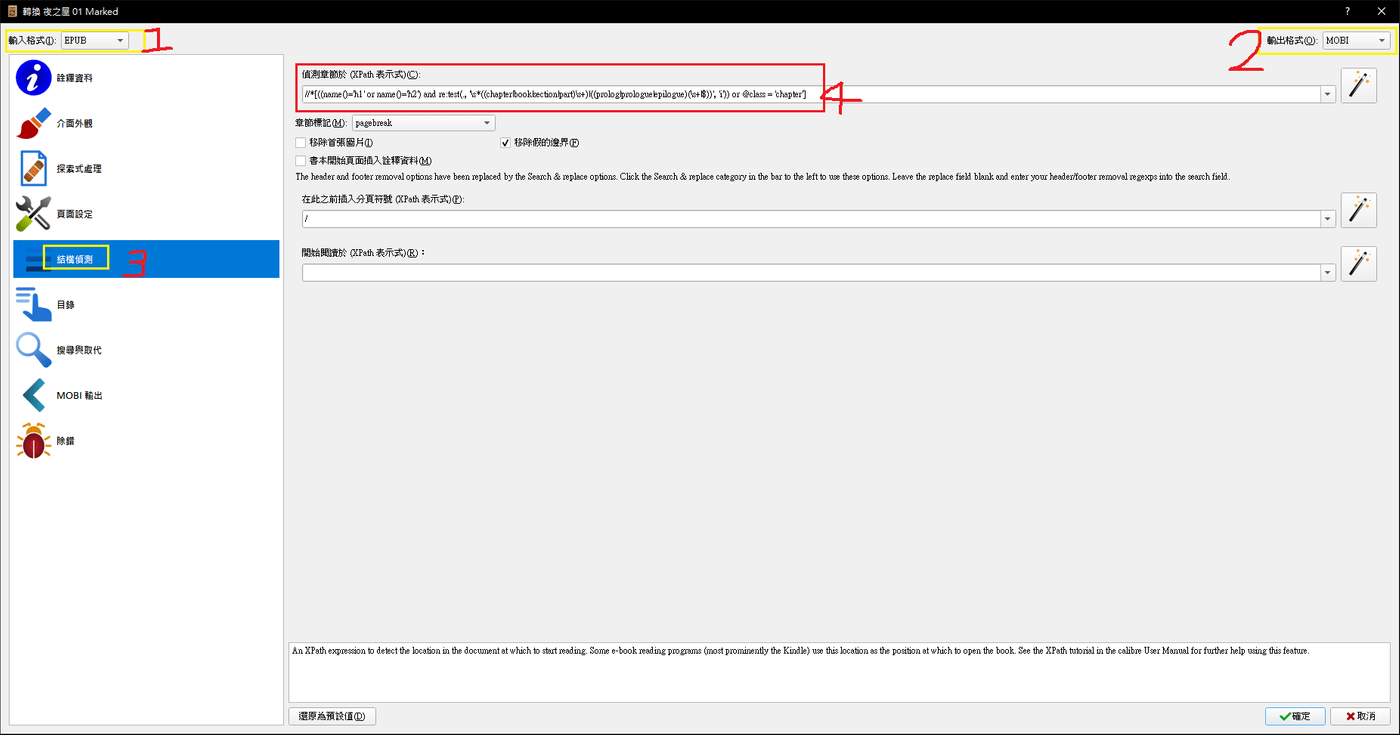
First select "TXT" in the "Input Format" in the upper left corner, and press "MOBI" in the upper right corner for the output format; then write the expression in the place where the directory detection on the left is shown in the figure above.
Refer to the expression, copy the entire paragraph without breaking it!
//*[((name()='h1' or name()='h2') and re:test(., '\s*((chapter|book|section|part)\s+)|((prolog |prologue|epilogue)(\s+|$))', 'i')) or @class = 'chapter']
The simple translation of this cutting logic is that the beginning of the line starts with Chapter, Book, Section, Part, or prolog, prologue, epilogue, etc., and inserts a form feed symbol just before it. The page break symbol can be set in the "Chapter Marker" under the red box in the figure above. Page Break is a page break, Line is a separation line, Both is both, and None is not inserted; and this chapter mark is also automatically generated when the table of contents basis.
Next, select "Directory" from the directory on the left, and paste the expression for Chinese cutting.
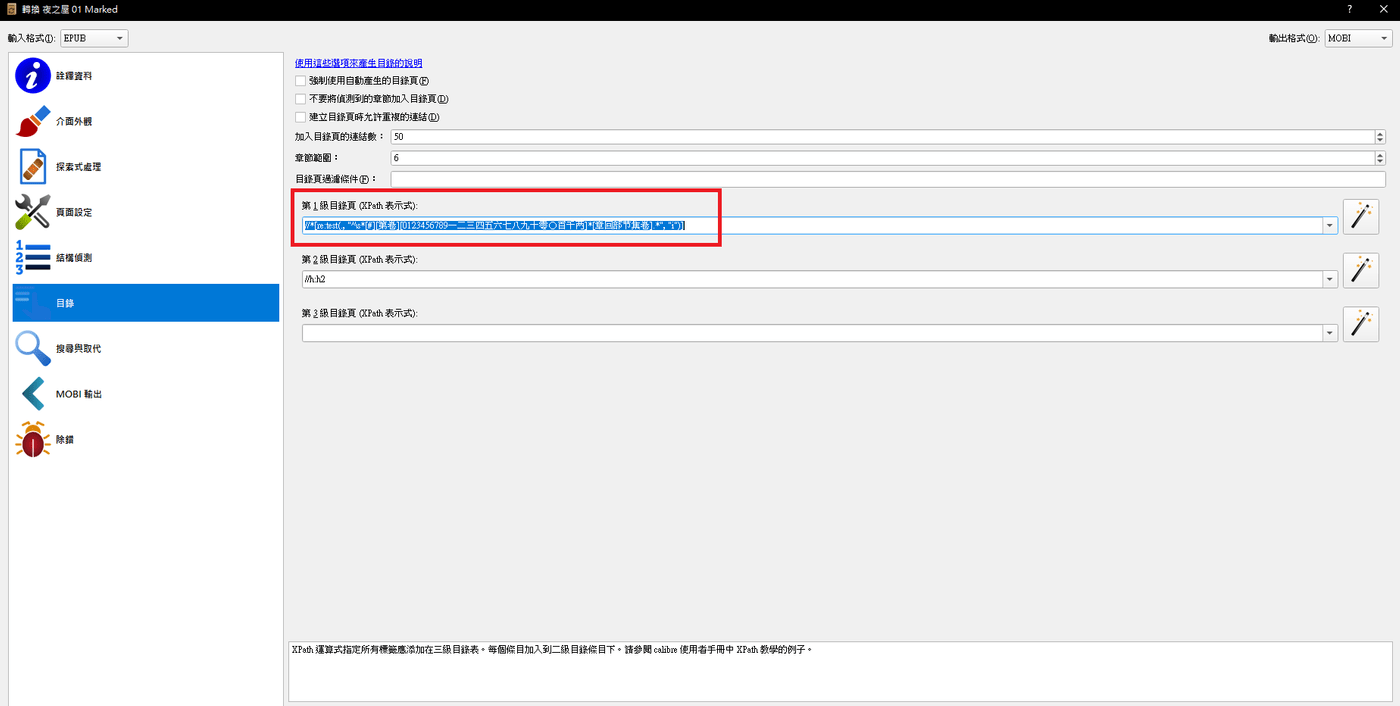
//*[re:test(., "^\s*[#][Volume][012345678912345678900000002]*[Chapter Section Volume]. *", "i")]
The Chinese language system can use this expression in the directory setting, but in my experiment, only "#" works. (XD) Welcome to share or report with successful research! If you can use Markdown, you can also set the chapter title in the txt file to "# Chapter 1", and then change the place of the Chinese expression to "/h1", which is also effective.
After the above settings are completed, you can press OK in the lower right corner and wait for the system to complete the transfer.
KOBO to Kindle
In addition to manual self-cooking, another method I use most is to transfer KOBO books to Kindle.
Pre-work
1. Download KOBO desktop version
2. Download the Calibre plug- in
Then, go to the Rakuten KOBO website to buy the book you want, open the desktop version to complete the synchronization and download the bookends , and then open Calibre.
In the Calibre menu, go to Preferences→Advanced→Plug-in, and then click "Load Plug-in from files" in the lower right corner of the menu.
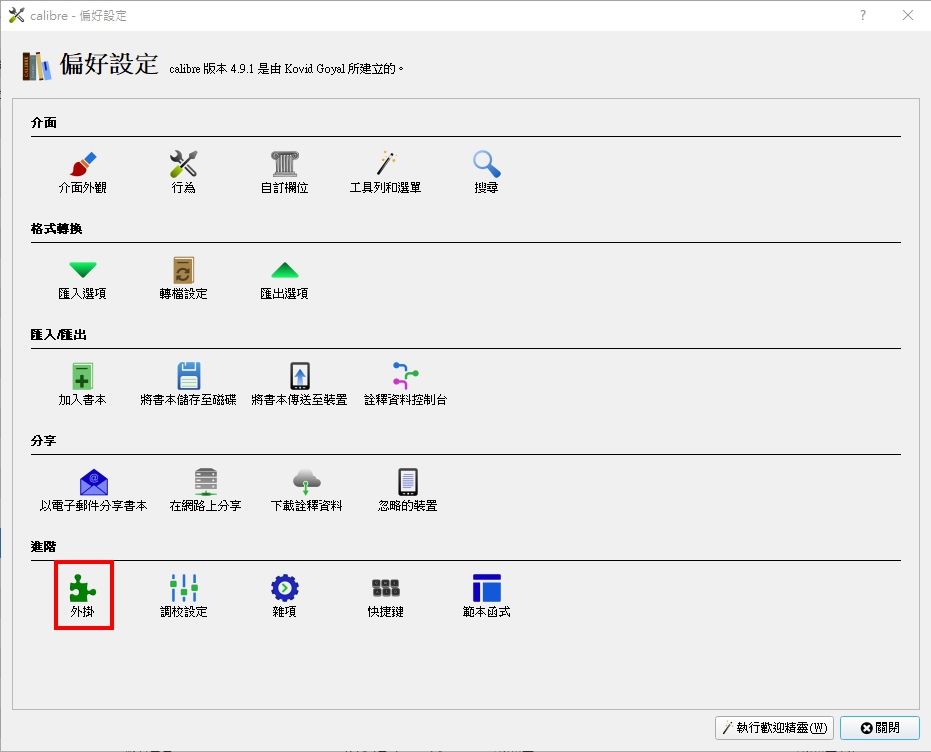
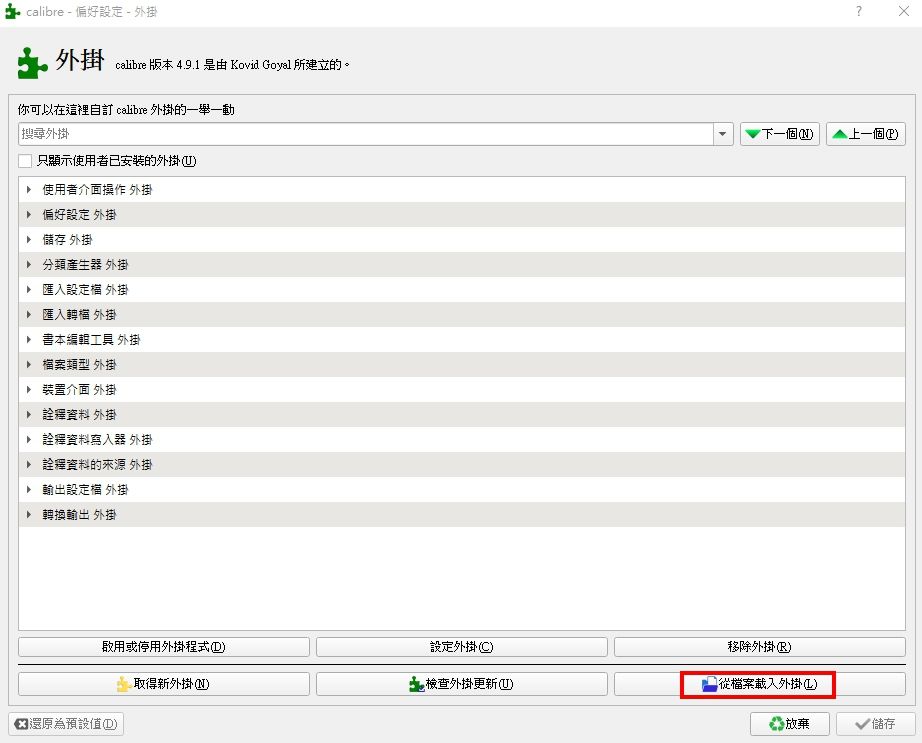
After decompressing De-DRM Tools, you will see five folders. We only take the files in the two folders "DeDRM_calibre_plugin" and "Obok_calibre_plugin" for installation.
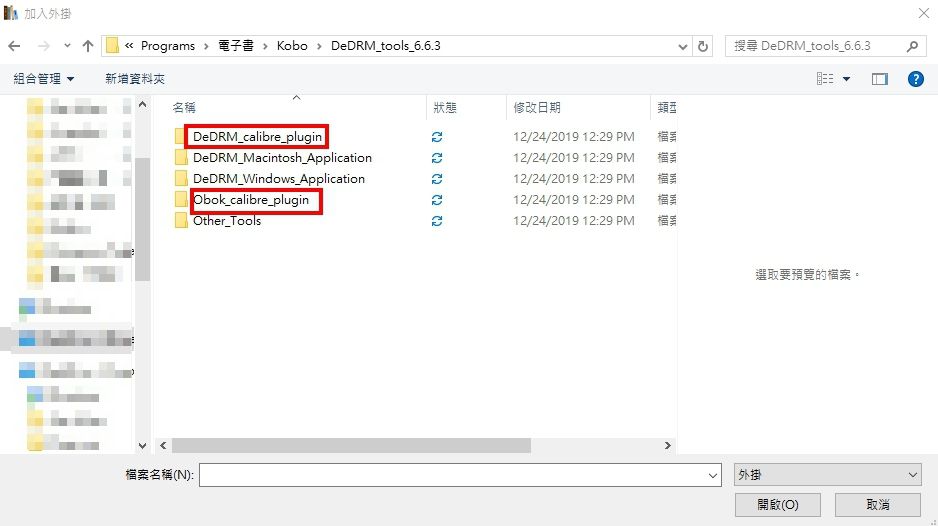
After the installation is complete, remember to click "Apply" in the lower right corner, Calibre will restart, and the installation is complete. After Calibre is opened, you can see the installed tool icon in the upper right corner.
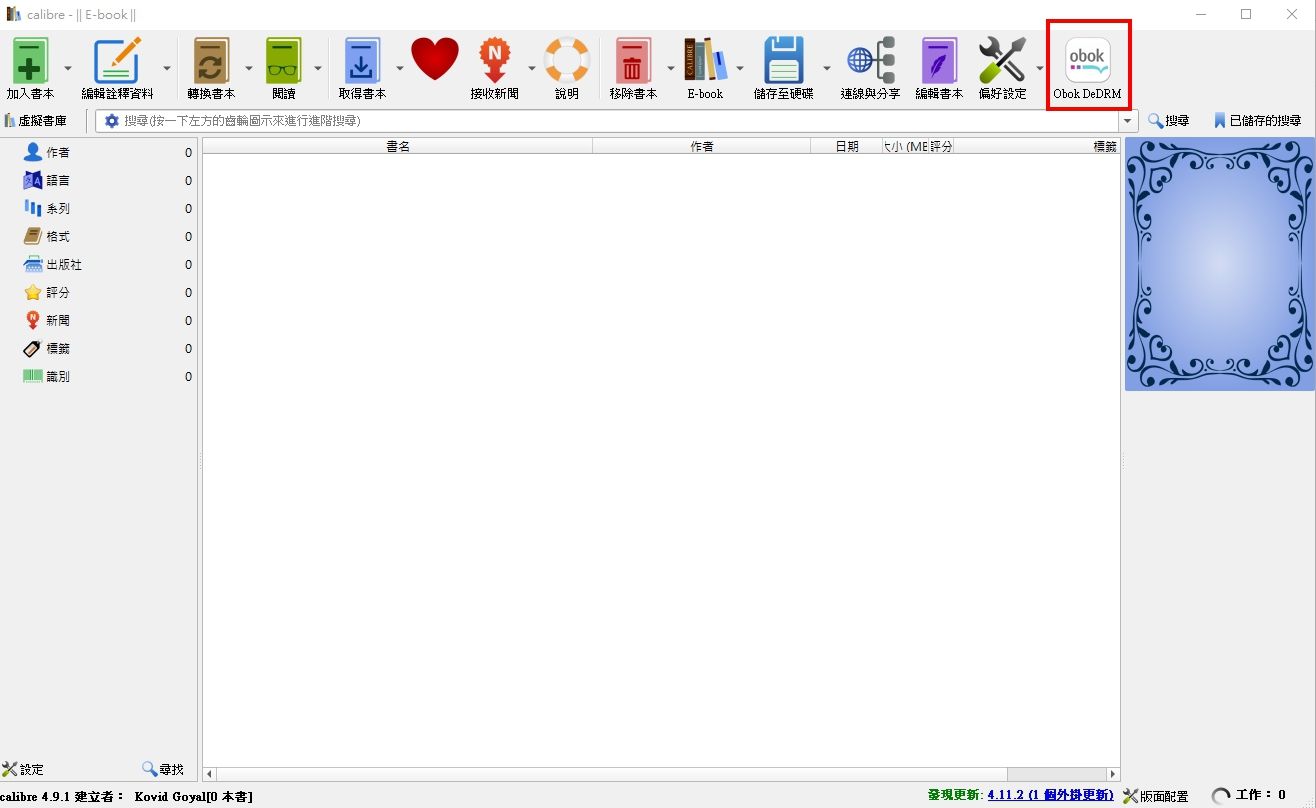
Click on the icon, you can see all the books you have synced to the KOBO library in the pop-up window, select the book you want to De-DRM, press OK, the file will be automatically converted, and you're done!
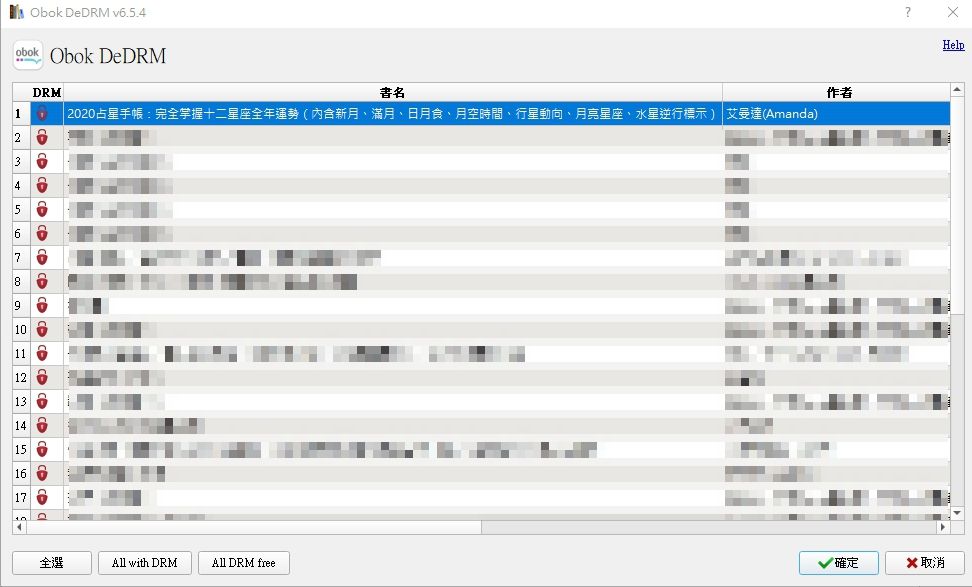
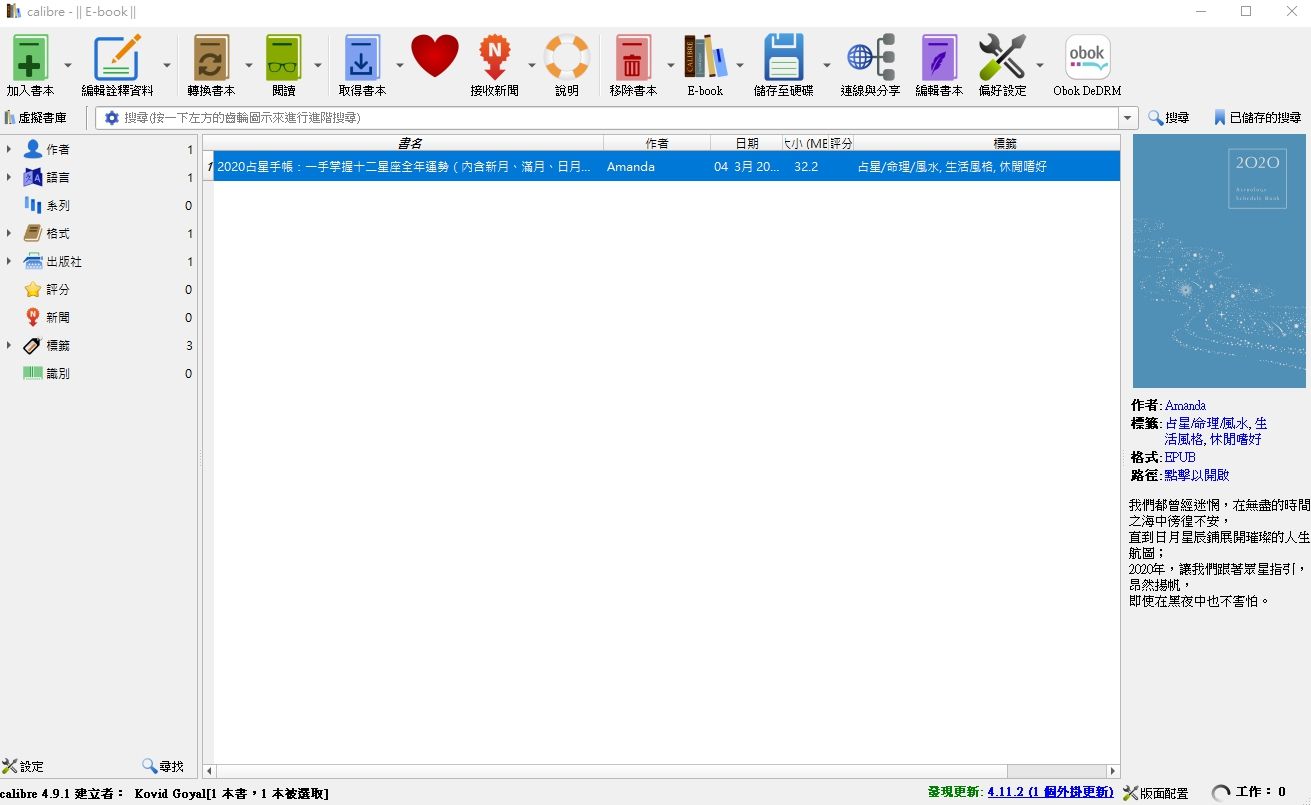
The default is to go to EPUB, you can directly use Calibre's "connect and share" function to send to Kindle or convert to azw3, put into Kindle through USB connection, or other hard-to-say hardware, mobile phones, etc. .
The above, very simple conversion method, as long as I have a Kindle reader and Calibre, I am invincible! (big mistake)
There is another more complicated method to write another day, if you have any questions, you can ask, if I know, I will try my best to answer!
Like my work?
Don't forget to support or like, so I know you are with me..
Comment…