How to conduct open source intelligence investigation and information verification on videos: recommended tools
- Introducing the use of a tool focused on investigation and information verification

Many Internet investigations and information verification involve video evidence. Being able to capture and analyze video content is an important skill, especially if your task involves identifying people or places .
For the verification of video information , we often say "take a frame" to perform reverse image search , but it is often difficult for people to manually capture key frames.
You can pause the video at any time to try to see details of interest, but this can be slow and inefficient, especially when the important detail only lasts a second.
This article will recommend a tool to help you more easily capture key intelligence in video content and verify the authenticity of video content.
FFMPEG is a simple but powerful tool that allows you to extract each frame from a video and convert it to a still image in PNG or JPG format.
It also allows you to get audio from video files so that you can listen to and analyze it carefully. No need to constantly pause to find the details you need. nixintel gave a good summary.
Installation and setup
FFMPEG is a free command-line tool that runs on Windows, Mac OS, and Linux. Installation and setup are different on each platform, but usage after that is the same.
Introduced one by one below.
Windows——
It is recommended that you follow the guide here on how to install FFMPEG for Windows rather than just repeating what others have written.
Just remember to select the correct version from the download page.
Unless you're running a very, very old Windows machine, any 64-bit version will do. Also, here's a great video guide:
Mac OS ——
FFMPEG can be installed and run directly from the terminal. If you haven't installed Homebrew yet, you'll need to follow the guide here first.
Once the installation is complete, open a terminal and enter the following:
brew install ffmpeg
That's it.
Linux——
FFMPEG may already be installed on your version of Linux. To check if it exists, open a terminal and type:
which ffmpeg
If FFMPEG is installed, the file path is displayed (usually /usr/bin/ffmpeg). If it is not installed, no message will be returned.
To install it on any Debian-based distribution, such as Ubuntu, Kali or Mint, just type the following in the terminal:
sudo apt install ffmpeg
Run the installation process and you're done.
usage
FFMPEG runs entirely from the command line. The command you enter is in the following format:
ffmpeg <global options> <input file options> -i <input file> <output file options> <output file>.
Don’t be afraid, it’s not that complicated. FFMPEG can perform a variety of useful tasks ; convert video formats, resize videos, add audio, remove audio, add subtitles, split and merge videos, and many other operations - but this guide will focus on the topic.
The purpose of this article is open source intelligence investigation and information verification .
It's also important to remember that, like most other command line tools, FFMPEG assumes you are already in the folder where the target video file is located. You can specify the path to the file after -i , or use cd to move to the directory you want to move into.
1) Grab frames from video
This is a very useful technique for investigating and analyzing videos.
Capturing still images from video allows their authenticity to be verified using reverse image search and allows frame-by-frame evaluation of the video. It's much more effective than trying to pause the video at the right point in time and hoping you'll find what you're looking for.
To capture all frames in a video, use the following command:
ffmpeg -i myvideo.mp4 img%06d.png -hide_banner
The following is the function of each part of the command. It will be easier to remember if you understand the meaning:
- ffmpeg — tells the computer to run ffmpeg
- -i tells ffmpeg what the name of the input file is, i.e. the video you want to process
- myvideo.mp4 — video file
- img%06d.png — Naming protocol for still images. This syntax means that each frame will have an img tag. %06d means img will be followed by six digits; therefore, the first one will still be img000001.png, then img000002.png, and so on. %04d can only be four digits, and so on. .png tells ffmpeg the format you want your still image to be in. If you prefer jpeg, use .jpg.
- -hide_banner suppresses large amounts of unnecessary text output
Once the run is complete, you will have a collection of numbered PNG files, one image for each frame in the video.
This is fine for short videos, but you'll quickly end up with thousands of nearly identical frames that you don't need.
For example, when I used this technique to get stills from video, I ended up with over 400 stills even though the original footage was only 14 seconds long!
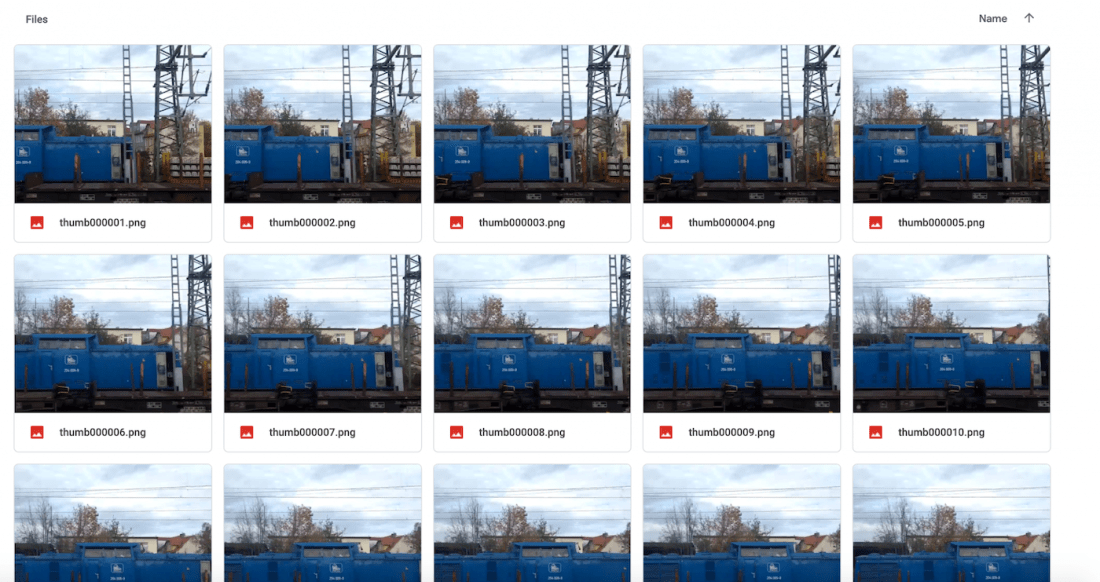
Don't worry, FFMPEG allows you to specify how many frames per second you want to capture . By default, it captures 25 frames per second, but you can use -r to specify how many frames per second it should capture:
ffmpeg -i myvideo.mp4 -r 1 img%06d.png -hide_banner
So, in this example, the value of -r is 1. This means that only one frame is captured for each second of the video. This is easier to manage for files longer than a few seconds.
2) Get audio from video
FFMPEG also allows you to extract sound from a video so that it can be processed separately from the video itself.
The syntax is as follows:
ffmpeg -i myvideo.mp4 -vn soundtrack.mp3
This command tells ffmpeg to receive the input file myvideo.mp4 , ignore all video content ( -vn ), and then output the sound to a new file named soundtrack.mp3 .
This will allow you to keep both the original video file and a separate mp3 file containing the sound.
Integrate it with YouTube-DL
If you have forgotten how to use YouTube-DL , review it here: " How to quickly grab videos from most social networks?" Essential basic tools for in-depth investigation ”.
Use YouTube-dl to capture the video, then use FFMPEG to convert all frames to image files and extract the audio for individual listening analysis.
YouTube-dl is a great Internet video scraper that is very compatible with Twitter content. If you have never used it before, I recommend reading the above guide.
Here is an example of using these two tools together to convert a 14-second video into a more user-friendly format - this video is a test question for a detective challenge game , and the question is: where is the train in the video going? of.
Here are the steps to investigate.
1. Use YouTube-DL to grab the video and save it as train_footage.mp4
$ youtube-dl https://twitter.com/dondude/status/1187776360544120832 train_footage.mp4
2. Grab each frame of the video and save it as a PNG file:
$ ffmpeg -i train_footage.mp4 img%06d.png -hide_banner
3. Rip the audio from the video and save it as a separate mp3, called train_audio:
$ ffmpeg -i train_footage.mp4 -vn train_audio.mp3
It turned out that the audio was not helpful in this case, however, an important detail that was missed in the original footage was discovered in one of the video frames :

When viewing the still image above, the satellite dish at the rear of the building is clearly visible:

Since satellite dishes usuallypoint toward the equator , the orientation of the photo can be determined. The antenna faces south and directly toward the camera, so the photographer must be facing north.
This means the train is traveling west, so the track and station the train just left must be east-west.
The above information can be used along with some other details to narrow down the location.
The video was taken from a moving train, and if you don't see that antenna, you're missing an important verification detail. This is why it is important to extract frames accurately.
Other tasks
Another simple task with ffmpeg is to resize the video, which means you can make it larger if you can't see it clearly. All you need to do is specify the new resolution after -s :
ffmpeg -i video_input.mov -s 1024x576 video_output.mp4
Additionally, you may want to specify -c:a to ensure the audio codec of the output file is correct:
ffmpeg -i video_input.h264 -s 640x480 -c:a video_output.mov
You can also change the aspect ratio using -aspect :
ffmpeg -i video_input.mp4 -aspect 4:3 video_output.mp4
There are also ways to convert audio to video .
Use a single photo (such as an album cover) to add audio to it.
This feature is useful when you want to upload audio files to sites that don't allow anything other than videos/images (such as YouTube and Facebook).
Here is an example:
ffmpeg -loop 1 -i image.jpg -i audio.wav -c:v libx264 -c:a aac -strict experimental -b:a 192k -shortest output.mp4
Just change the codec ( -c:v specifies the video codec, -c:a specifies the audio codec) and the name of your file.
Add subtitles to a video :
To add subtitles, enter the following:
ffmpeg -i video.mp4 -i subtitles.srt -c:v copy -c:a copy -preset veryfast -c:s mov_text -map 0 -map 1 output.mp4
Of course, you can specify any codec you want (and any other additional options related to audio/video).
A more detailed feature guide can be found here . ⚪️
The new list of IYP is as follows——
Self-defense: https://start.me/p/xbYXdR/iyp-1
Cognitive: https://start.me/p/RMQrDD/iyp-2
Fighting wits: https://start.me/p/nRBzO9/iyp-3
Visionary: https://start.me/p/aL8RrM/iyp-4
You know: https://start.me/p/1kod2L/iyp-direct-action5
Continuously updating!
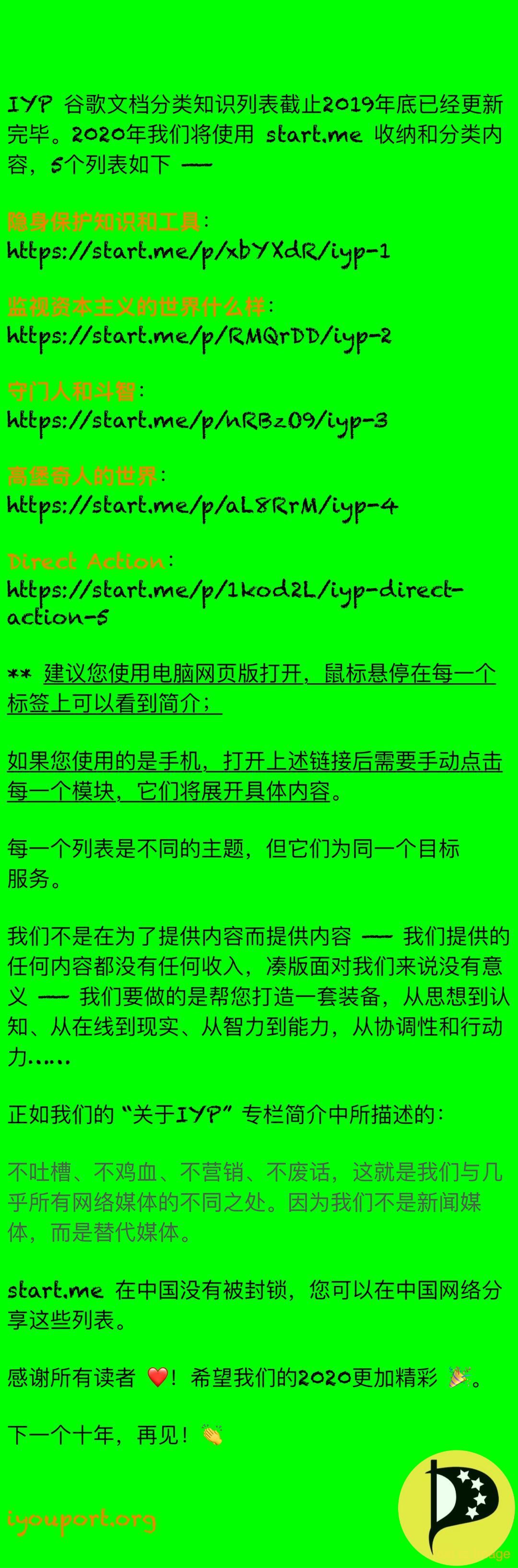
Like my work? Don't forget to support and clap, let me know that you are with me on the road of creation. Keep this enthusiasm together!
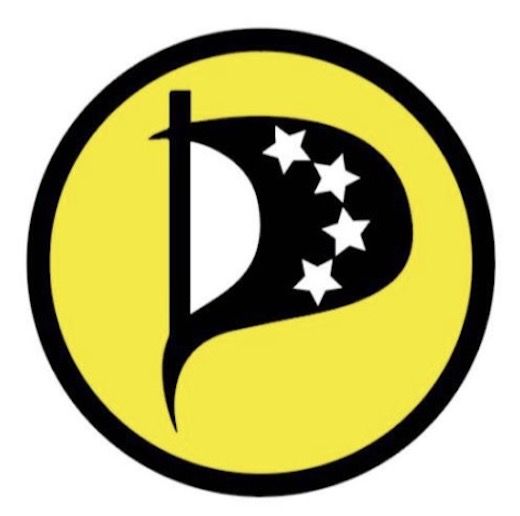
- Author
- More