WORD| 插入頁碼教學 (入門篇)
有的人覺得簡單,就會有人覺得困難,大家一起提升工作力吧
不管論文或是一般文章,頁碼是方便編輯與閱讀者快速定位的工具。
住手!! 難道你還在用文字方塊一頁一頁做頁碼吧,你需要升級一下,讓我們一起來快速設定頁碼吧。💪💪💪💪💪
💻使用版本: office 2013
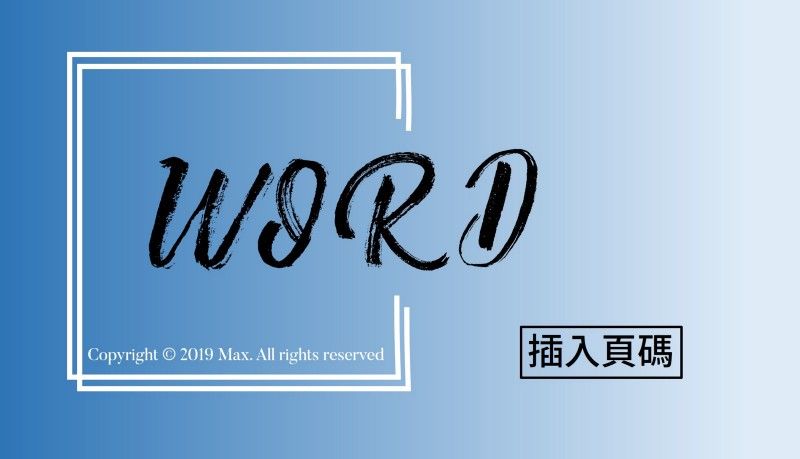
STEP1. [插入] 找到[頁碼]給他點下去
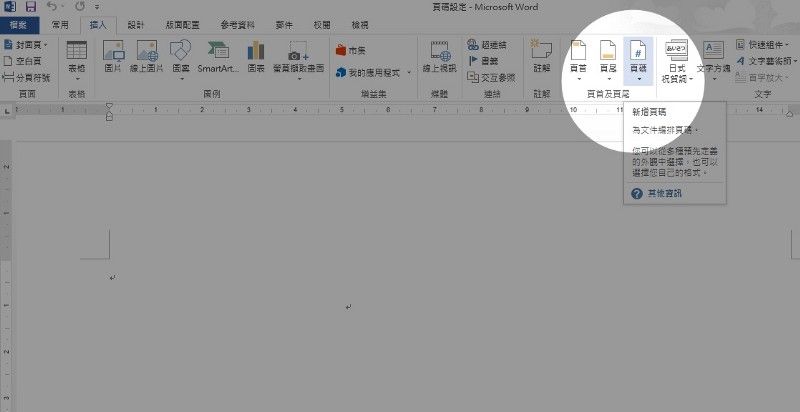
STEP2. 在 [頁碼格式] 挑個喜歡的格式吧[數字格式]
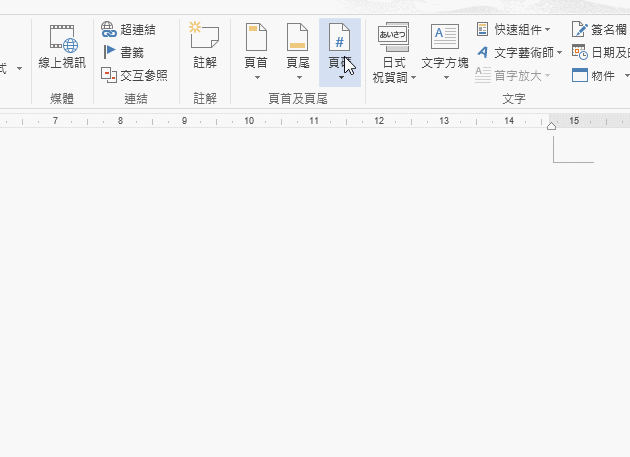
STEP3. 點選[頁碼]幫頁碼選個好位子
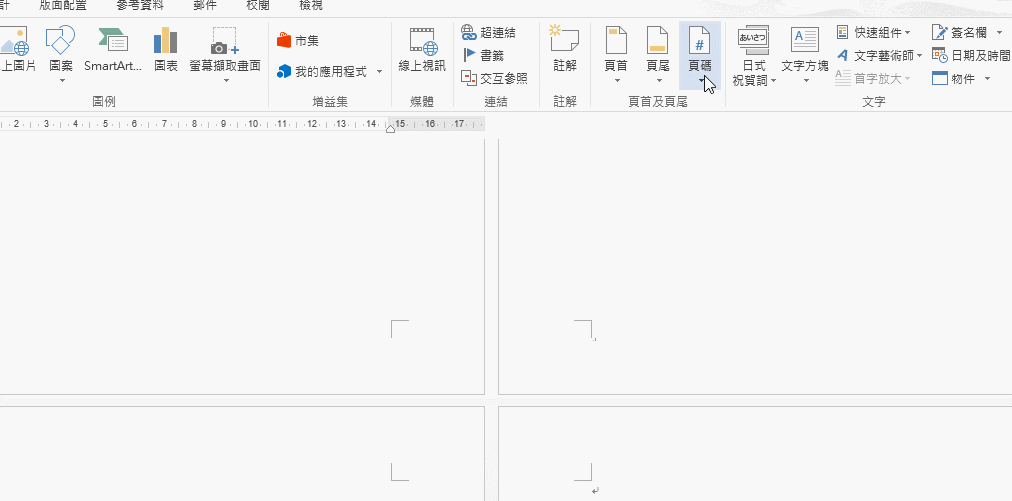
STEP 4. 雙擊[左鍵] 調整頁碼大小顏色
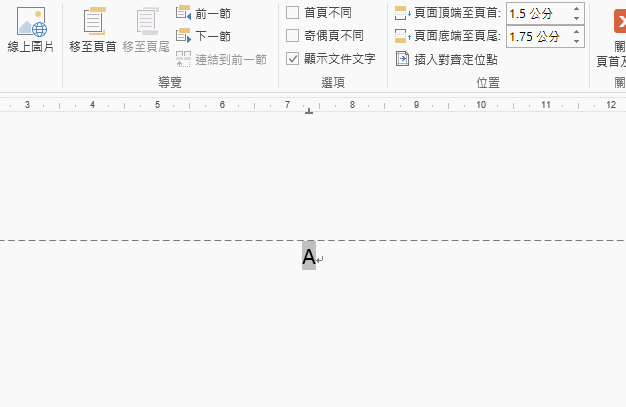
今天教給大家最入門的插入頁碼方式,之後會教大家寫論文常用的兩段式頁碼,如何在一篇文章中插入兩種不同格式的頁碼,我們下篇再見~~
