Notion倒底有多強大,最近一直聽到Notion,來開箱傳說中的筆記軟體
這篇主要帶大家來稍微逛逛這個非常厲害的筆記軟體!!
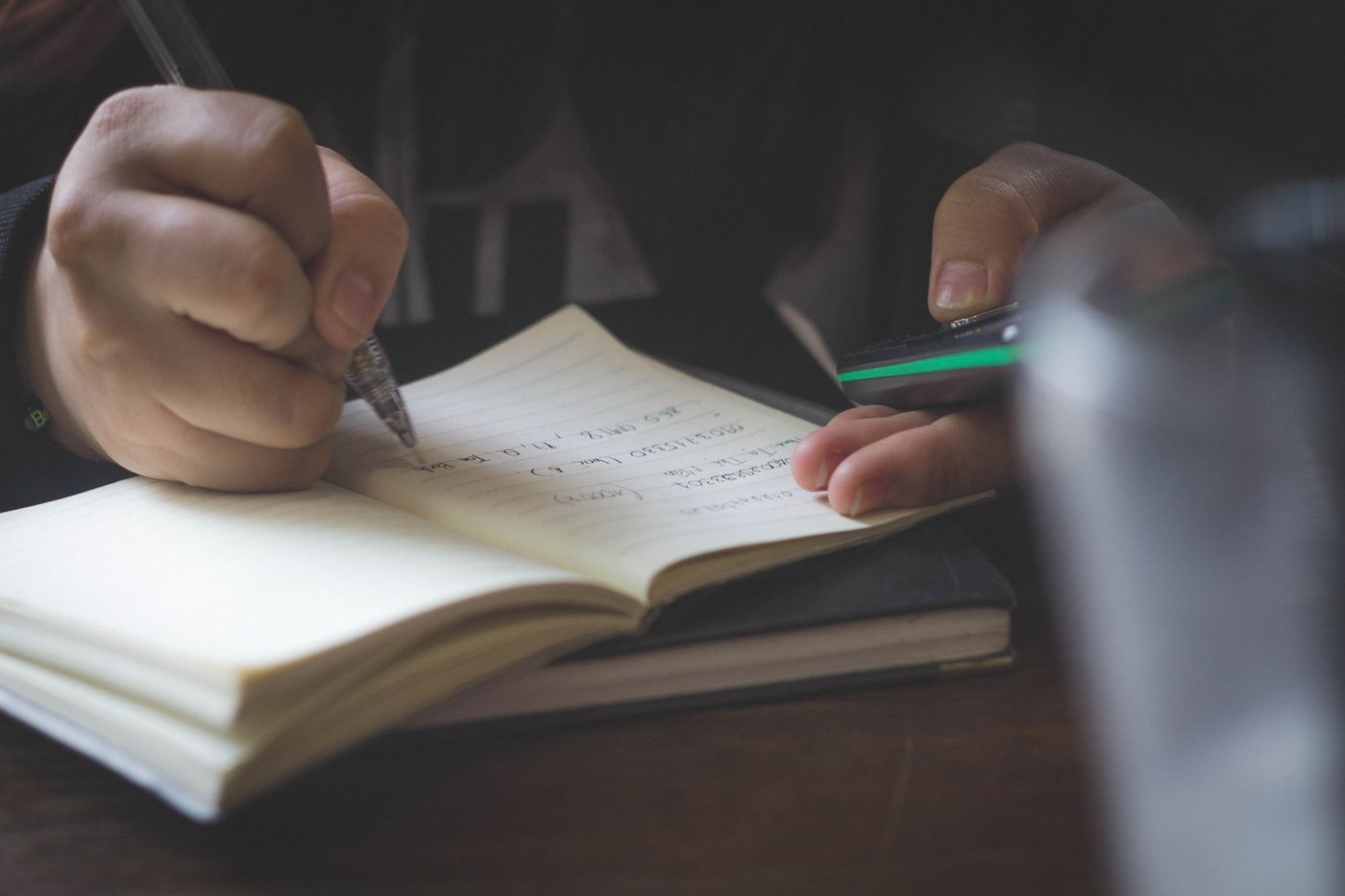
踏入Notion網頁
直接在網路上搜尋Notion,一打開notion的連結,映入眼簾的wow
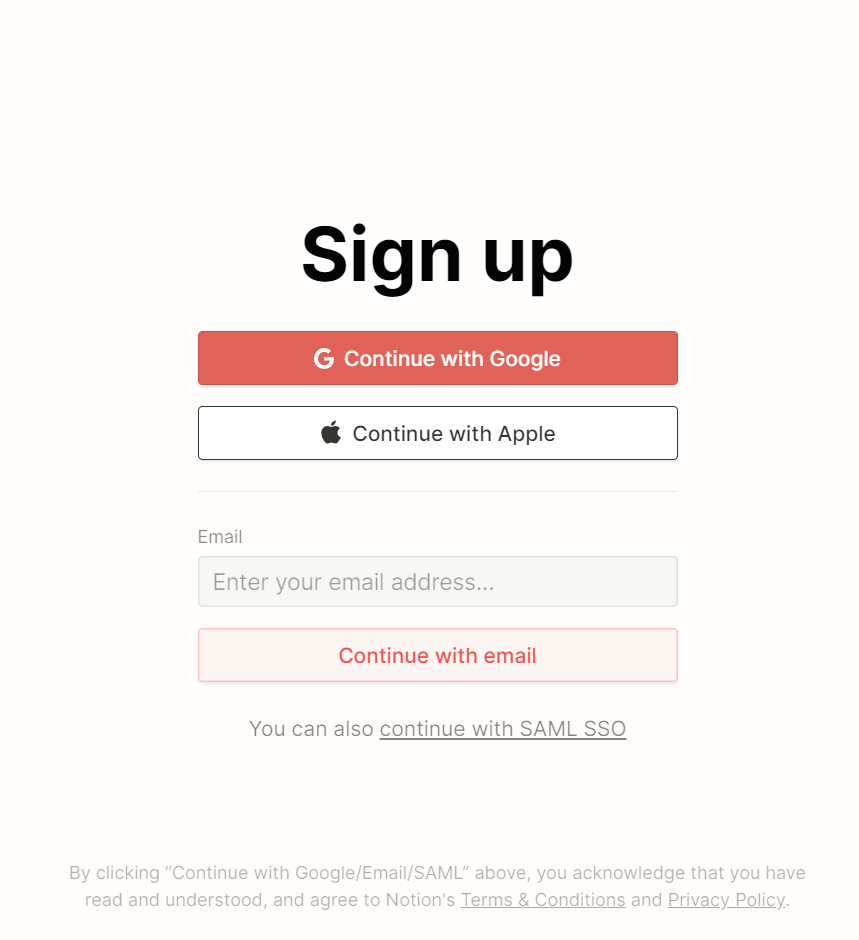
非常簡潔我喜歡,直接擺明要註冊才能使用,大家如果要使用notion的服務就要註冊一個notion的帳號,所以就乖乖註冊一個吧
接下來來看看notion的主頁面
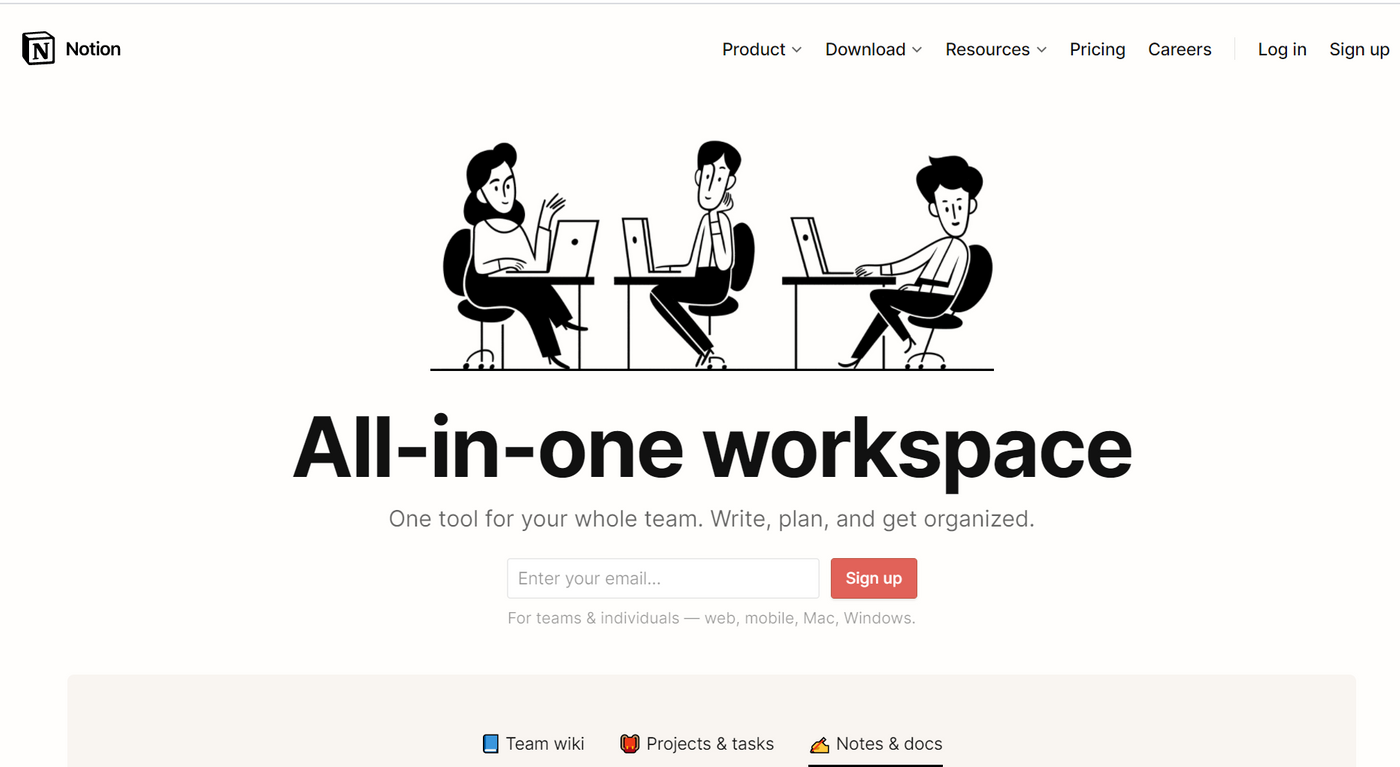
非常簡潔的畫風,我個人非常喜歡,再來看一下這個軟體適合哪些人
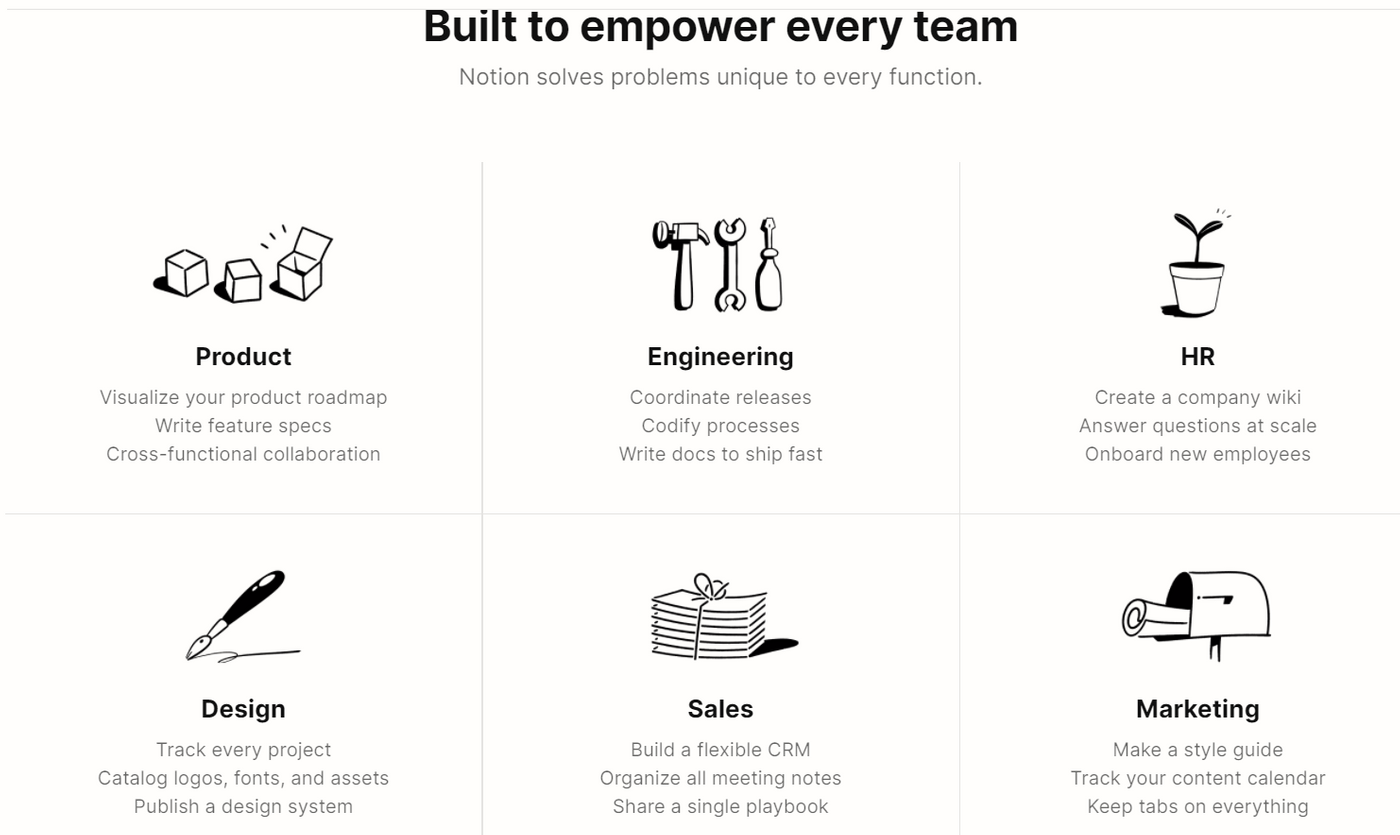
基本上非常全面,大家都很適合使用xd
再來我們來看一個重點(對我來說非常重要xd),就是錢怎麼算xd,出了社會什麼都要錢,要精打細算一下,哈哈哈哈哈
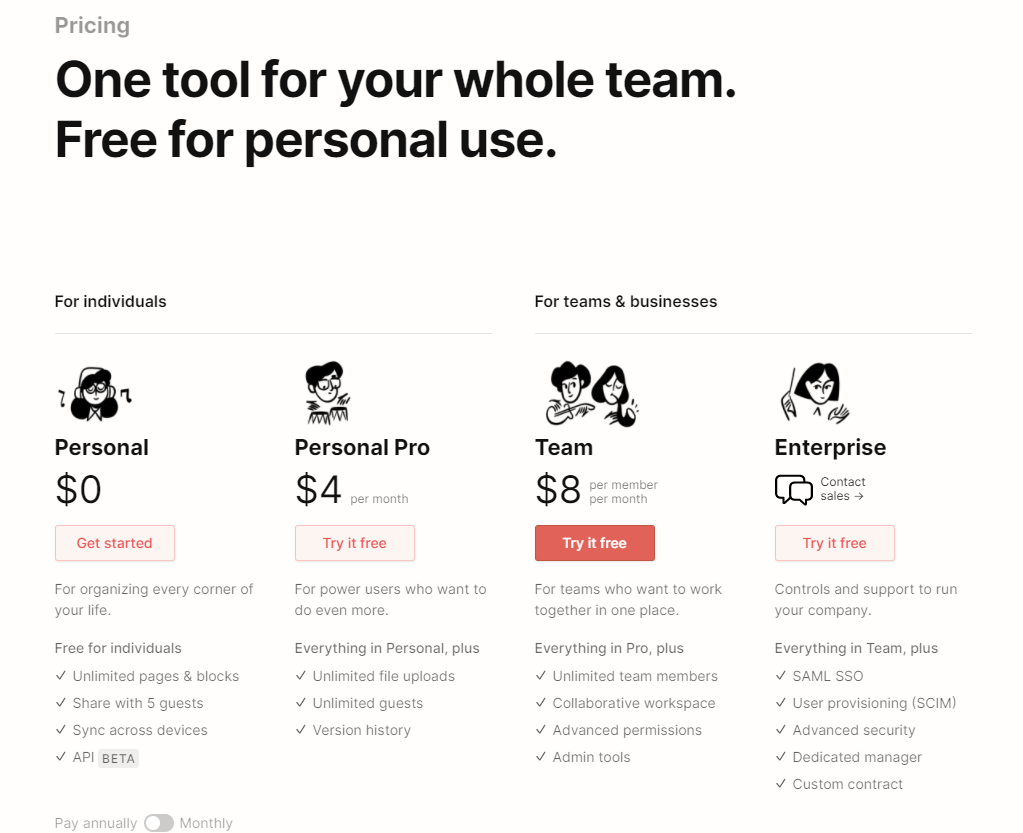
Amazing!! 直接就看到免費的個人版xd,太開心了,我的開箱可以順利完成
對於整個企業而言,它可以應用在Team Wiki、Project&tasks和Notes&docs
表示它除了可以是個人筆記軟體,也可以成為共享的平台,與team中的同事分享事情,與團隊制定專案進度或任務規劃等等,但當然企業版要解鎖那麼多功能,付錢我覺得是非常合理的
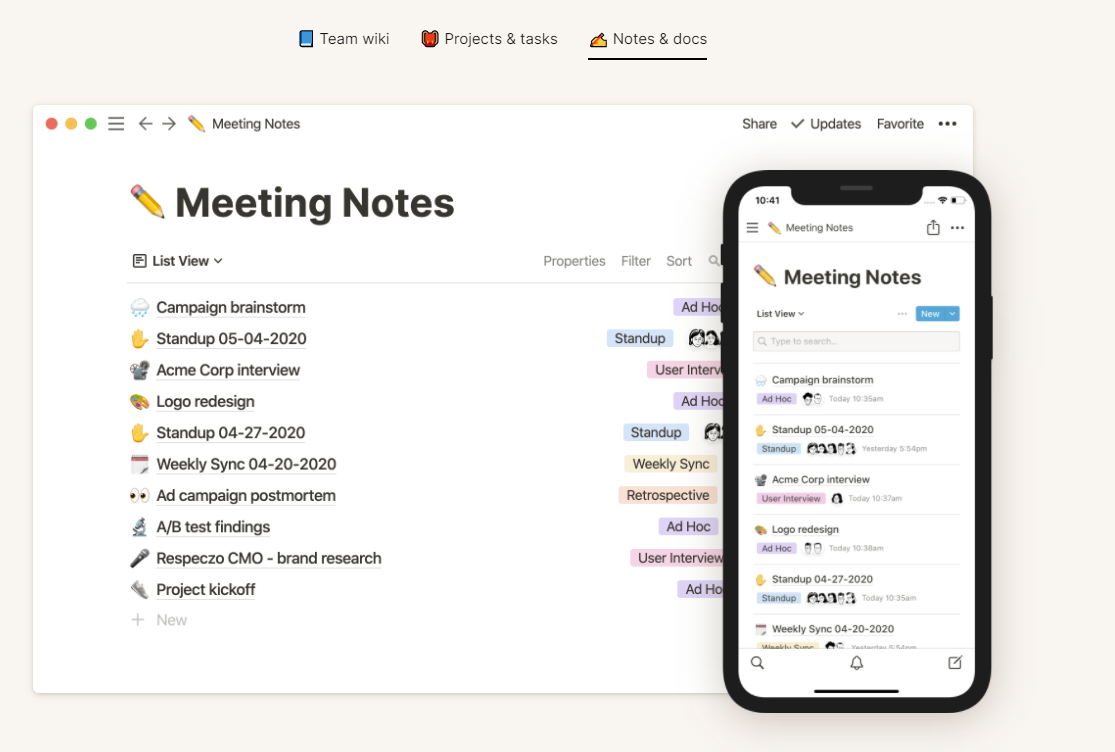
上面這張圖,也透露了它可以讓我們方便在任何device上共用筆記,這點非常重要,有時候大家手邊用手機紀錄,回到家打開電腦,手機紀錄的就會出現在電腦上,讓我們繼續撰寫
像是突然發現身邊有趣的事情,記錄下來,然後回到家用電腦把它快速寫成文章,分享在Matters讓大家看xd
讓我們來下載起來
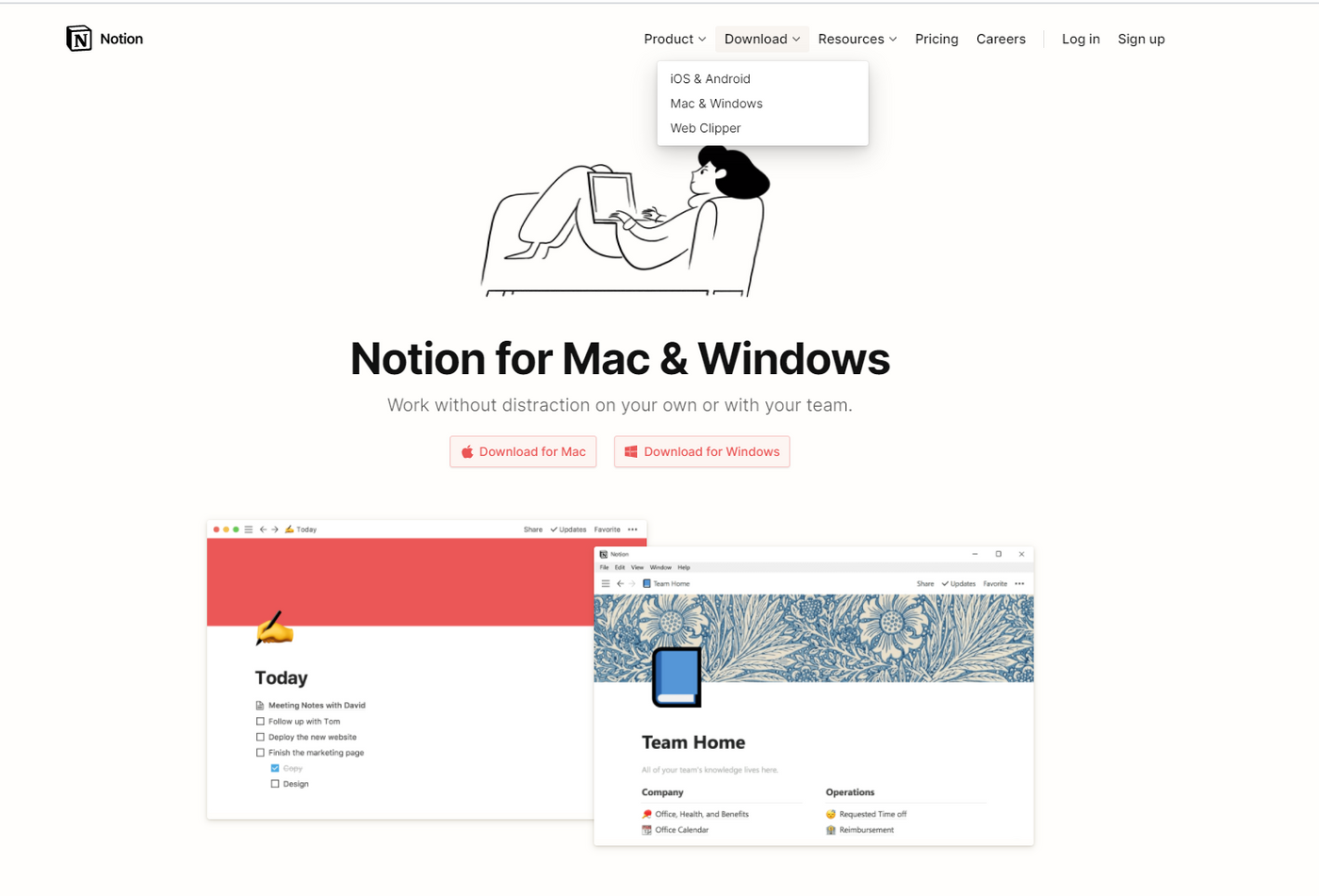
有適合不同device不同os的各種notion版本,大家可以根據自己手邊的設備來下載,由於我手邊是Windows的電腦,所以我就選Windows的版本(廢話xd)
打開Notion筆記軟體
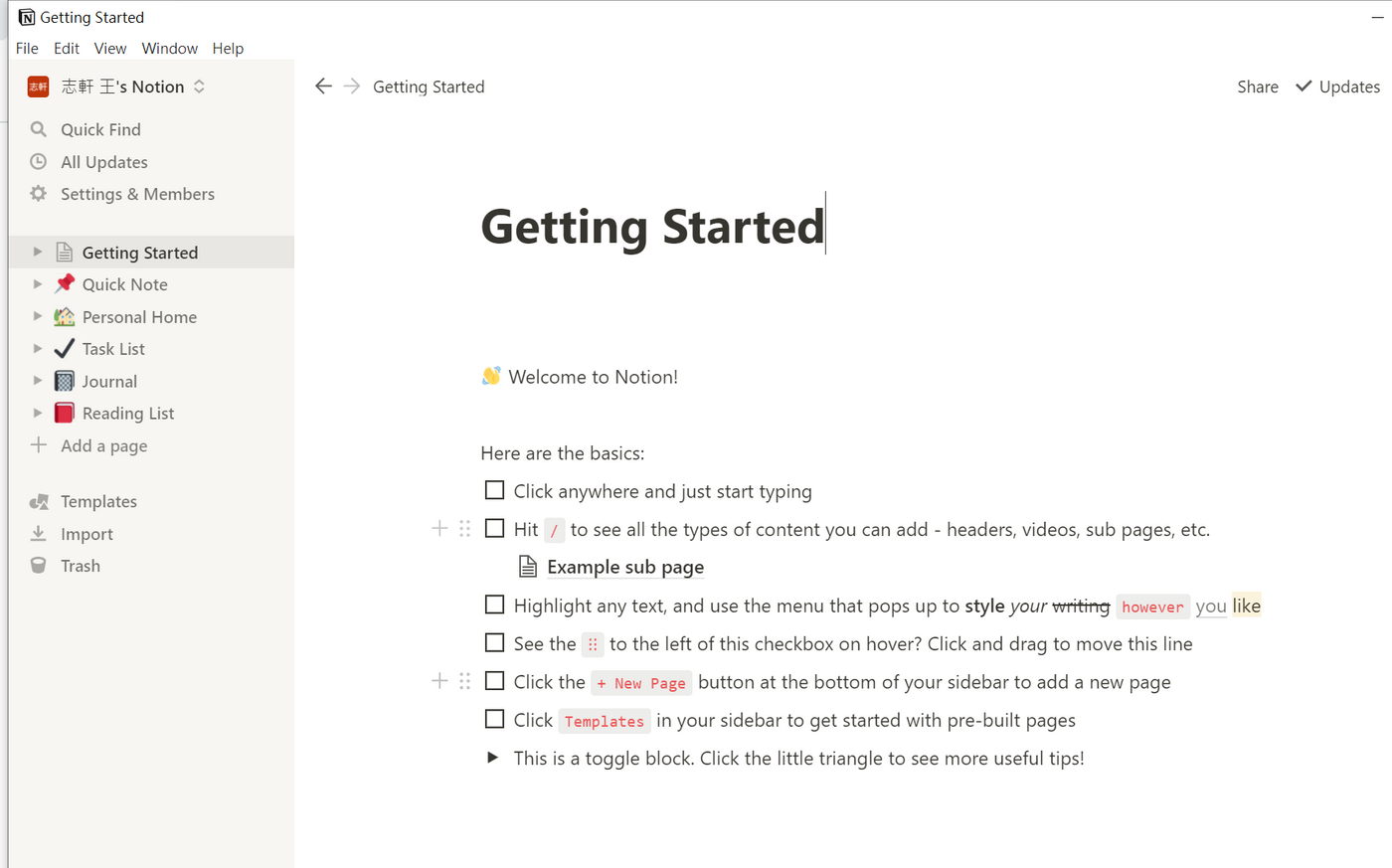
我個人覺得它是一個非常好,非常user-friendly的程式介面,一打開來,其實我覺得非常熟悉,跟Typora非常相像,左邊條列式的欄位,notion提供了各種我們可能會需要的範例,像是我第一個就先點Personal Home來看看
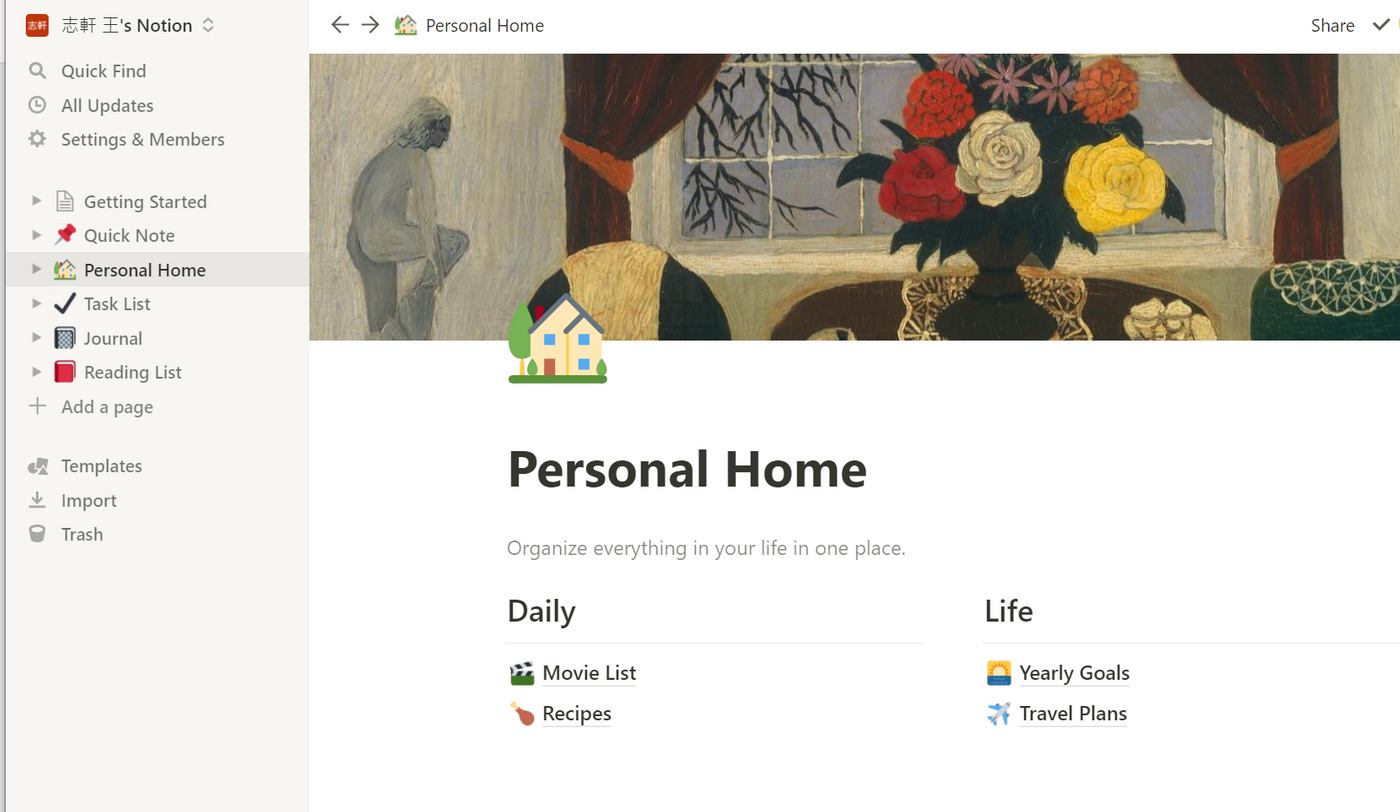
這邊我們可以建立我們的筆記分類主頁,光看到這頁,我就覺得我要用了xd 像是如果我點Yearly Goals,它就會連結到我所設定的年目標
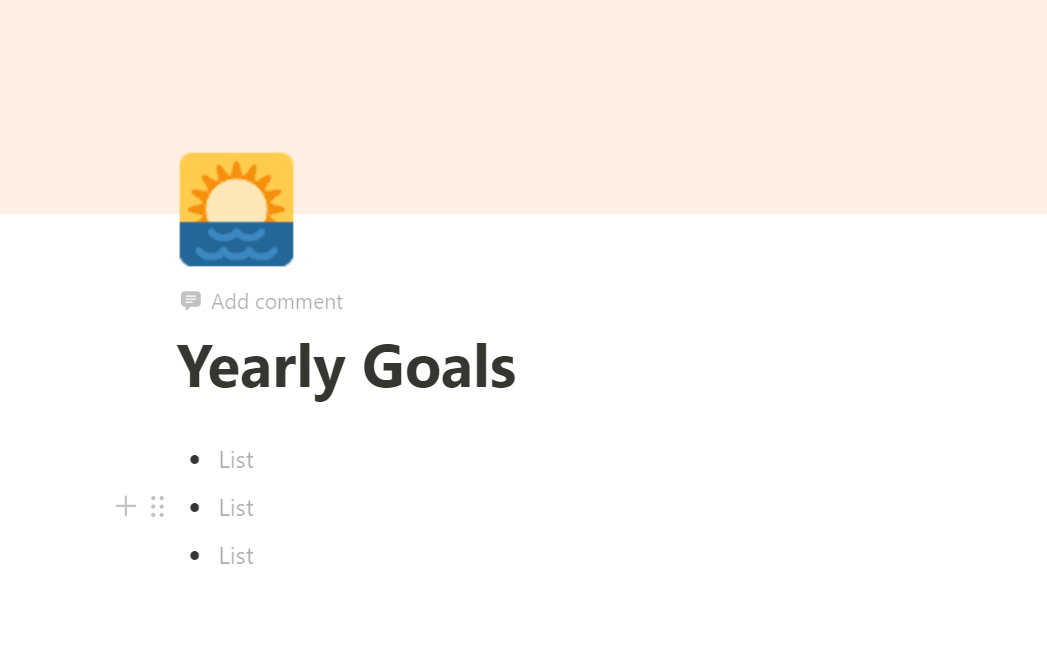
按一下旁邊的Add Page來新增一個頁面
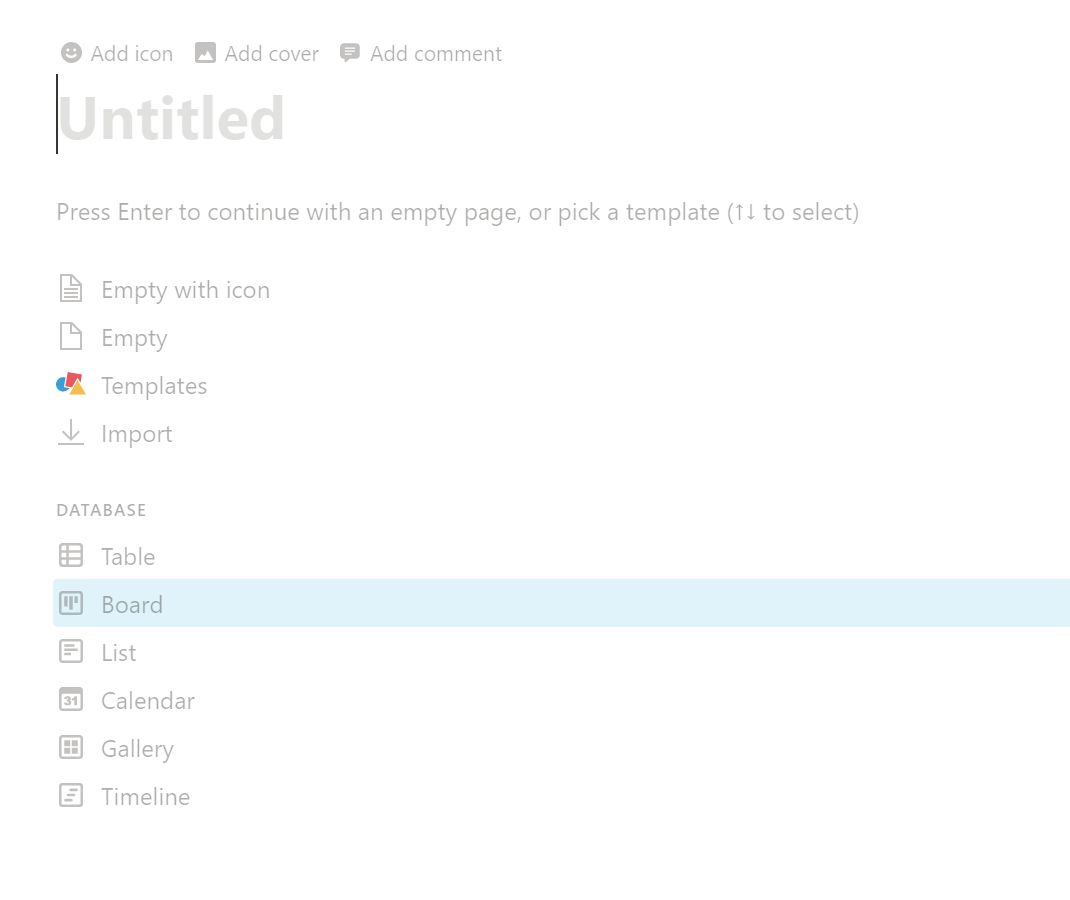
有各種大家可能會用到的模板,像是創建表格,一個勾選清單todo list,時間軸等等,真的相當多的工具可以使用
大家只要到新的一個空白行,旁邊會有一個+號,點它就可以看到各種功能選擇,鼠標放在上面旁邊還會出現提示喔,告訴我們大概呈現的樣子
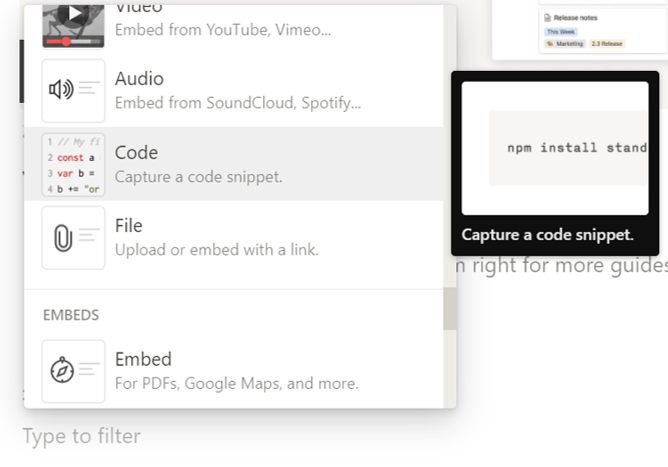
還可以嵌入各種我們網路上的個人平台
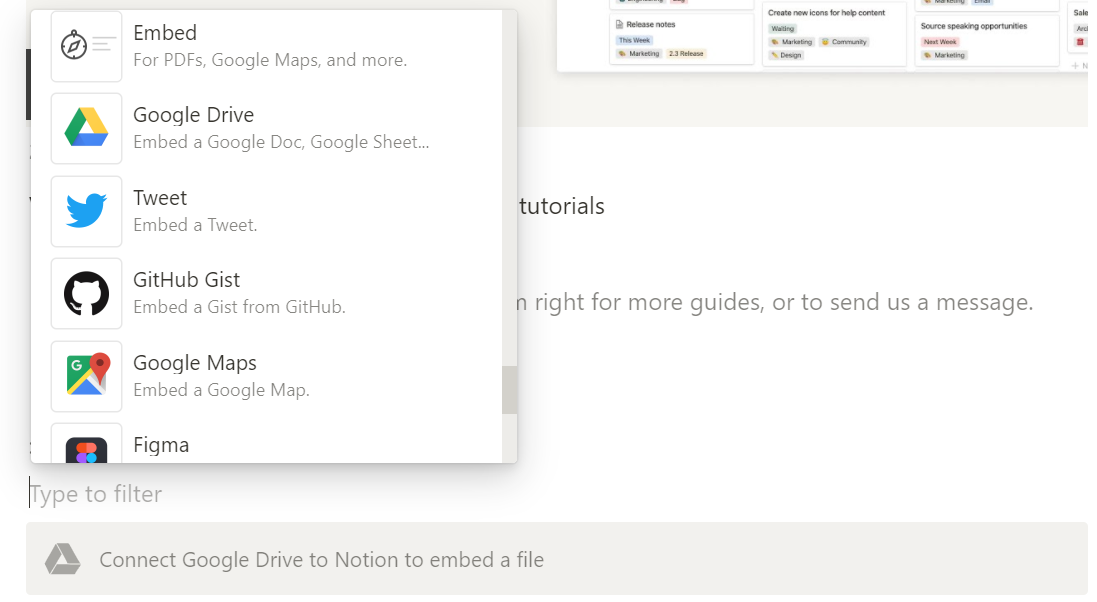
哇!!可以貼表情
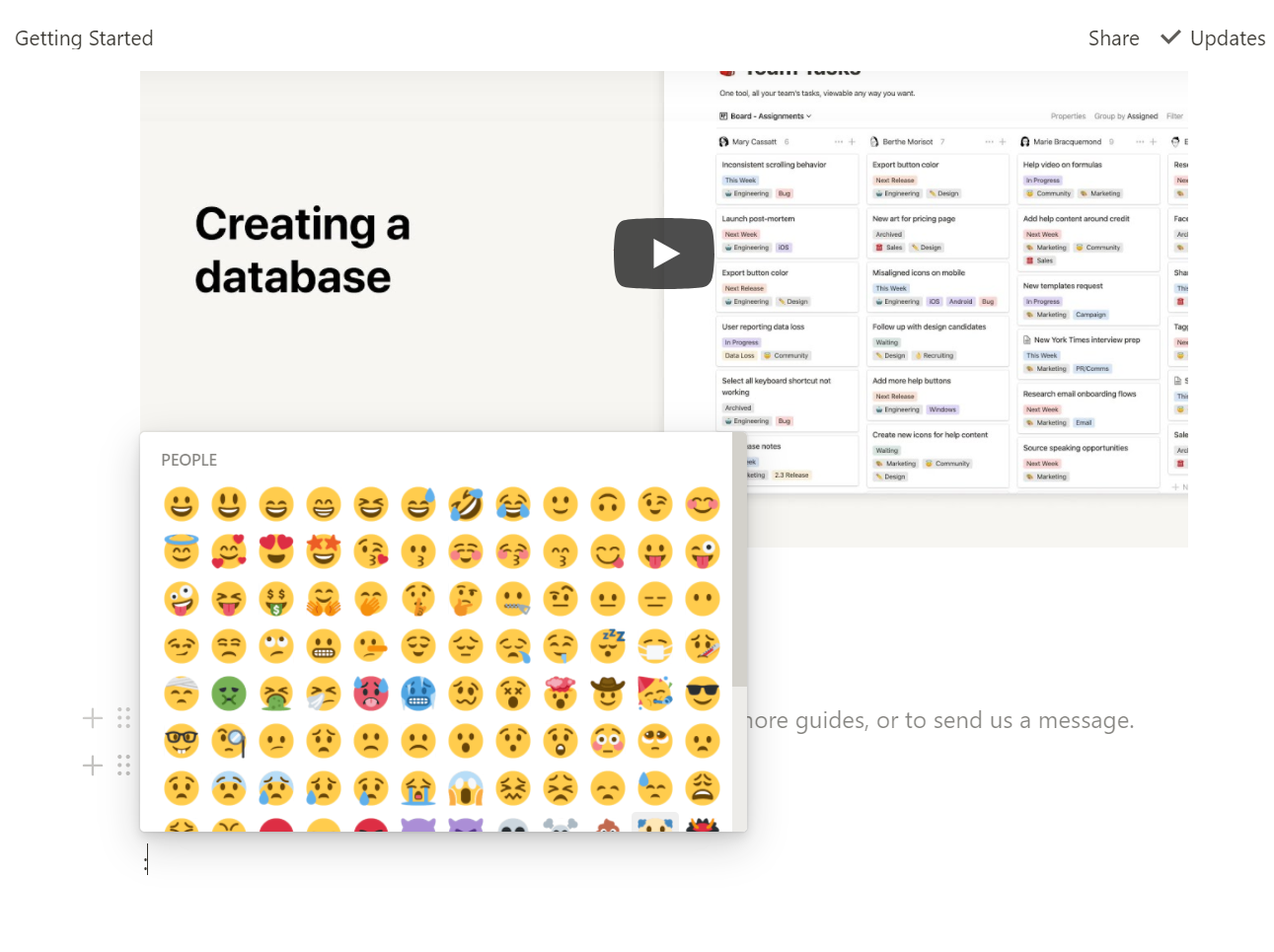
有一個我覺得好酷,可以放影片!! 還可以直接在notion上播放
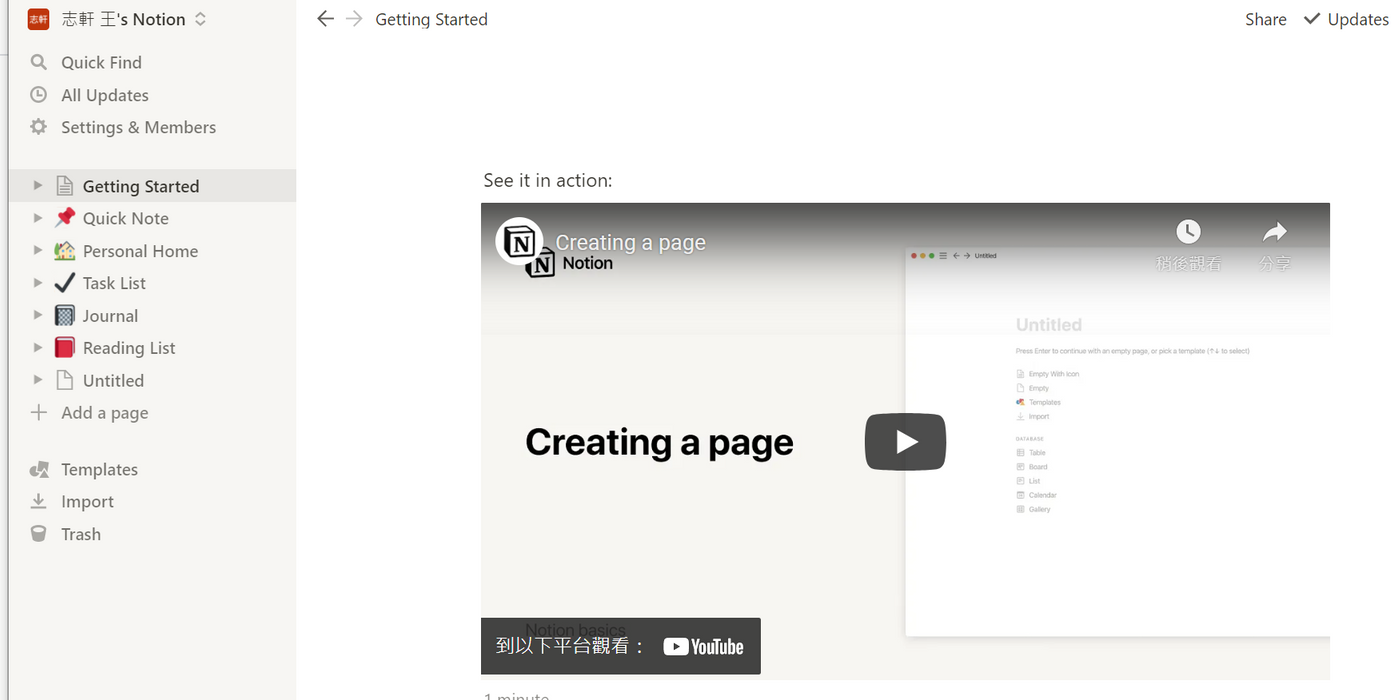
真的是非常多樣的功能讓我們選擇!!
這邊我就不細介紹每項功能了喔(因為我也還剛用xd),Notion還有相當多的功能等著我們去解鎖,我也才剛開箱來使用,以後有時間,我再來跟大家分享一下,我使用後的心得
這是一個很不專業的介紹xd, 如果大家想了解更多資訊,網路上有非常多寫得非常好非常細的Notion介紹,這邊我也會列一些我看過覺得大家可以參考,非常厲害的介紹
https://leadingmrk.com/the-most-complete-guide-to-notion/
為什麼許多人都改用 Notion 做為主力筆記軟體?看完這個你就明白了 👍 - YouTube
