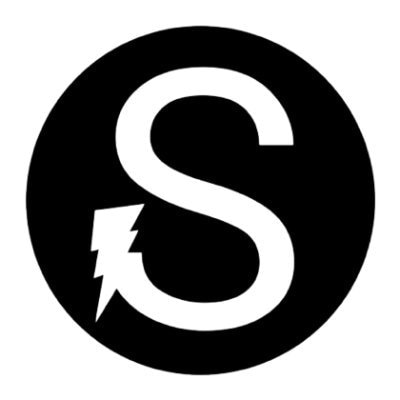How to set "Auto Updates Applications" on Google Play Store

The Auto Updates feature in the Google Play Store application is very useful and very useful for Android users.
With the auto updates feature, you can update Android applications and Play Store applications one by one, simultaneously, or automatically. Updating your app to the latest version can give you access to the latest features and improve your app’s security and stability.
However, to update the application, an internet quota is needed to download the application data that we want to update. Of course, for those who have a lot of internet quota, the auto updates feature may not be a problem, so what if the internet quota is limited? But don’t worry, Google Play Store provides an option feature to set or set the auto updates feature for this application.
[Note] The smartphone we use for this tutorial is the Infinix Zero 8 Smartphone
TUTORIAL
How to set “Auto Updates Applications” on Google Play Store
1. First, you can open the Google Play Store application, then you can click on the account settings which we marked with the arrow below

2. Second, you can choose settings

3. Third, select network preferences

4. Fourth, select Automatic Application Updates

5. The final step, all you have to do is choose:
• Via any network (Internal data/Operator internet quota/Wifi)
• Via WiFi only
• Do not automatically update applications