A Comprehensive Guide to Windows 10 Home: Features, Benefits, and Installation Tips
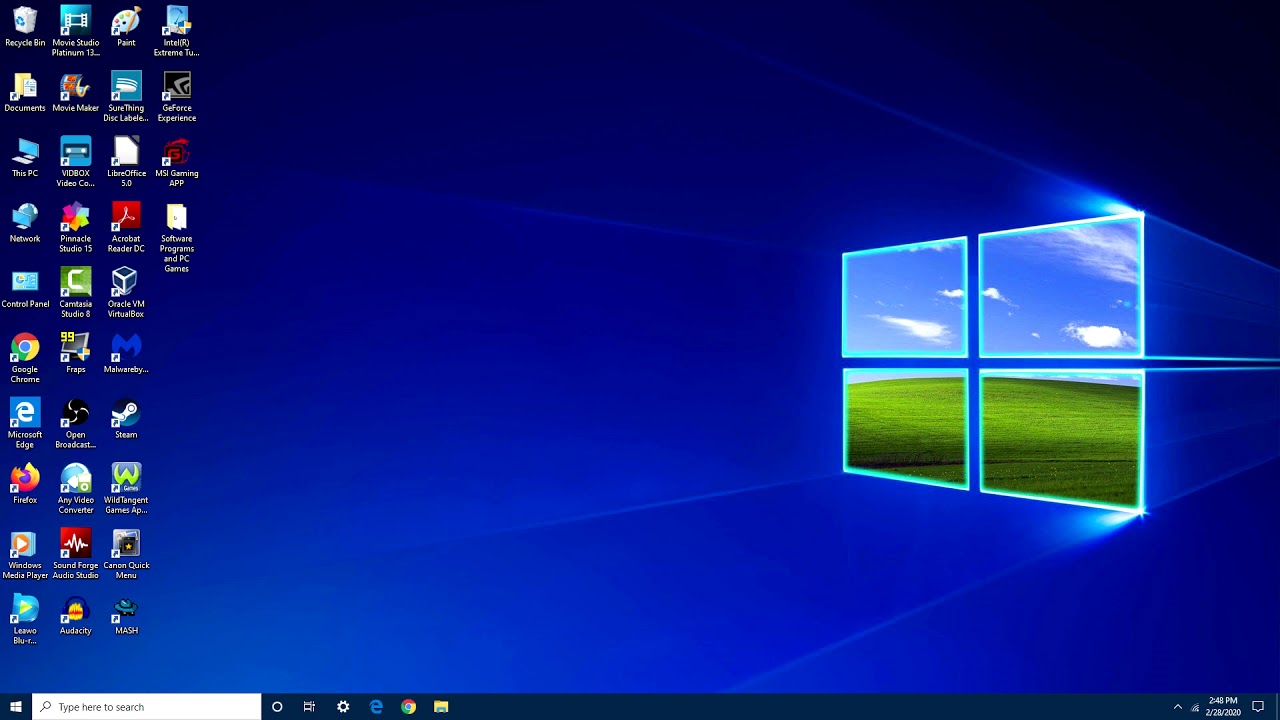
Windows 10 Home is one of the most popular operating systems in the world, catering to the needs of casual users, professionals, and gamers alike. Known for its user-friendly interface, robust features, and regular updates, Windows 10 Home is a versatile platform designed to enhance productivity and entertainment. This article will explore the key features, benefits, and installation tips for Windows 10 Home.
What is Windows 10 Home?
Windows 10 Home is a consumer-focused edition of Microsoft’s Windows 10 operating system. Tailored for everyday users, it offers essential features like a customizable Start Menu, Cortana voice assistant, and access to the Microsoft Store. Whether you're browsing the internet, working on documents, or enjoying multimedia, Windows 10 Home delivers a seamless and intuitive experience.
Key Features of Windows 10 Home
1. Start Menu Redesign
The Start Menu in Windows 10 Home blends elements of the classic Windows layout with modern tiles. It allows users to customize their interface with pinned apps, live tiles, and quick access to frequently used programs.
2. Cortana Voice Assistant
Cortana, Microsoft’s voice-activated assistant, is integrated into Windows 10 Home to provide hands-free assistance. From setting reminders to searching the web, Cortana is a handy tool for multitasking.
3. Microsoft Edge Browser
Windows 10 Home comes equipped with Microsoft Edge, a lightweight browser optimized for speed and security. Edge also features integration with Microsoft services like OneDrive and Office 365.
4. Gaming Optimization
For gamers, Windows 10 Home offers Game Mode, which prioritizes gaming performance by allocating system resources efficiently. The Xbox Game Bar further enhances gaming with quick access to screen recording and social sharing features.
5. Built-in Security
Windows 10 Home includes robust security features such as Windows Defender Antivirus and Firewall. These tools help protect your device from malware, phishing attacks, and other cyber threats.
6. Virtual Desktops and Task View
With Virtual Desktops, users can organize their workspace by creating separate desktops for different tasks. Task View simplifies multitasking by displaying all open windows in a single view.
Why Choose Windows 10 Home?
User-Friendly Interface
Windows 10 Home’s intuitive design makes it accessible to users of all experience levels. The layout is clean, with easily navigable menus and settings.
Regular Updates
Microsoft provides regular updates to Windows 10 Home, ensuring users have access to the latest features, performance enhancements, and security patches.
Affordable and Versatile
Compared to the Pro version, Windows 10 Home is more affordable while still offering all the essential features needed for everyday use.
Compatibility
Windows 10 Home supports a wide range of software and hardware, making it a reliable choice for users who need compatibility with various devices and applications.
How to Install Windows 10 Home
Step 1: Purchase a License Key
Before installing Windows 10 Home, you’ll need a valid license key. Ensure you buy it from a trusted source. PC Games Key offers affordable options for purchasing Windows 10 Home licenses, with competitive prices and reliable service.
Step 2: Create a Bootable USB Drive
Download the Windows 10 Home installation media from Microsoft’s official website and create a bootable USB drive using the Media Creation Tool.
Step 3: Install Windows 10 Home
Insert the bootable USB into your computer and restart the device. Follow the on-screen instructions to complete the installation process.
Step 4: Activate Your License
Once the installation is complete, enter your license key to activate Windows 10 Home. This step is crucial to unlock all features and receive updates.
Tips for Optimizing Windows 10 Home Performance
1. Update Your System Regularly
Keep your operating system up to date to ensure optimal performance and security.
2. Manage Startup Programs
Disable unnecessary startup programs to improve boot times and reduce system load.
3. Use Built-in Troubleshooting Tools
Windows 10 Home offers built-in troubleshooting tools to diagnose and resolve common issues quickly.
4. Optimize Storage
Use the Storage Sense feature to automatically clear temporary files and free up space on your hard drive.
5. Install Antivirus Software
Although Windows Defender is reliable, consider adding third-party antivirus software for enhanced protection.
Comparing Windows 10 Home to Other Editions
Windows 10 Home vs. Pro
While Windows 10 Pro includes additional features like BitLocker encryption and Remote Desktop, Windows 10 Home is ideal for users who don’t require these advanced tools.
Windows 10 Home vs. Enterprise
Windows 10 Enterprise is designed for large organizations, offering features like advanced security and deployment options. In contrast, Windows 10 Home is more suited to individual users.
Common Questions About Windows 10 Home
1. Can I Upgrade to Windows 10 Pro?
Yes, users can upgrade from Windows 10 Home to Pro by purchasing an upgrade license from the Microsoft Store.
2. Is Windows 10 Home Suitable for Gaming?
Absolutely. With features like Game Mode and Xbox integration, Windows 10 Home is an excellent choice for gamers.
3. How Do I Recover My Windows 10 Home Product Key?
If you’ve lost your product key, you can retrieve it using third-party tools or by checking your Microsoft account.
Conclusion
Windows 10 Home is a powerful and user-friendly operating system that caters to a wide range of users. From its intuitive interface to its robust security features, it’s an excellent choice for both work and play. If you're considering purchasing Windows 10 Home, ensure you choose a trusted source for your license. With proper installation and optimization, Windows 10 Home can provide a seamless computing experience tailored to your needs.
