網課自動舉手!
在移動到matters時,因為我的分行跳掉了,所以我上傳圖片使用前請先分行。
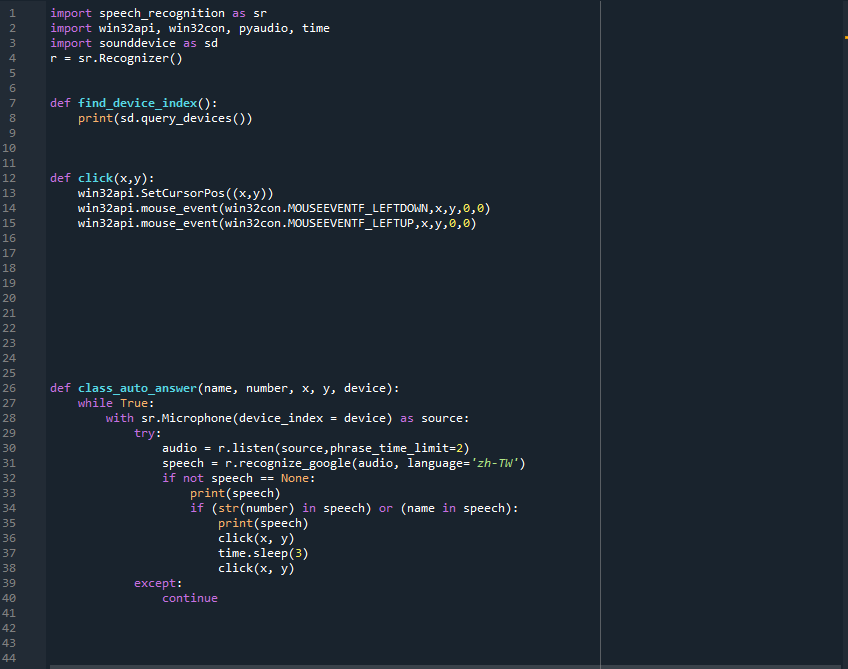
import speech_recognition as sr
import win32api, win32con, pyaudio, time
import sounddevice as sd
r = sr.Recognizer()
def find_device_index():
print(sd.query_devices())
def click(x,y):
win32api.SetCursorPos((x,y))
win32api.mouse_event(win32con.MOUSEEVENTF_LEFTDOWN,x,y,0,0)
win32api.mouse_event(win32con.MOUSEEVENTF_LEFTUP,x,y,0,0)
def class_auto_answer(name, number, x, y, device):
while True:
with sr.Microphone(device_index = device) as source:
try:
audio = r.listen(source,phrase_time_limit=2)
speech = r.recognize_google(audio, language='zh-TW')
if not speech == None:
print(speech)
if (str(number) in speech) or (name in speech):
print(speech)
click(x, y)
time.sleep(3)
click(x, y)
except:
continue
要先安裝speech_recognition, win32api, win32con, pyaudio, time這幾個數據庫,如果是用anaconda的話可以用pip install 但pyaudio要用conda install 不然可能會無法運行,且要讓耳機收到揚聲器的聲音,因為我目前還尚未找到把揚聲器當音源的辦法。
def find_device_index():
print(sd.query_devices())
↑上面的函式可以幫你尋找你的輸入設備的號碼,也就是你的麥克風的號碼。
def click(x,y):
win32api.SetCursorPos((x,y))
win32api.mouse_event(win32con.MOUSEEVENTF_LEFTDOWN,x,y,0,0)
win32api.mouse_event(win32con.MOUSEEVENTF_LEFTUP,x,y,0,0)
↑上面的函式可以控制滑鼠。
接下才是重頭戲,下面的這個函式幫我們判斷了老師講的是不是你的名子或座號。
def class_auto_answer(name, number, x, y, device):
while True:
with sr.Microphone(device_index = device) as source:
try:
audio = r.listen(source,phrase_time_limit=2)
speech = r.recognize_google(audio, language='zh-TW')
if not speech == None:
print(speech)
if (str(number) in speech) or (name in speech):
print(speech)
click(x, y)
time.sleep(3)
click(x, y)
except:
continue
要使用的話只要打
def class_auto_answer('名子', 座號, 舉手在你的螢幕上的座標, 你的輸入設備的號碼)
這就可以呼叫函式出來讓你使用,以此實現自動舉手。
目前尚未找到把揚聲器當音源的方法,若有人知道怎麼把揚聲器當成音源請告訴我,感激不盡😀
