How to Start Designing Your Blog Easily
[vc_row][vc_column][vc_column_text el_id=”How to Start Designing Your Blog Easily” el_class=”hb-aligncenter” css=”.vc_custom_1658183924826{margin-top: 5px !important;margin-right: 20px !important;margin-bottom: 5px !important;margin-left: 20px !important;border-top-width: 5px !important;border-right-width: 5px !important;border-bottom-width: 5px !important;border-left-width: 5px !important;padding-top: 5px !important;padding-right: 5px !important;padding-bottom: 5px !important;padding-left: 5px !important;}”]
Start Designing Your Blog
The most fun part of a newly created blog is to start designing your blog. Knowing how to customize your blog to reflect your niche and brand, is a wise marketing strategy to employ.
I remember it as if it happened just yesterday, my first time designing a blog felt like a book coloring where everything comes to life.
If you are reading this chapter of content, then I am guessing you are equipped with blogging for beginners?
How do I start my own blog design?
-
Choose A Theme
What makes WordPress exciting to work with even when you are not a tech person is the easiness and flexibility to work on your blog as a professional developer.
WordPress allows you to choose from dozens of free themes to make your blog look professional, depending on the type of website you wish to create, either a blog, e-commerce, a company, or a multipurpose website.
To select a theme, log on to the Back-End of your WordPress website.
Click on Appearance with a painting brush icon under the appearance is the theme, customize, widgets, menus, and theme editor. Click on themes, you will find several free themes already installed for you.
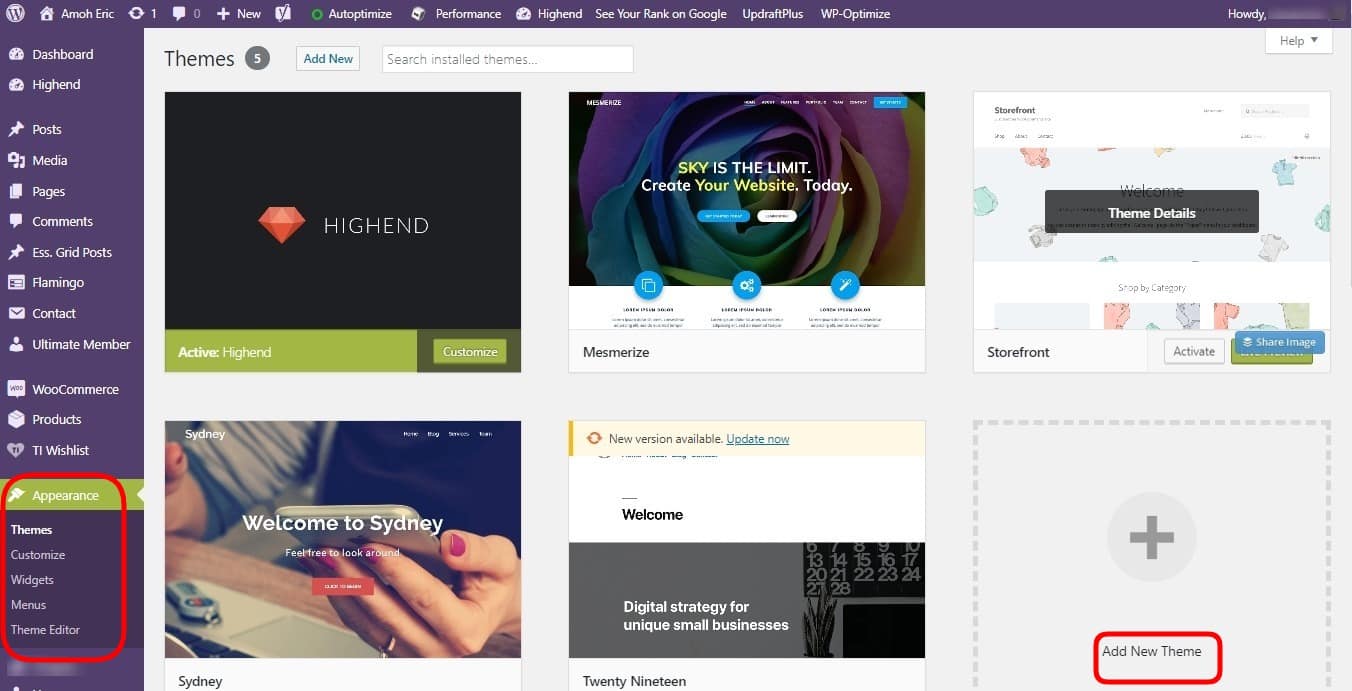
To explore more themes, click on the Add New Theme
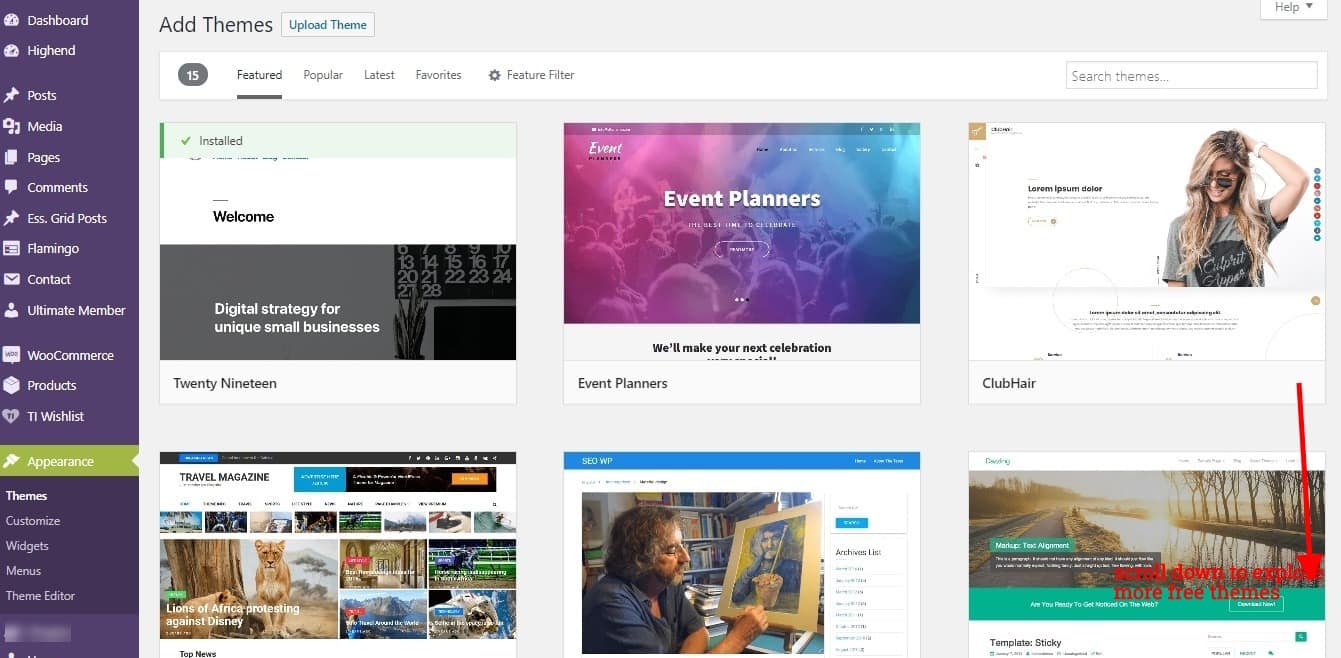
Premium Themes: And where to find them
You might not want your blog to look like everybody else and might prefer a more unique website, which also will make your blog look more professional and taken seriously by your audience or blog visitors.
In that case, I suggest you head to the team forest or mojo market from your Bluehost control panel for countless premium themes to choose from.
Install a theme of your choice by clicking on install just below the theme, and the activate button after it has finished installing.
Note, that changing a theme won’t affect your previous post, content, or pages at any time.
How To Add Post, Pages, Menus, and Widgets
Every great blog is identified by the quality structure layouts and its contents.
The contents are supposed to be informational, clarifying what your message or blog is about to visitors.
To structure your site means having the basic requirements every good website must-have, like the Pages, Post (contents), Menus, and Widgets (for easy navigation).
You must create pages like your Contact, About Me, frequently asked questions (optional), Blog, Home, etc. And to make these Pages and Post easy to navigate, we create Menus.
To create your first post, log into your WordPress dashboard, and navigate to Posts > Add New to create your content.
You can also edit or update an existing post from the All-Posts section. Under Posts, you can create your Categories and Tags too.
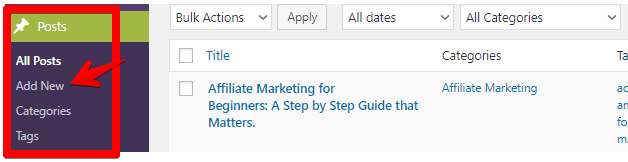
The same method is applied when you want to create pages, then hit publish afterward.

Now that we know how to create pages and posts we want, it’s time to make them visible on our homepage for easy user experience (UX) / navigation.
Creating a Menu For Your Blog
On the contrary, how we can do this is to head down to Appearance on our WordPress dashboard, navigate to the menu and create a new menu.
You can name it Main-menu, then start adding your created pages, posts, etc. to your main menu, Click Manage > display location to set your main menu to the top menu, and save your customized menu.
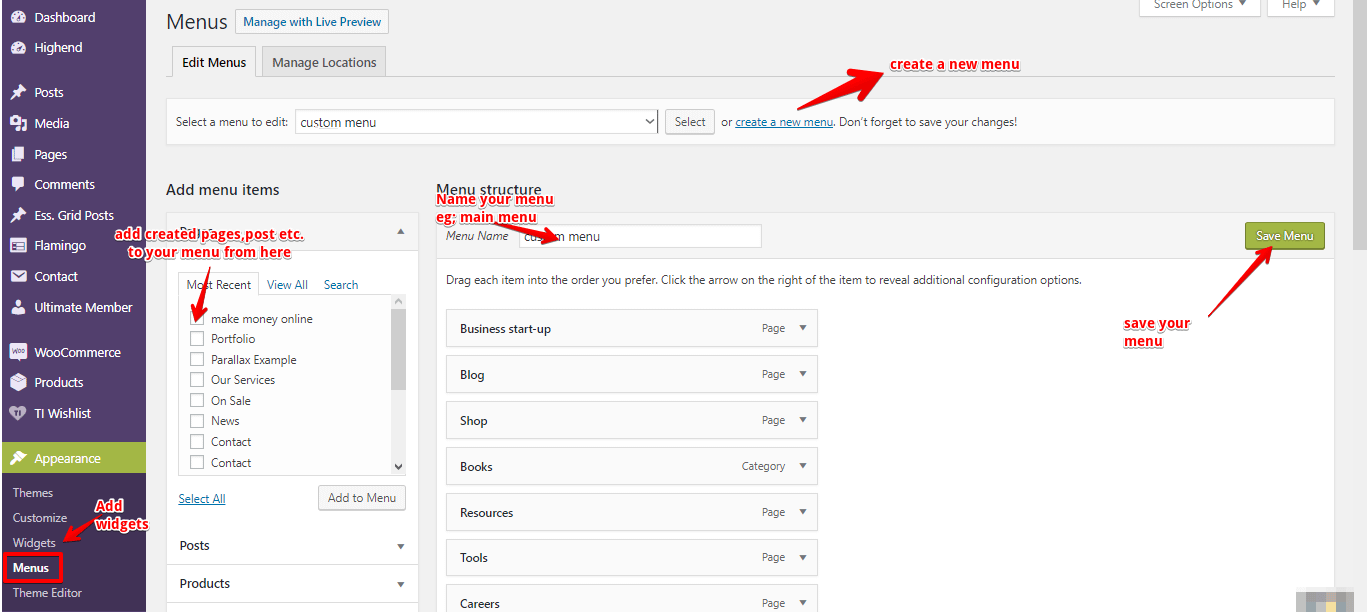
Further, to see your new menu on your homepage, refresh your homepage.
Your new menu should be visible on your homepage now, you can simply adjust how your new menu appears by rearranging the order if you want to put some page or your blog first.

Setting Up a Sidebar Widget
Widgets are the sidebar notification of our website; you can drag and drop items you want to show at the side of your blog.
Like a recent blog post, categories, or even collect emails.
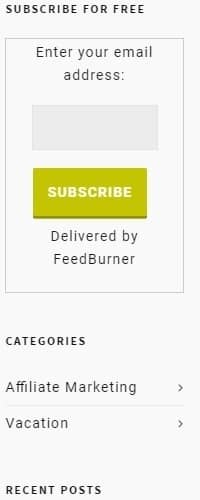
Add a widget to your sidebar, from your WordPress dashboard, once again.
Head to Appearance > Widgets, and from your available widgets, just drag and drop what you want to appear on your sidebar to your default sidebar widgets.
You can also delete a widget you don’t want from the drop-down of your selected default sidebar.
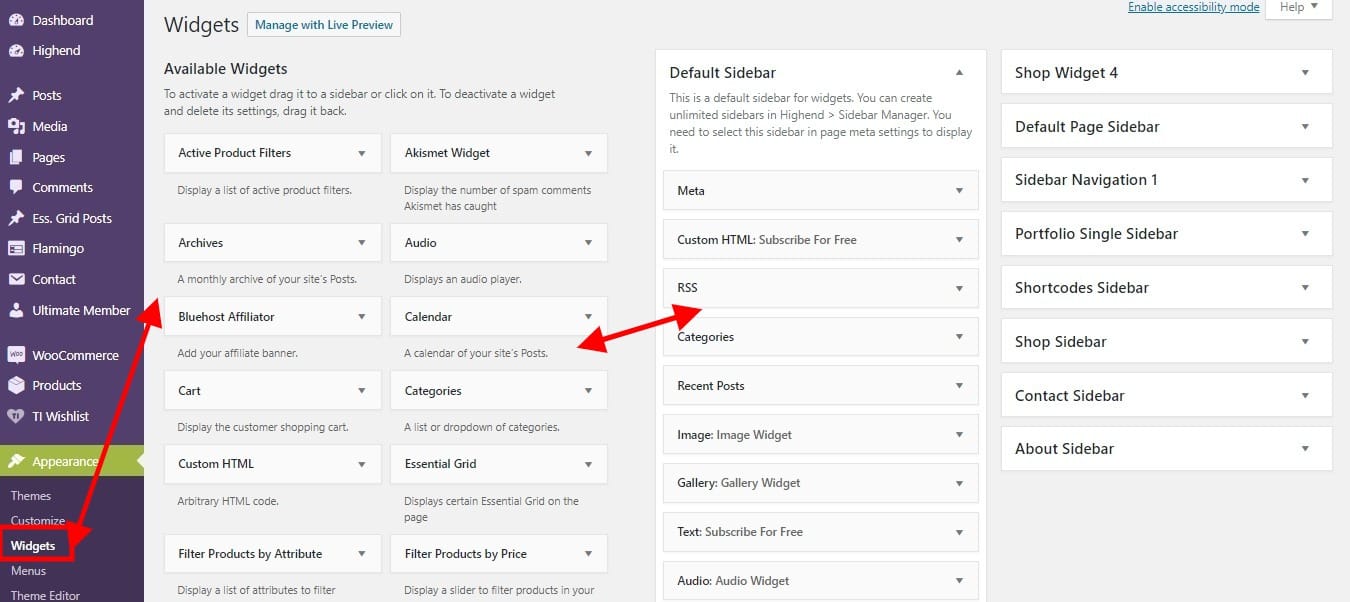
Tweaking Your Blog Settings
Every blog has a title and a tagline for every specific page, but in general, it should have the whole meaning of what your blog is about for easy recognition by search engines and the understanding of your visitors.
Example: To see this page’s title and tagline, you can hover your mouse to the tab area, and you will recognize a tag for this very topic.
Thus, if your website visitor lands on your homepage, or types your domain directly at the search console.
This should provide the basic knowledge of what your website is all about, to set your general site title or tagline.
Navigate to Settings > General to set your brand name and tagline.
Under the settings, is General, where the site title and tagline are changed. Writing and reading, where you can set your home page display to a static or recent post.
And Discussion, where you can set your website to allow comments on your blog post or blacklist some bad words you don’t want on your blog.
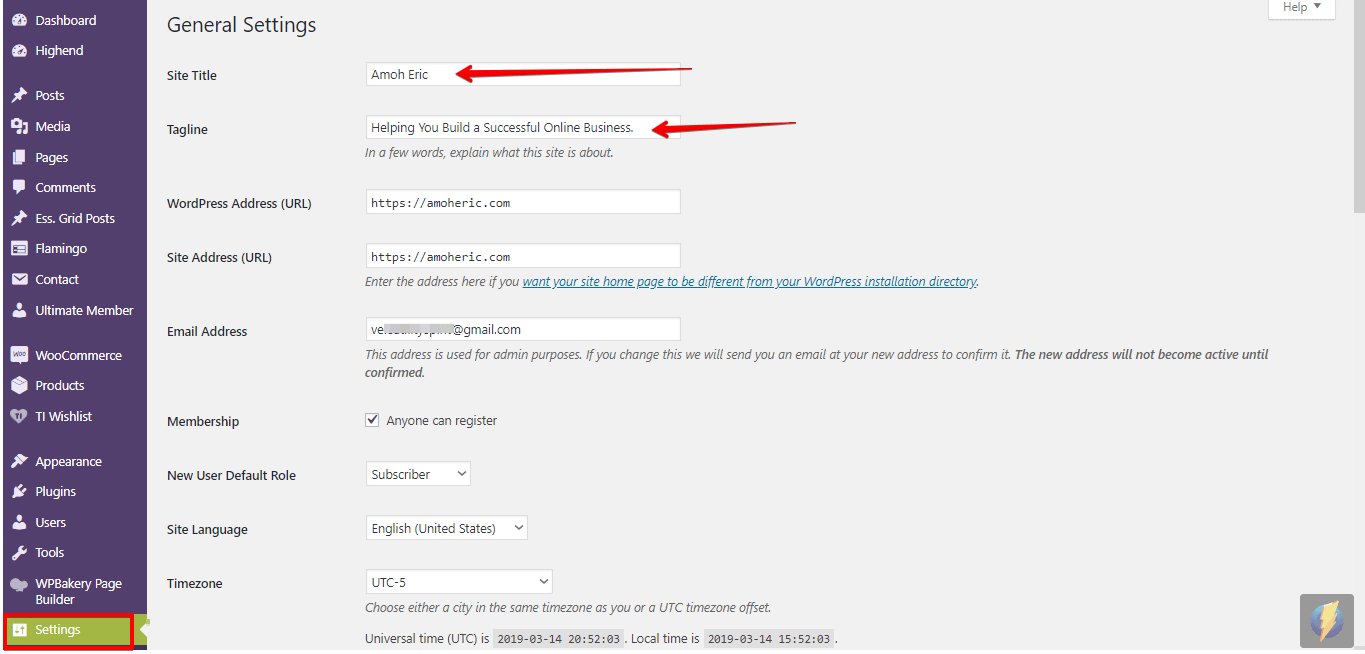
How to Install the Right Security Plugins
What is a Plugin?
Plugins are software add-ons or advanced features added to a website to perform extra functionality that was not originally designed for the website.
There are more than 5000 plugins on WordPress.org, but the quality of the plugin is more important than the number of plugins you can add to your blog or site.
Installing the right plugins can be helpful. You can read the facts you need to know about plugins here.
In addition, there are some essential plugins you will need to install to add some functionality and even fully protect your blog, especially from hackers.
To add and install plugins on your site, log on to the back-end of your website. On your WordPress dashboard, navigate to Plugins and click on Add New to get access to numerous plugins.
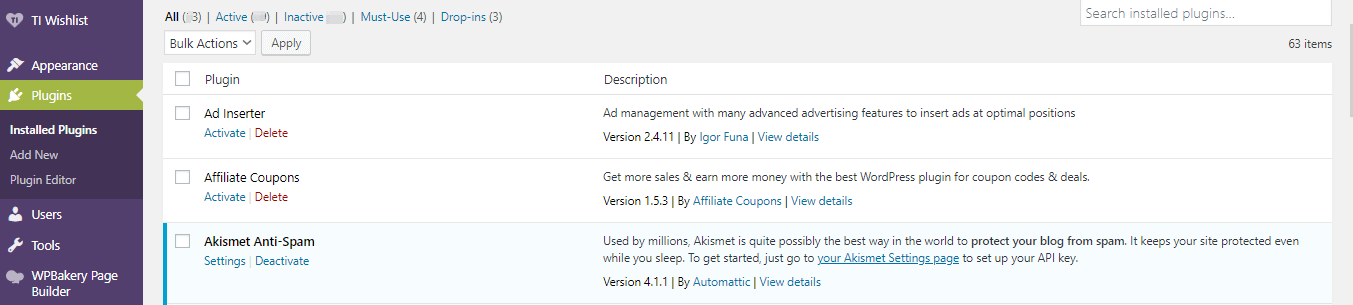
On the contrary, you should be mindful that installing more plugins can slow your website speed. I recommend the following best plugins since you will need them;
- Word-Fence Security to protect and secure your website.
- Akismet Spam to fight spam on your blog.
- Contact Form 7 to be easily contacted by your web visitors.
- Google Analytics to track the performance of your blog.
- Woo-Commerce to Set Up an online store for your website.
- Updraft-Plus Backup Plugin to Back up your blog.
- W3 Total Cache or WordPress Super Cache to speed up the blog performance.
- A social shareable plugin that your visitors can share your post across the web.
- And you might also need tools like Ahrefs to help optimize your blog
To get to know the best plugins to choose from, please refer to this article.
What should a beginner write on a blog?How to start a Blog in Less Than 5 Easy StepsHow to Register for Hosting Service and Domain Name
Every blogger, even before signing up for a blog name and hosting account, should have a clear idea of what their blog will focus on.
As it implies to every business or any project one wants to embark on, they should be willing to do market research.
Writing about your personal life, travel experience, or a review of a product you used and even a book you just read are all blog writing examples. If you decide to blog on product reviews, I suggest you learn about affiliate marketing and sponsored posts as well, since those are other blog examples to make money from as a beginner.
There are tons of royalty-free media websites to download images or videos for your blog if you need them too. Also, download the free BrightEdge_Channel_Report as a new blogger, to learn more about Organic Search for your new blog, and why it remains the dominant source of trackable web traffic and the largest digital channel
Now that we even know some blog examples for beginners, we are almost done setting up our blog.
But knowing How To Set Up Domain Email & Activate SSL site security on your blog In Bluehost? Is a last crucial step you don’t want to miss.
[/vc_column_text][/vc_column][/vc_row]
Original link: Amoheric.com
