KeePass Password Manager
To manage cryptocurrency, you must first manage the key.
Key person, password also. Passwords are really, really, really important!
To spread risk, try different products, and inevitably open multiple wallets. Multiple wallets cannot always use the same password, right? So this time I want to share with you a password manager that I have been using for several years – KeePass
I read Mi Gao's article before
In addition to the feeling that I need to prepare for the digital legacy, I also feel that the way that few people manage passwords is more dangerous, so they are just a simple introduction to KeePass, which is not perfect, but acceptable.
I choose to use KeePass for 3 reasons:
1. As an open source software, KeePass is free to use
2. As an open source software, KeePass allows anyone to review the source code. It is easy for experts to find out if there are old and confused words, so it is relatively safe.
3. The password file is stored in your own computer. If you manage it well, it will be worth dying;
If you want to know how much KeePass is, you can watch it
https://en.wikipedia.org/wiki/KeePass
First, we can download and install KeePass from here
https://keepass.info/download.html
The latest version is 2.49, there are Installer version and Portable version.
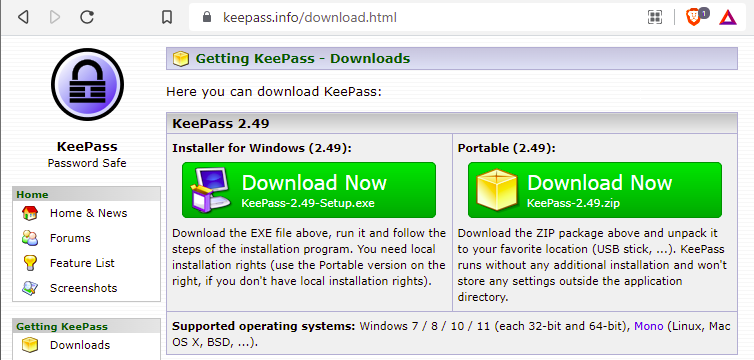
The Installer version is basically Run, Next, Next, Next...
The Portable version is free to install. After downloading, unzip it and double click KeePass.exe. It is recommended to put the entire shortcut on the desktop for convenience.
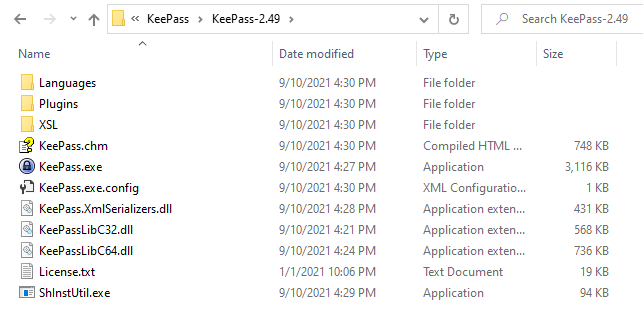
The first KeePass line is blank, we need to start a New (Password) Database
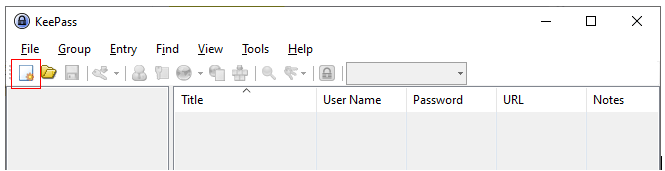
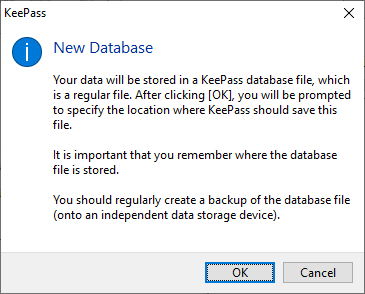
After OK, select a location, enter the database name and save
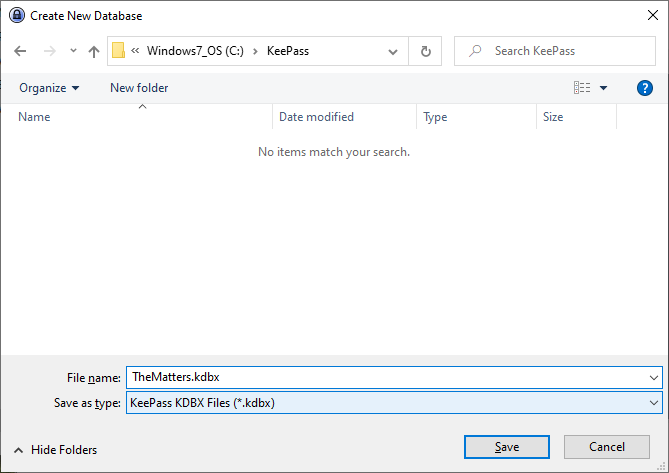
Change the Master Password and then Save
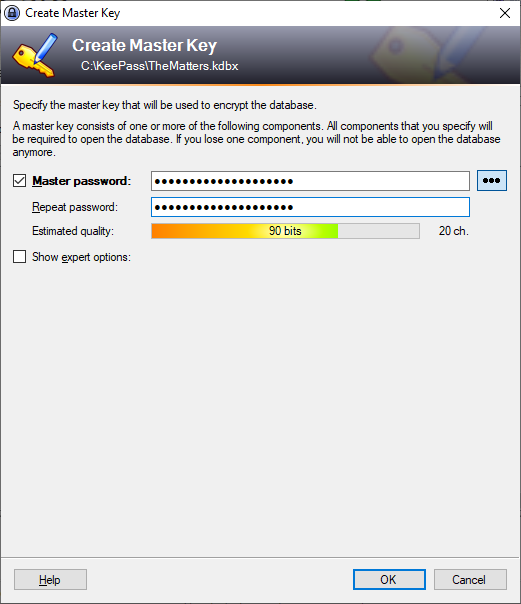
Enter a pretty name, click OK
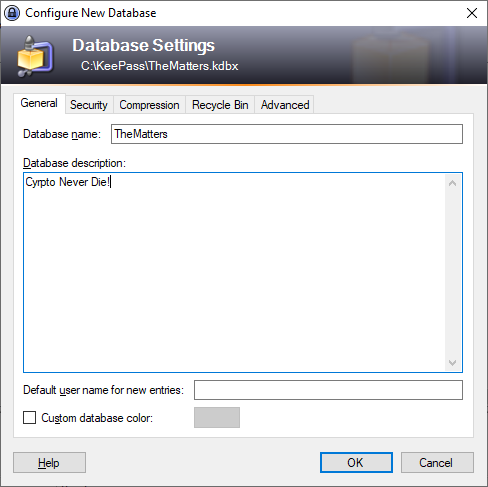
If necessary, you can print an Emergency Sheet
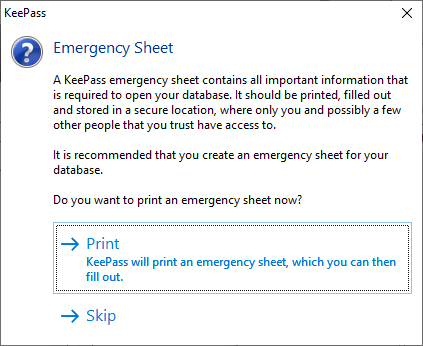
Fill in the important information such as Master Password yourself and save it.
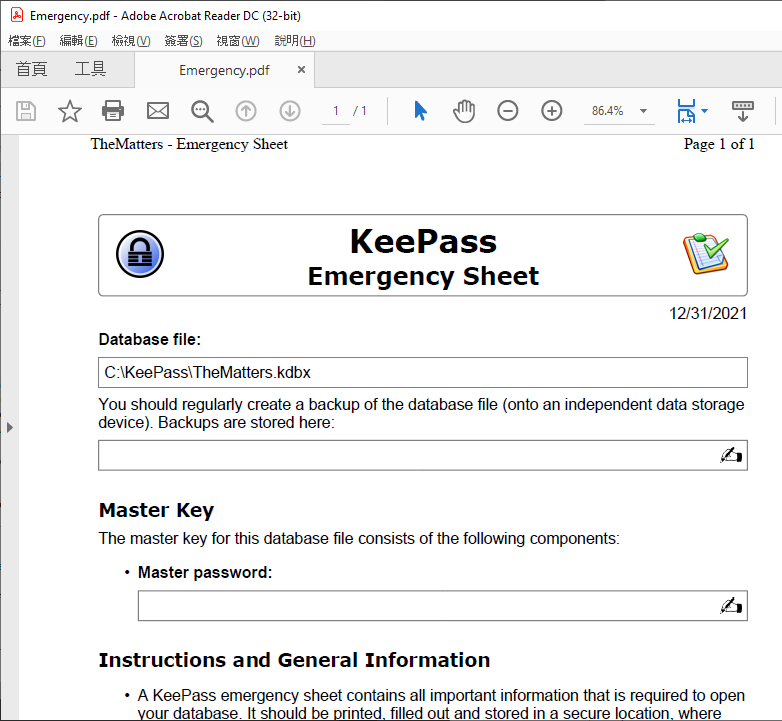
After completion, the Master Database appears on the left, there are several folders under the Database for classification, and there are two Sample Keys on the right
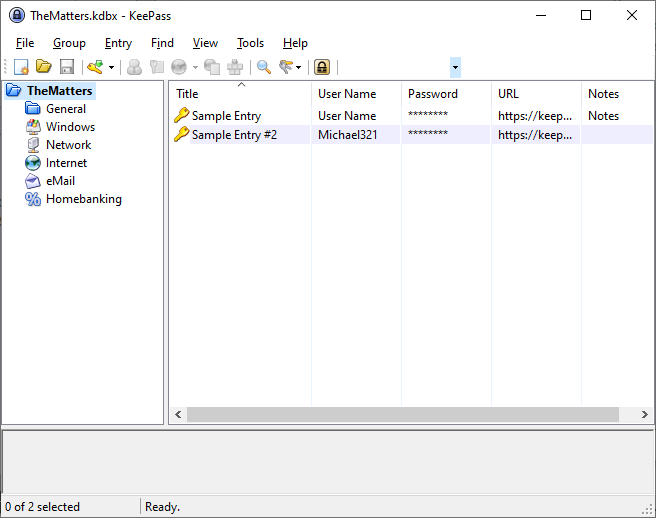
To add your own key, you can pick a folder and click Add Entry
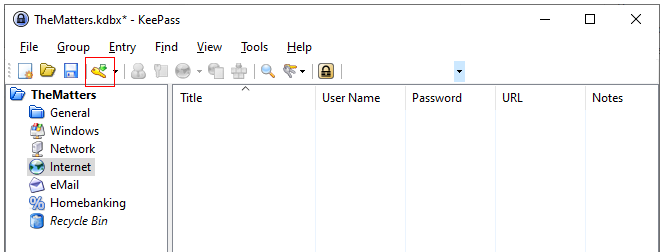
After filling in the key information, click OK
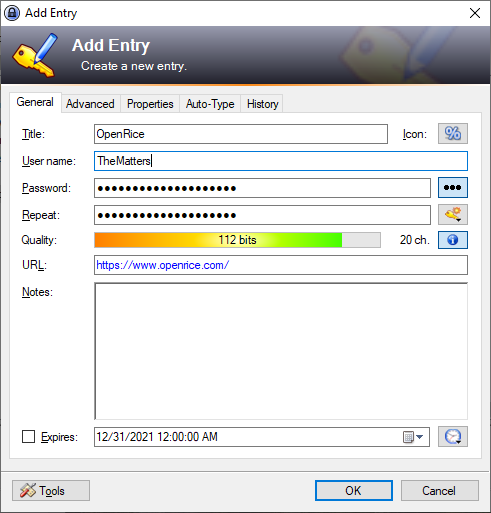
After completion, it is best to test a few Key work or not work. Click the earth icon to open the link of the URL
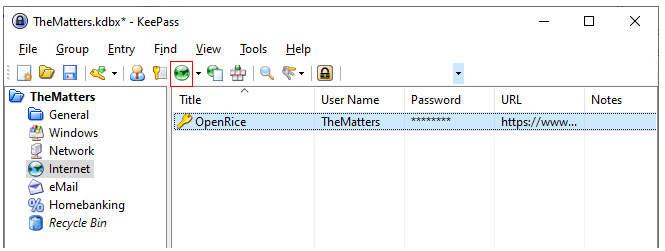
After entering the webpage, log in, click on the username location, go back to KeePass, you can try to log in with one click
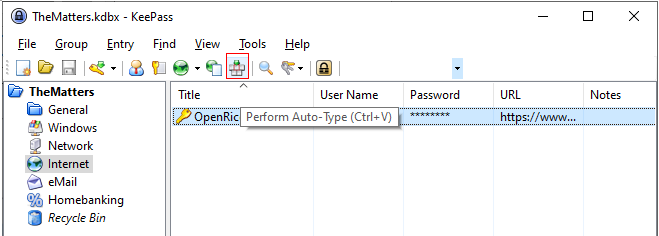
If Format is the same, in theory, username, password and enter will be automatically filled in
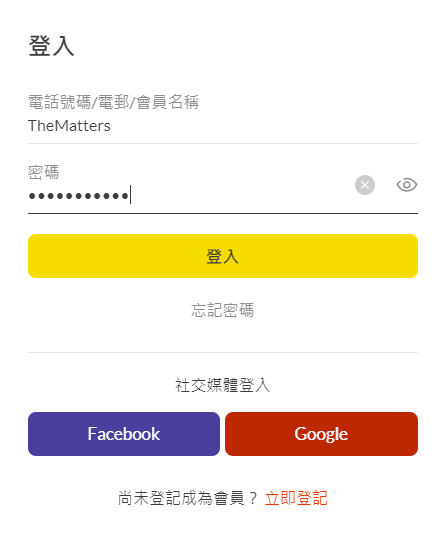
In addition to the one-click login, I have more opportunities to copy the password from KeePass, eg to unlock the Keplr wallet, I will click the Keplr key, Ctrl+C
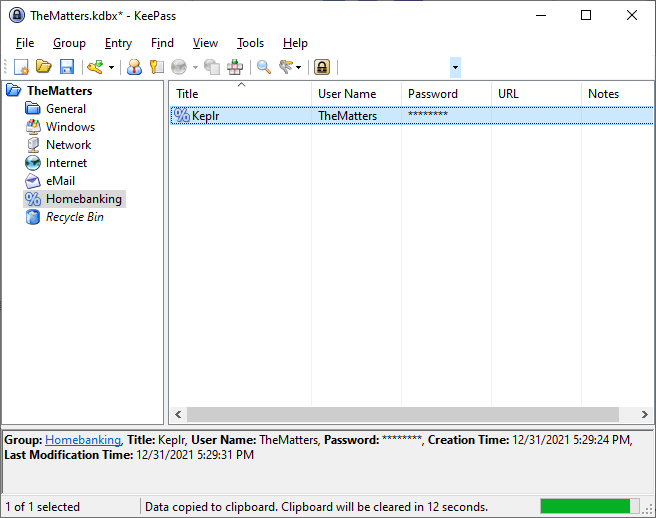
Ctrl+V password to Keplr within 12 seconds, then unlock is OK. After 12 seconds, the password will be automatically disappeared from the clipboard, the benefit is of course security!
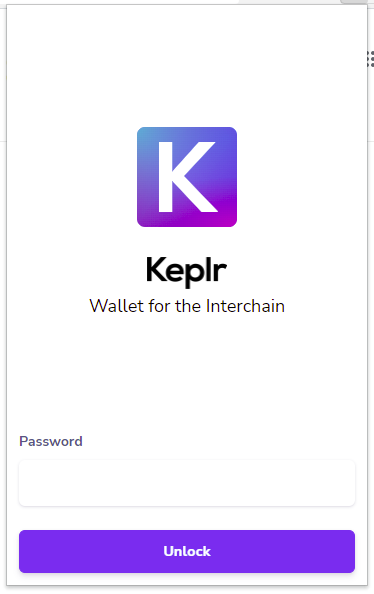
Finally, if you change the key in KeePass +- or, remember to Save before leaving.
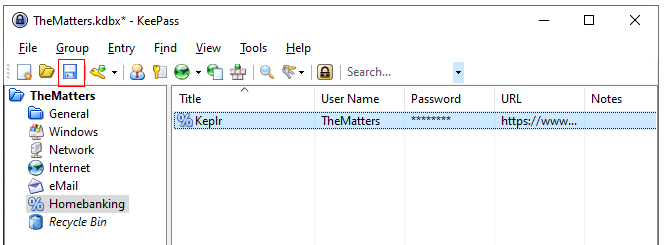
Finally, after entering a bunch of important keys, it is recommended to do at least one backup for KeePass Database file (what. Like Samsung Portable SSD T7

Today, January 1st, I wish everyone good health, a safe wallet, and a fortune in 2022!
Like my work? Don't forget to support and clap, let me know that you are with me on the road of creation. Keep this enthusiasm together!

- Author
- More