Use Yandex to build a free personal domain email service
There are many benefits to having your own domain name mailbox. You can use it to repeatedly sign up for certain sites or services, and to communicate with readers and listeners if you're running a site or podcast.
It is very troublesome to build a mail server by yourself. You need to solve many problems such as TOS, tedious construction, SPF and DKIM settings, not to mention the backup and other work that the server needs to maintain by itself.
Later, I found out that Yandex provides free personalized domain name service. Compared with the same type of QQ mailbox, the Yandex registration process is simpler, does not require mobile phone verification and real-name verification, and has a higher degree of freedom.
What is Yandex
Yandex (Russian: Яндекс) is a Russian Internet company. Its search engine has a market share of more than 60% in Russia. It also provides a series of Internet products and services such as mailboxes and online disks.
- Yandex Mail registration portal: mail.yandex.com
- Personal domain name mailbox application entry: Connect Yandex
Advantages of Yandex Domain Email and Other Similar Services
- Registration is much simpler than setting up yourself
- Maintained by large enterprises and service providers, no need for self-maintenance
- Free and can provide 1000 custom prefix mailboxes, 10G capacity per user
- SPF and DKIM can be configured to reduce the chance of being certified as spam
- After setting up, there is no threshold for opening multiple email accounts
- Step 1: Application and Registration
- Register Yandex Email
Portal: https://passport.yandex.com/registration
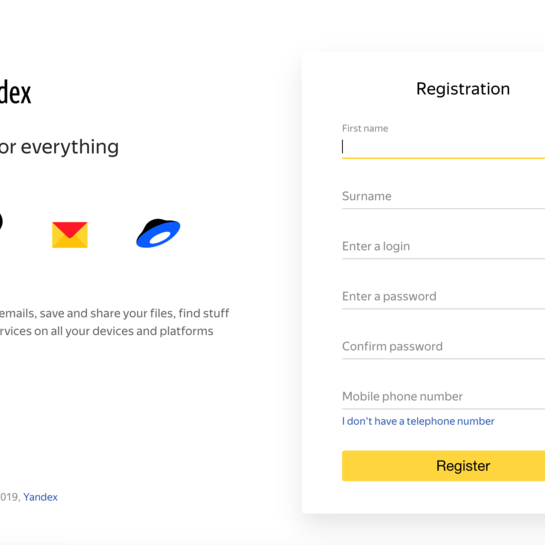
You can choose to register with a phone number or set up security questions. The author used Google Voice to register.
Register domain name mailbox
Personal domain name mailbox application entry: Connect Yandex , enter your top-level domain name registration.
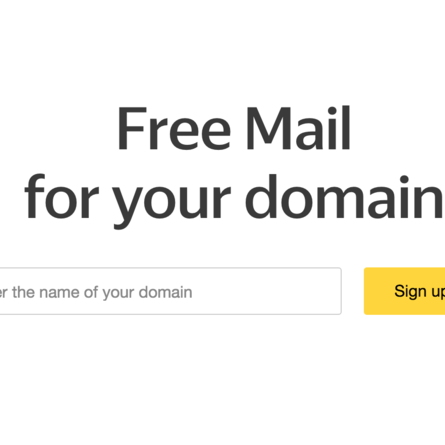
- Html files: put an html file with a specified name in the server root directory
- Meta tag: Add the specified meta header to the homepage of the website
- Whois: Not recommended, because most whois are protected by merchants
- DNS record: Add the specified TXT item to DNS resolution
For those who don't know how to build a website, the first two methods are destined to be unworkable, and they can only make dns records in the DNS management background. If you have your own website, prefer option 2 and add a meta header.
Let's explain the setting method of DNS record, enter the DNS background panel, click to add TXT record:
Name (host) fill yandex-verification
Value Fill in the value given on the verification page, such as 4b11214ae60a86
After completing the verification, it is the process of waiting for the verification. This process may be as short as one day or as long as several months, please be patient. The author did not pass the application immediately after the application in the first half of this year, and did not pick it up again until the group friends mentioned it recently.
When you click here , the following screen appears, indicating that you have successfully applied for a domain name mailbox:
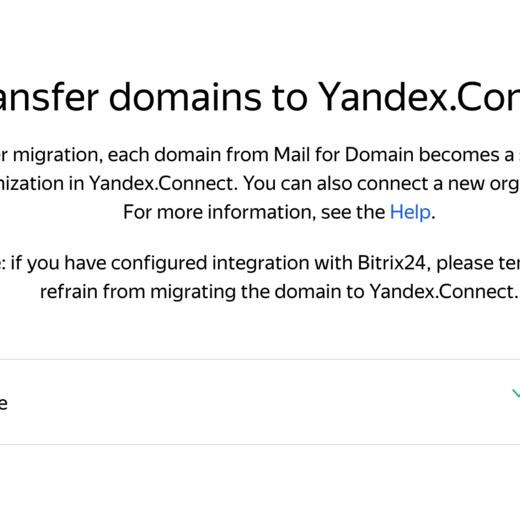
Step 2: Configure MX, SPF and DKIM records
Configure MX records
Enter the DNS management background, find the mail setting or the place where you can fill in the MX record, fill in @ or your top-level domain name for the Name (Host), fill in mx.yandex.net. for the Value, and fill in 10 for the Priority.
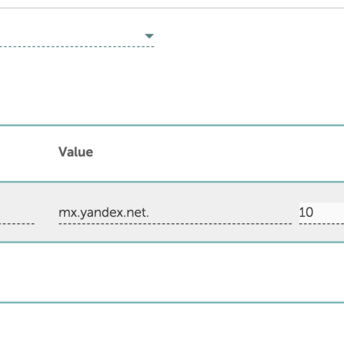
SPF records help reduce the risk of emails sent from domain mailboxes being marked as spam, so be sure to set them up. Enter the DNS management background and add a new TXT record. Name (Host) fill in @ or top-level domain name, Value fill in v = spf1 redirect = _spf.yandex.net . For more specific operations, please refer to the official website: Portal
Using DKIM signatures, email recipients can verify that the message really came from the supposed sender. Enter the DNS management background and add a new TXT record. Name (Host) fills mail._domainkey , Value fills in the text block in the "public key" copied in Yandex.Connect settings.
- Public key acquisition address: Portal
- For more specific operations, please refer to the official website: Portal
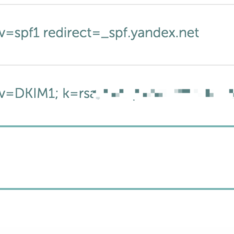
- After parsing, wait for it to take effect.
- Step 3: Customize the domain name email prefix
If you have completed all the above steps and passed the official verification of Yandex, then congratulations, you already have your own domain name mailbox. The next job to do is to customize the prefix of the domain name mailbox by simply setting it.
Enter here (Все сотрудники), click "Add" to add a user, and complete the domain name prefix and password settings.

Enjoy it!
to add on
In the configuration, if you need to use this information, you can refer to
- POP3: pop.yandex.com SSL port: 995
- SMTP: smtp.yandex.com SSL port: 465
- IMAP: imap.yandex.com SSL port: 993
- API: https://tech.yandex.com/domain/doc/about-docpage/
- Full guide to DNS records:
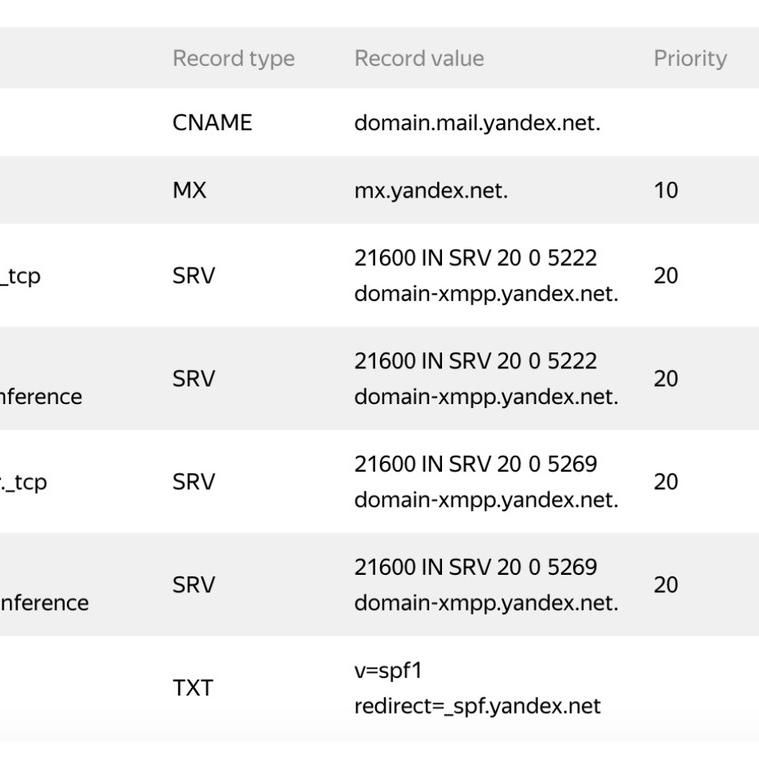
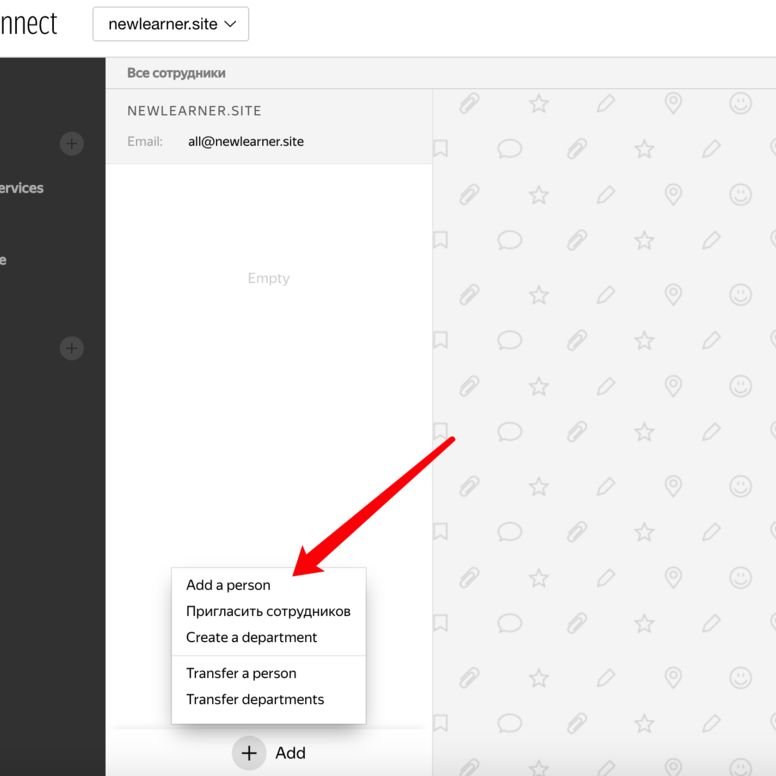
Like my work? Don't forget to support and clap, let me know that you are with me on the road of creation. Keep this enthusiasm together!

- Author
- More