How to Change WhatsApp (WA) Mobile Number
If you're thinking about changing your WhatsApp phone number, you might be interested in what happens when you change your WhatsApp phone number.
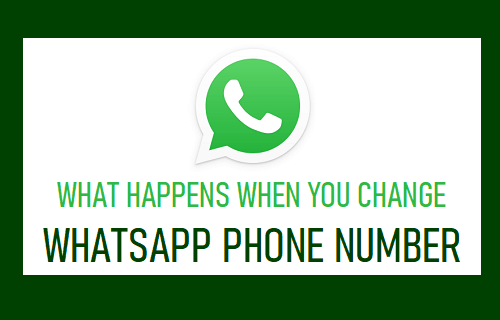
What happens when you change your WhatsApp phone number
When you try to change your phone number on WhatsApp, you will need to verify your new phone number by entering the 6-digit verification code that WhatsApp sends to your new phone number.
After verifying the new phone number, WhatsApp will automatically create a new account and start transferring all your messages, photos, videos to your new WhatsApp account.
Once all data is transferred to the new account, the old WhatsApp account will be deleted and your contacts will not be able to see your old phone number in their WhatsApp contacts list.
How to change WhatsApp phone number?
Before proceeding with the steps to change your WhatsApp phone number, please make sure that your new phone number is active and that you can receive SMS text messages and calls from your new phone number.
This is important because WhatsApp will send a verification code to your new phone number using a text message or an automatic call to your new phone number.
1. Open WhatsApp > tap the 3-dot icon in the upper right corner and select Settings in the drop-down menu.
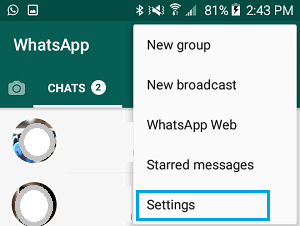
If you're using an iPhone, tap the "Settings" tab in the bottom menu.
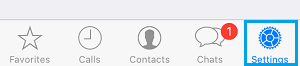
2. In the settings screen, go to the Account > Change Number option.
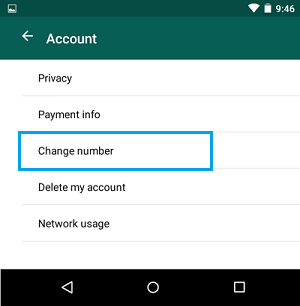
3. On the next screen, enter your old phone number in the first box, your new phone number in the second box, and tap Done.
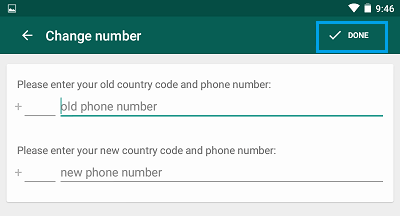
Note: You can also tap the "Call Me" option, which allows WhatsApp to send a verification code by automatically calling your new phone number.
Important: Enter the phone number and country code . For example, if you live in the US and Canada, enter +1 as your country code followed by the actual phone number.
After you tap Done, WhatsApp will send a 6-digit verification code to your new phone number. On the next screen, enter the 6-digit verification code and wait for WhatsApp to verify your new phone number.
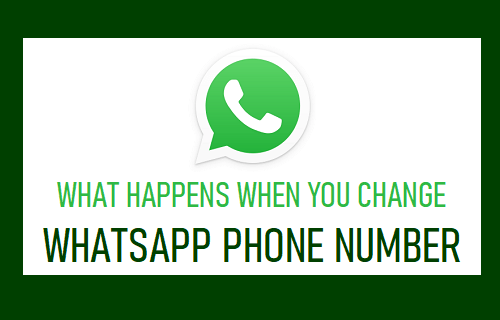
Like my work? Don't forget to support and clap, let me know that you are with me on the road of creation. Keep this enthusiasm together!

- Author
- More