PPT: 1 minute to learn how to automatically play PPT

hi hi~
Because I want to make a short video with PPT recently (because it is very short, I will tell it 3 times=w=), but I haven’t even finished the first page, so my partner asked: "Ah~ you know how to make PPT How do you play the carousel?"
So I'll write the instructions for him XD
Come~ Quickly use 5 PPTs to solve:
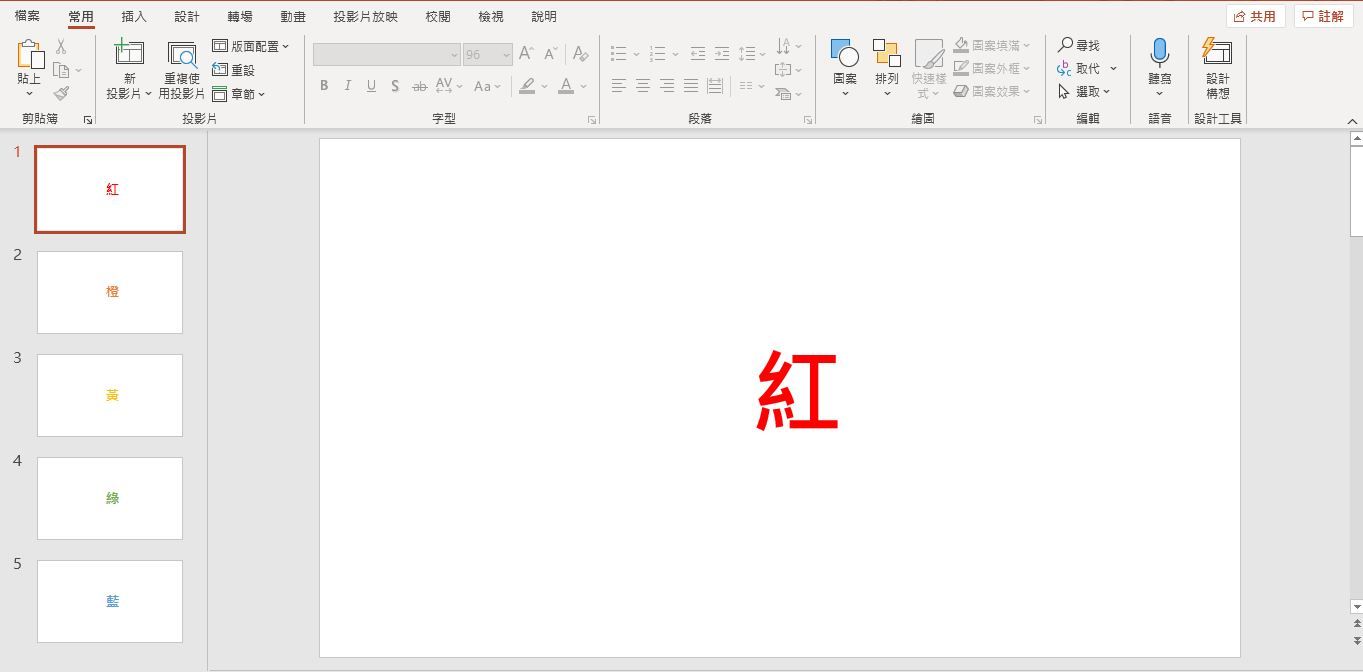
step one
Press 【Ctrl+A】 to select all slides
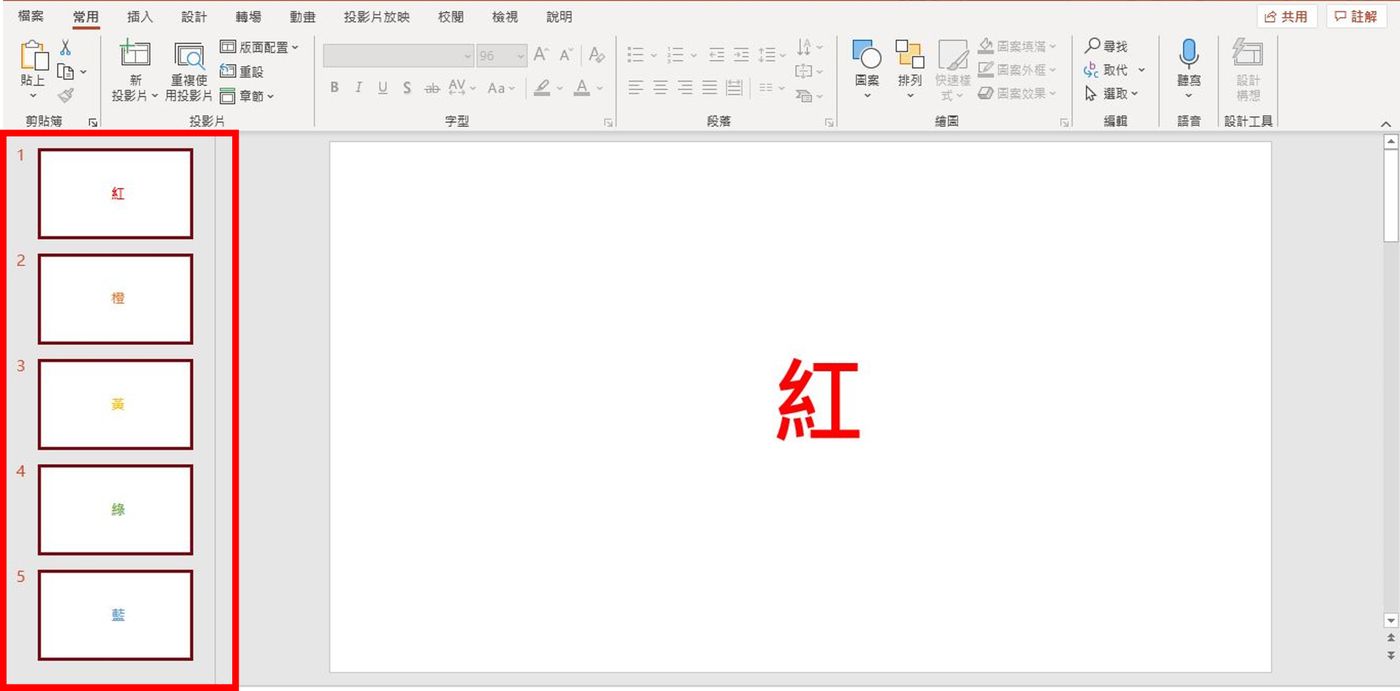
step two
1. Click 【Transition】
2. Uncheck [When the mouse is pressed] in [Pre-stored time]
3. Check [Every] and set the playback time of each slide, I set it to 3 seconds (Note: If the expected playback time of each slide is different, you can adjust it separately)
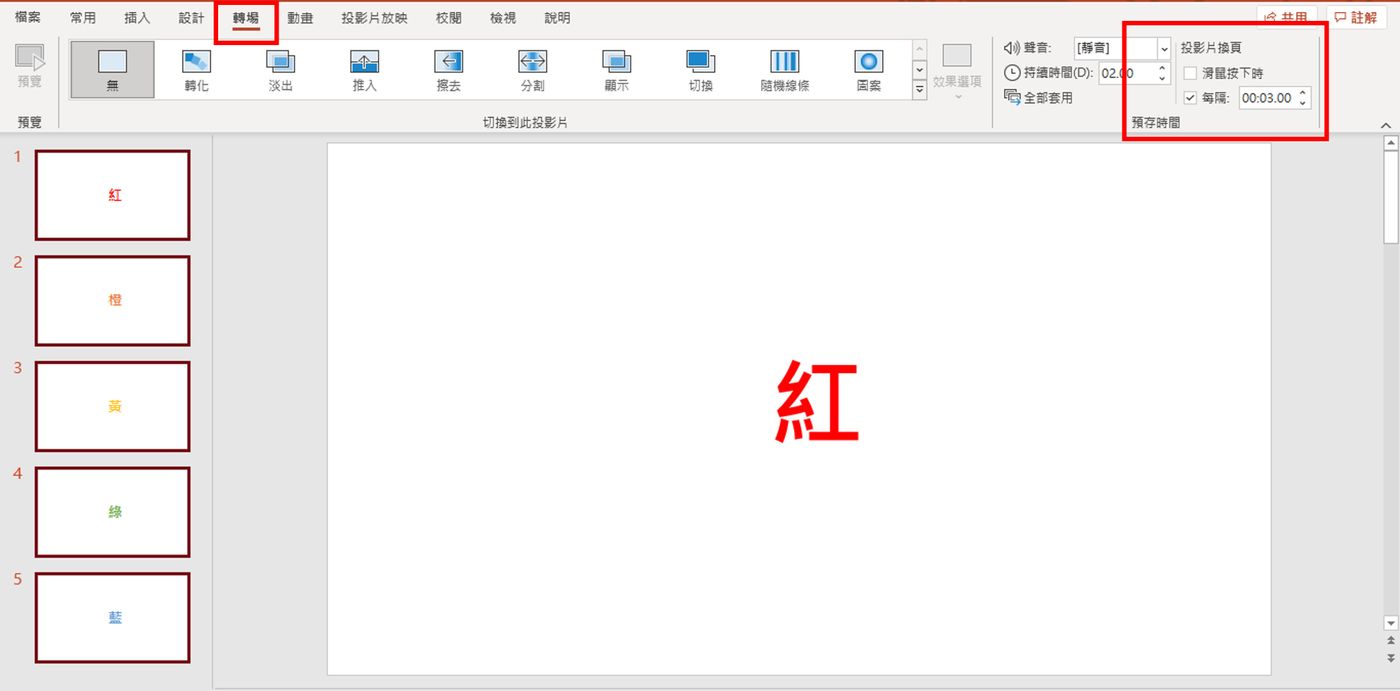
step three
1. Click 【Slide Show】
2. Click 【Set Slide Show】
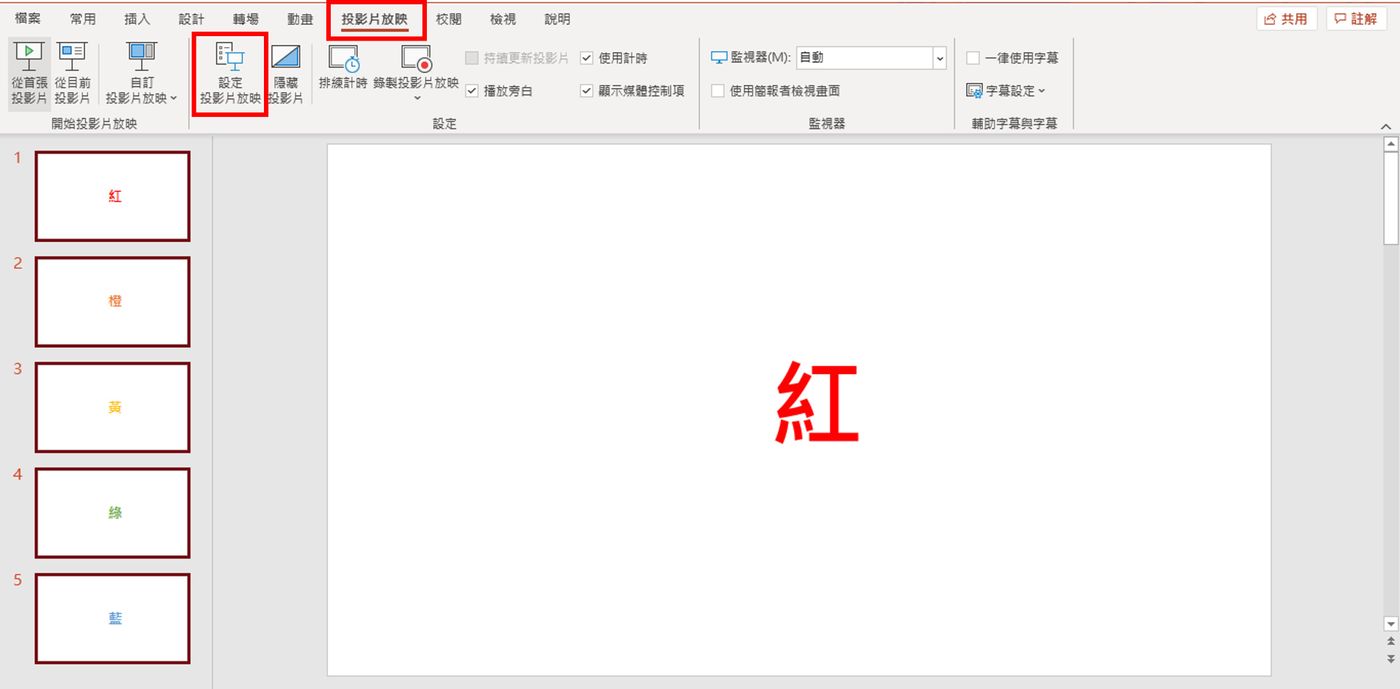
step four
1. After clicking [Set slide show] , a window of [Set slide show] will appear
2. In the [Set Screening Mode] window, check [Showing Options] [Continuously show until ESC is pressed (L)]
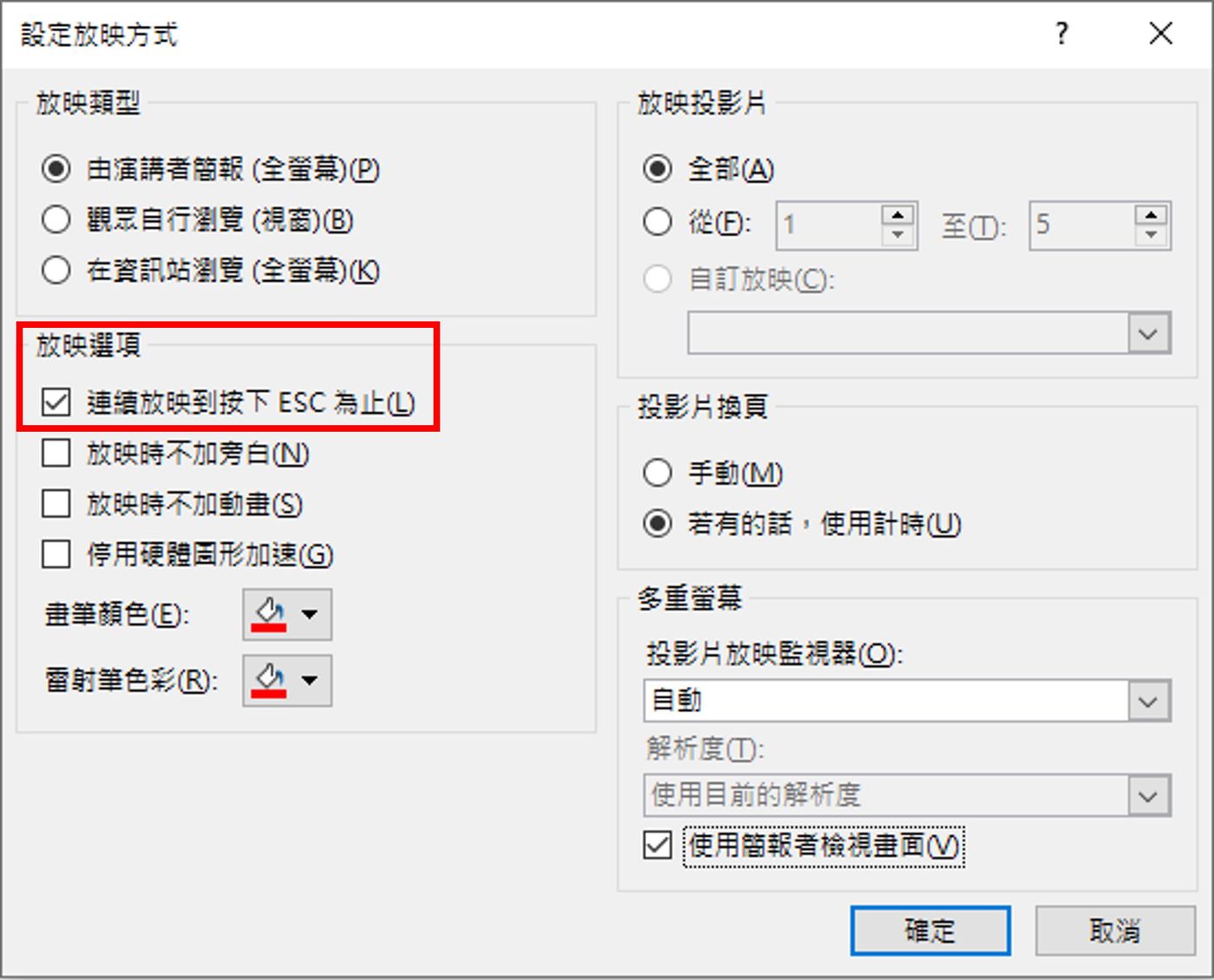
After completing the above four steps, you can let the PPT play automatically when you are in [Slide Show]~~
Like my work? Don't forget to support and clap, let me know that you are with me on the road of creation. Keep this enthusiasm together!

- Author
- More