How to use the "Startup" program function on Windows 10?

With Microsoft officially stopping the update service of Win 7, Win 7 has also become the tears of a generation, and replaced by Windows 10. Of course, the use will be slightly different from Win 7. It should be said that Win 10 simplifies some functions, If you want to start some more advanced functions, it may take a few more steps, such as the main body to be talked about today - ⌈ Start ⌋
Before Win 7, if you wanted to start the program you want to execute when the Windows system started, just pull the shortcut to the startup folder in the start program, and you can achieve the effect, but Windows 10 seems to put this The folder has been cancelled. Don't worry if you see it here. Microsoft just hides this convenient function. We only need a few steps to reproduce this classic function.
Content directory
- Step 1. Right click on the lower left corner ⊞ start icon
- Step 2. Select Execute
- Step 3. Execute Windows key-in
- Step 4. Put the shortcut you want to automatically start the program
- Step 5. Create a shortcut to the startup function folder
- Step 6. Successfully established startup shortcut
Step 1. Right click on the lower left corner ⊞ start icon
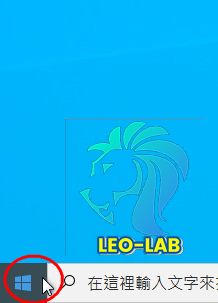
Right click on the icon in the lower left corner.
Step 2. Select Execute
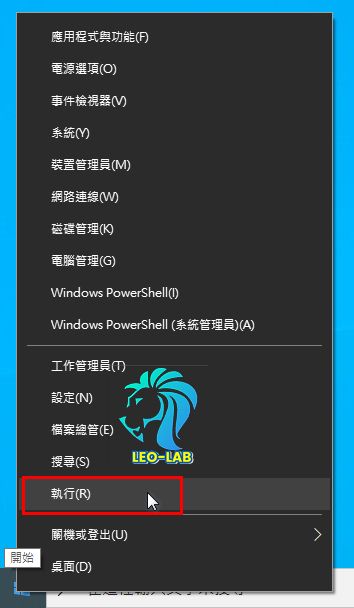
See also the menu, click ⌈Execute⌋.
Step 3. Execute Windows key-in
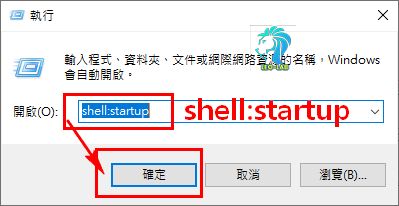
After jumping out of the execution window, enter the ⌈ shell:startup ⌋ command in the dialog box, and press ⌈ OK ⌋ after the input.
Step 4. Put the shortcut you want to automatically start the program
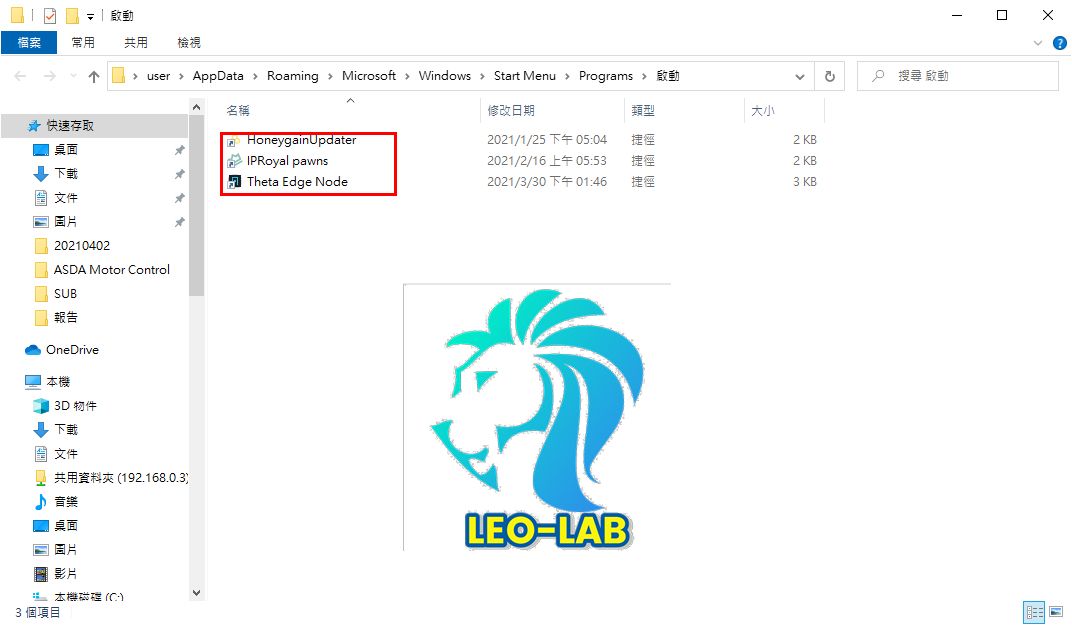
Copy the shortcut you want to start the program to into this folder as shown above.
Step 5. Create a shortcut to the startup function folder
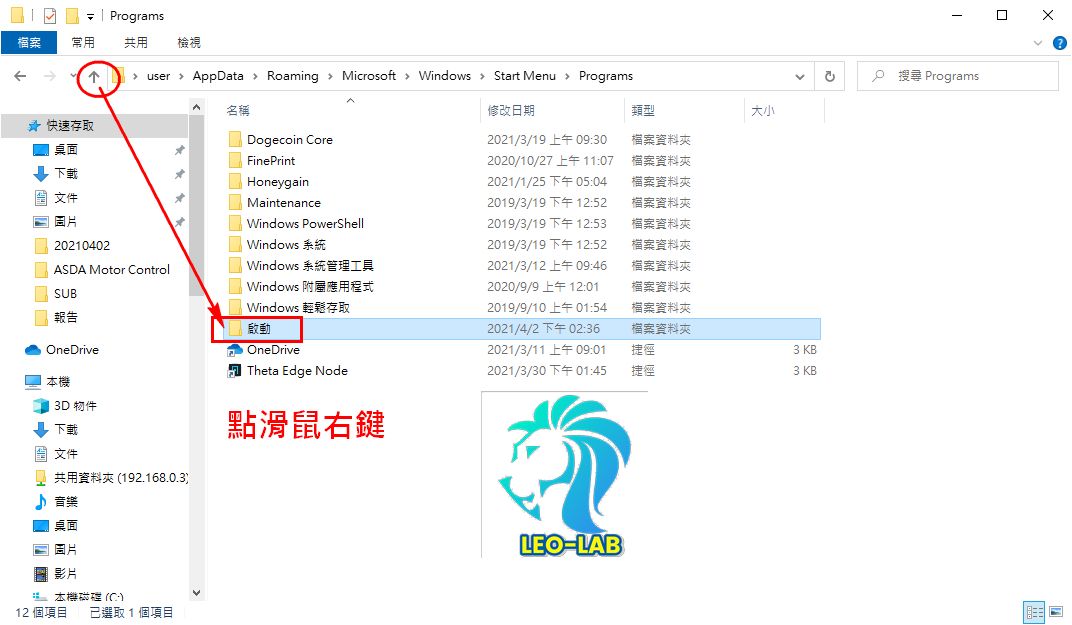
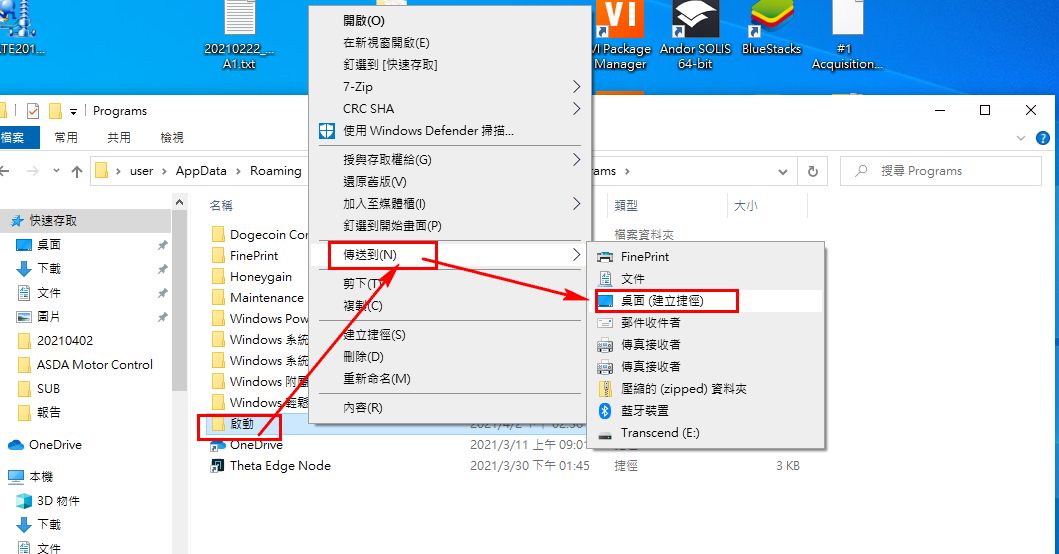
This step is divided into the above two pictures, first go to the upper level folder, you will see the ⌈Start⌋ folder, for the convenience of joining in the future, we create a shortcut on the desktop.
Step 6. Successfully established startup shortcut

As shown in the picture above, if you want to add or remove programs that you want to execute after restarting, you can enter the folder to make changes. Isn't it very simple? If you think LEO is well written, remember to join my fan group.
♠Welcome to join♠:
Facebook Fan: Leo Leo - Internet Banking Lab
Join the BAND Group: Leo Leo Make Money Online & Passive Income Club
The original link is Leo Leo - Internet Finance Lab
Like my work? Don't forget to support and clap, let me know that you are with me on the road of creation. Keep this enthusiasm together!

- Author
- More