Remake a good helper Snapseed curve function tips
Let's demonstrate with a photo that is taken casually, with the shadow still pressing down on the subject.
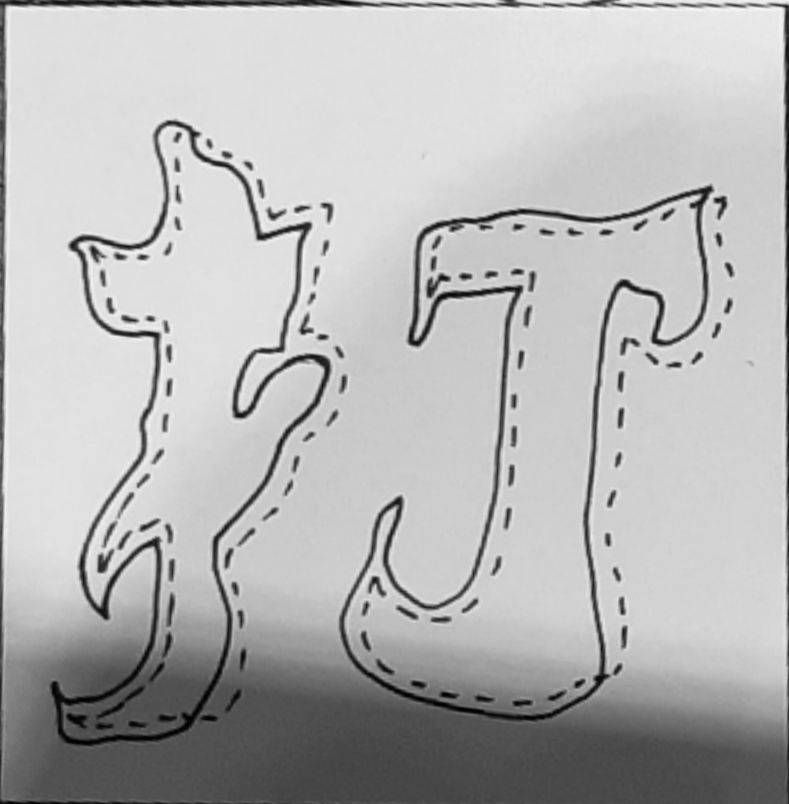
This time, I will use two functions, <Image Fine Tuning> and <Curve>.
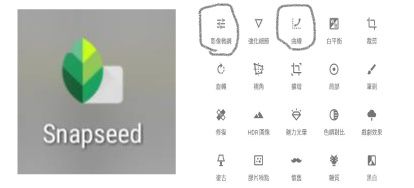
Step 1: Use image fine-tuning to make the shadow less obvious, ignore the brightness first, and the subject can still see clearly.
The main purpose is to make the entire contrast smaller, which is convenient for pulling the curve later. I am lazy and directly fill the parameters here. You can adjust it according to the situation.
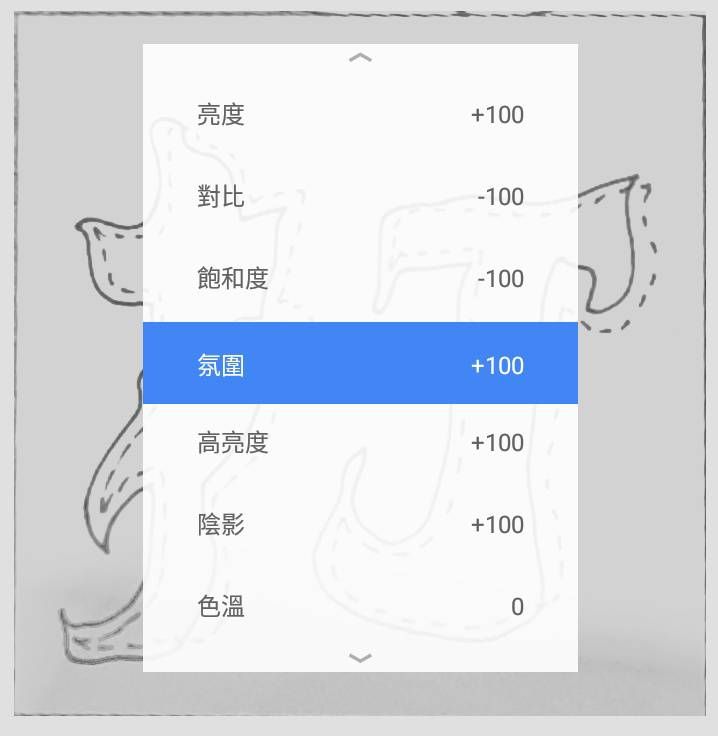
Well, it will probably be like this
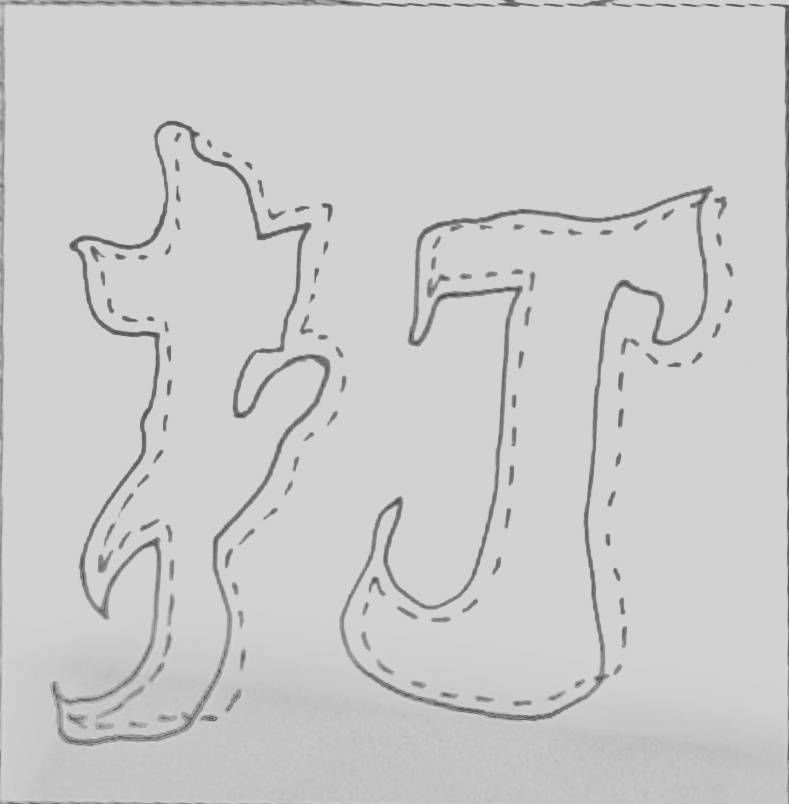
Step 2: The first curve is bright and dark, and the line is vertical, which means that there is only black and white, and the left and right determine the boundary between white and black. (Look at it by yourself, it's very interesting)
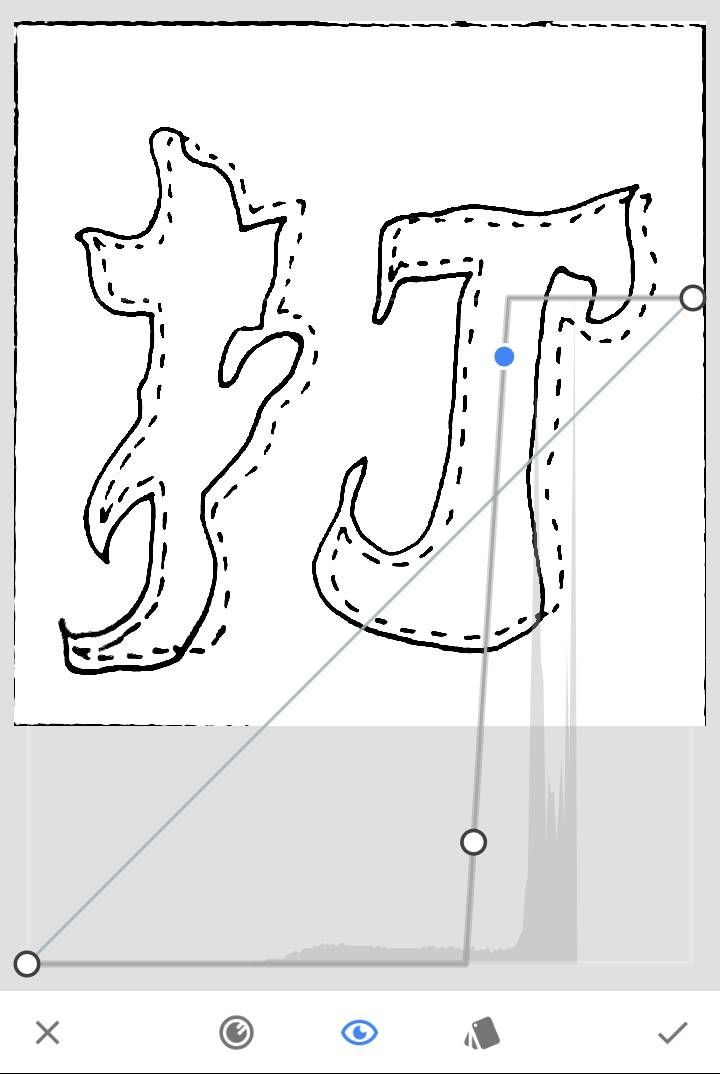
Hurry up and save your random graffiti clearly!
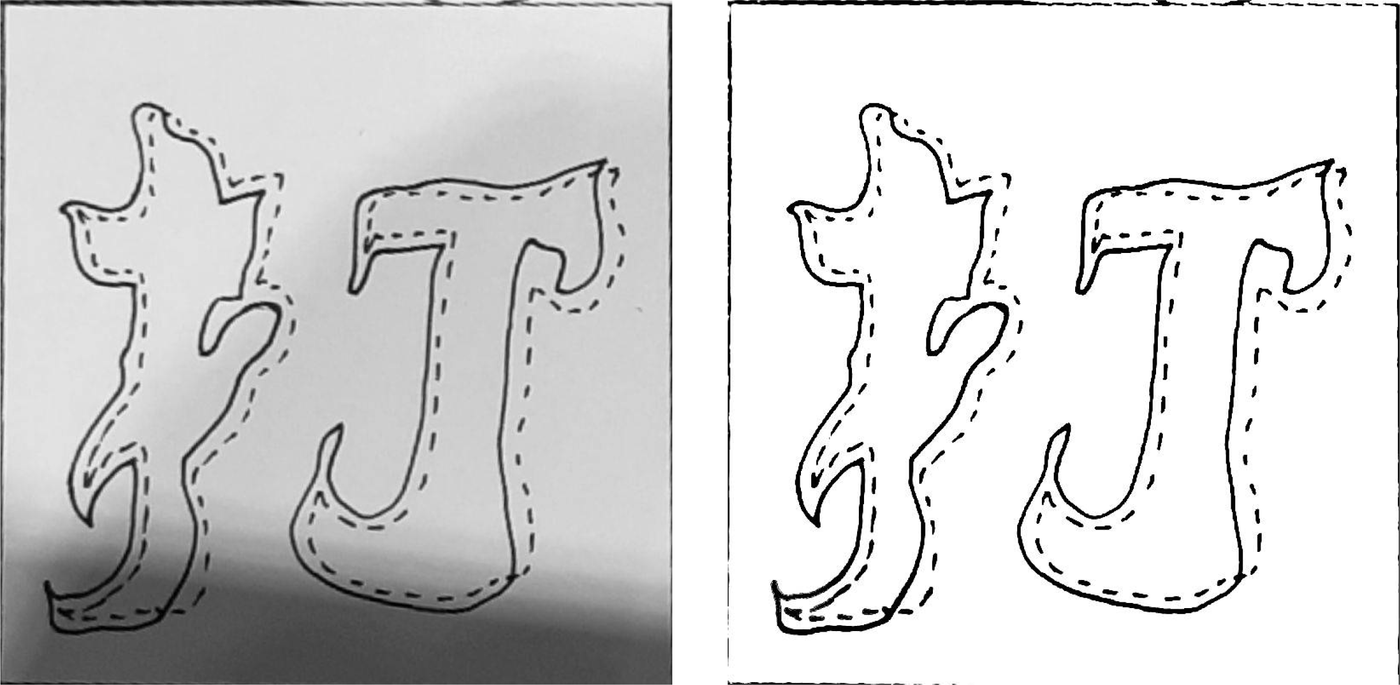
See more interesting fonts on IG: asobi_type. See more of my random shots on IG: 21.com1.
Gayoung: Using this method to make the black and white punk feel.

Like my work? Don't forget to support and clap, let me know that you are with me on the road of creation. Keep this enthusiasm together!
