
CQI365 Continuous Quality improvement in Life and Work 365 days a year
Workflow: Connect Devonthink and Evernote to capture and archive web pages more efficiently.
#2021, #20210710, #Evernote #Devonthink #CloudHQ
- Connect Devonthink and Evernote
- theme
- Why do you want to do this?
- How to do?
- Remaining issues:
- Practical application scenarios
theme
Successfully connected Devonthink and Evernote through CloudHQ, and completed the connection through Dropbox intermediary.
Why do you want to do this?
Devonthink clip is still not as powerful as Evernote clip, and some web pages cannot handle it. For example Medium.
How to do?
- Register a cloudHQ account
- Link Evernote and Dropbox in CloudHQ (My Devonthink index file in dropbox)
- Select the Evernote notebook and dropbox folder to sync.
- Select sync method: I chose to sync HTML files.
- Index the dropbox folder in Devonthink.
- Add a new file to the synchronized Evernote notebook, wait for a while, it will be synchronized to the corresponding folder of Dropbox, and further synchronized to the Devonthink indexed Group.
- Move the synced file to another Devonthink folder, and return to the Evernote notebook to delete or move the file.
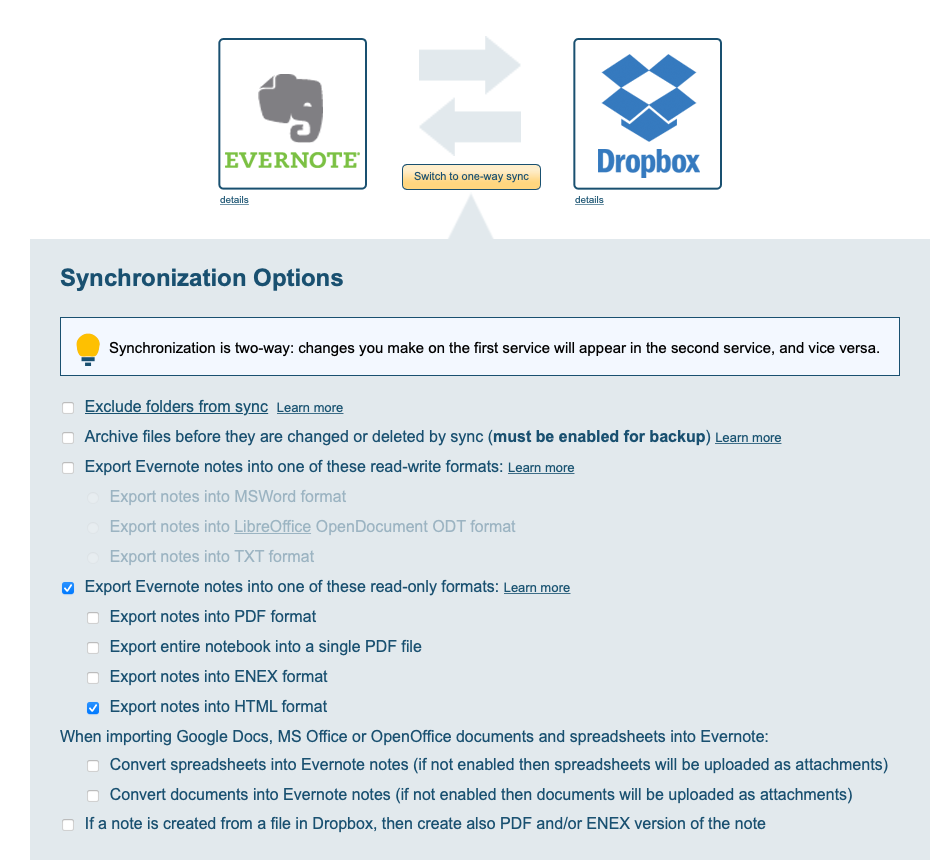
Remaining issues:
- The file upload limit of the free version of Evernote, as well as the free version of CloudHQ, will make this approach a capacity limit. The solution is to spend money!
- Remember not to edit the data in the sync folder directly in devonthink, it will be further washed out by the sync! Remember to move the file to another folder for editing.
- The used files cannot be deleted directly in Devonthink, but they will still be synchronized. Go back to the Evernote notebook and deal with it.
- In Devonthink, HTML files cannot use Highlight or Annotation, so you need to re-create Annotation markdown for reading notes.
Practical application scenarios
- The webpage you want to grab can be grabbed through the Evernote Clip and saved directly to the corresponding notebook.
- After waiting for a while, you can see the HTML file in Devonthink. Move the file to another folder for reading and editing.
- In the line drawing part of Liner, it can also be exported to Evernote through Evernote clip and then transferred to Devonthink for a more beautiful appearance.
Like my work?
Don't forget to support or like, so I know you are with me..
Comment…