
15年+互联网老腊肉&技术&产品&运营均可撩
Most Popular Google Docs Addons
For free word processors, Google Docs is one of the best online collaboration solutions in the world, and it's hard to beat. Google Docs allows you to create, edit and share word processing documents with anyone with a Google account. You can collaborate on documents with others, track changes, and even work offline.
But if you're an advanced user, Google 's built-in features may not be enough for you. Fortunately, you can find a variety of Google Docs plugins in the Chrome Web Store that can help you get things done the way you want.
Luckily, we've rounded up ten must-have add-ons you can try today. Hopefully by reading this article, you will get an add-on that will boost your activity.
Benefits of the Google Docs Plugin
Add-ons are extensions you can add to Google Docs to help you work more efficiently. They have similar functionality to browser extensions and allow you to save time while you work. Speaking of browser extensions, be sure to check out our other article on top Gmail extensions.
The idea of the Google Docs plugin is simple - increase your productivity and reduce distractions. Any time you use any of them, you can save time and effort by skipping a step.
Additionally, add-ons allow you to add functionality that Google Docs previously lacked. By adding, you get more features that can fundamentally improve the way you work on Google Docs.
For example, you can edit without leaving the document and insert text snippets directly from the sidebar.
That said, let's take a look at the top 10 Google Docs addons for 2022:
1. Search and Navigate
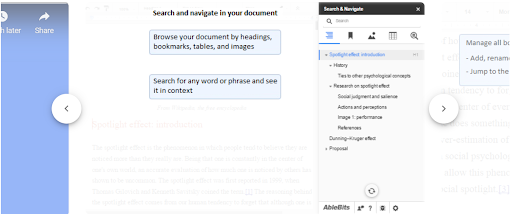
Ablebit's search and navigation tools help authors easily navigate long documents. It gives readers access to a list of all headings, tables, and images in the copy, making it easy to jump to any part of the document they need. So you don't have to click each result individually.
The plugin also allows users to bookmark specific sections of the document for quick reference later, which is ideal for academic papers full of notes and citations.
2. Table of Contents
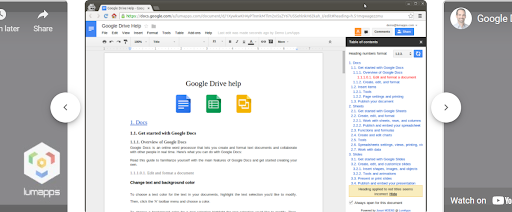
A table of contents has several benefits. First, you get an index that lets you quickly jump to specific sections in your document.
This can save you the time it takes to scroll to the correct position, and if your document is long, you might save a lot of time by using the table of contents.
Also, it makes your copy easier to read if there is a lot of text. Your readers no longer have to flip through a wall: one simply scrolls down to the right section and starts reading.
3. Doc Builder
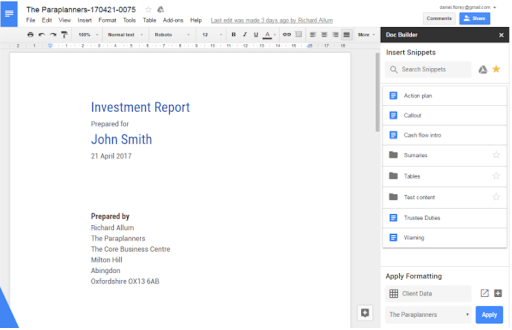
The Doc Builder Google Docs plugin simplifies the process of creating long documents such as CVs, CVs, legal agreements and more.
It allows you to insert frequently used parts of text into your document as filler text. You can then type in these sections to customize them as needed for each document.
With this 2-in-1 tool, users can insert text snippets into any document. Whether you need to insert the standard wording used in invoices, the outline format you like to follow when writing reports, or the headings you use in letters.
Doc Builder will automatically set up your following documents with all your work notes.
4. Footnote Styles

Google Docs allows you to customize defaults for different types of text, but there is no way to customize preferences for automatic numbering of footnotes.
Every time you insert a footnote, it follows Google Docs' default style of 10-point black Arial text, even if you change other footnotes to something completely different.
Footnotes is an add-on that allows you to format footnotes that best suit your document.
The plugin applies formatting applied to one footnote to all footnotes with one click. You can use this plugin without worrying about designing each footnote individually.
5. Highlighter
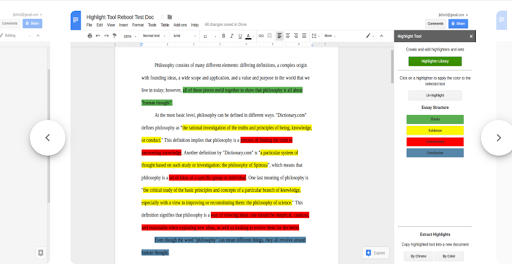
Highlighting text is something that many professionals in different fields do regularly. Take the legal profession, for example. Books are filled with tons of legalese, most of which are contradictory, and the language changes over time to make things worse.
Reading an old case is nearly impossible if you can't highlight key passages.
But the highlighter plugin allows you to highlight easily. It allows you to create different highlighter sets for various tasks and save them.
Again, collaborating with your colleagues is crucial here, so this plugin enables every document user to select a group with a single click. You can export highlighted text to separate documents in order or color.
6. Text Cleaner
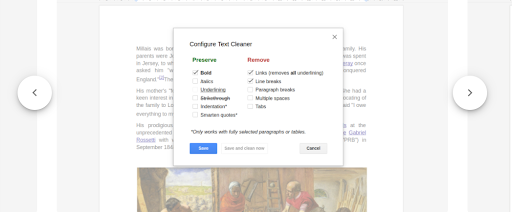
At first glance, Text Cleaner is a simple Google Docs plugin, but it's a powerful cleaning solution.
Text Cleaner puts the power in your hands when it comes to cleaning up text. You can move between modes to remove extra whitespace, tabs, or newlines. Alternatively, you can keep it one way and have the program replace them with playful quotes, dashes, or commas.
7. Grammar and Spell Checker
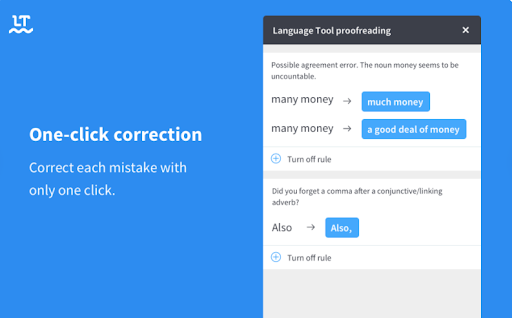
Do you find yourself making grammatical mistakes a lot? Grammar Checker for Google Docs is a plugin for English, French, Polish, German, Spanish, and more.
It checks your documentation and suggests any syntax errors in real time. You will then select the highlighted text to fix or ignore the suggestion.
Or, if you're an editor, the Language Tool is a great way to make sure your team of authors is on the same page when it comes to grammar rules. It also allows translators to easily translate documents without worrying about copy-editing for spelling and grammatical errors.
8. Yob-Graph Editor
For students and teachers, the Yob-Graph Editor is a powerful tool for creating and customizing charts and graphs.
Yob was born out of frustration with the limited drawing capabilities in Google Docs and the complexity of other data visualization tools. You can enter raw data manually or via spreadsheet import, then view and edit that data visually.
Yob then created a Google Doc with a chart and accompanying table linked to the input data. The resulting visualizations are interactive and can also be copied and pasted into presentations or other documents we find ourselves working on.
9. Form and Quiz Maker
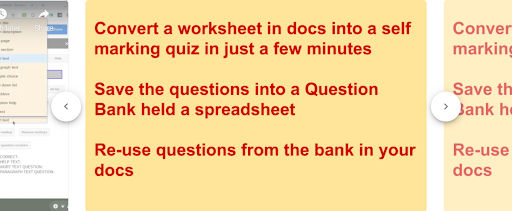
Form & Quiz Maker is a Google Docs plugin that allows users to create quizzes from any data on your Google Docs.
If you have a list of names, a table with some information, or any information in a spreadsheet, you can use it to quickly turn your data into a relevant quiz.
The plugin does all the work for you. It'll put your info into Google Doc, get this addon, click the Form & Quiz Maker icon, and there you go! Well-crafted quiz.
You can even export your quiz as an HTML document to publish online, so people can take the quiz without having to visit Google Docs.
10. MathType
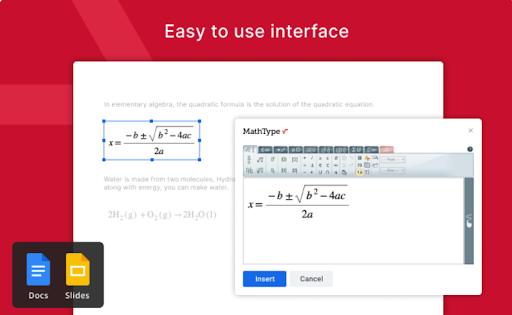
You won't usually find all the symbols or symbols you need to write an equation on Google Docs.
But luckily, MathType is a powerful equation editor that lets you customize what appears in Google Docs. With it, you can type or handwrite math equations in Google Docs and customize them to your liking.
The equation editor supports chemical notation, and you can add MathML and LaTeX formats to any equation you write in Google Docs.
in conclusion
These ten great Google Docs add-ons are available to any Google Docs user. However, you don't need them - absolutely not. However, installing the tool that best suits your needs, the one you think is most likely to be used frequently, is a sound strategy for managing the add-on suite at your disposal.
Plus, it means you have another good reason to check out Google Docs every day, and discover more great tools along the way.
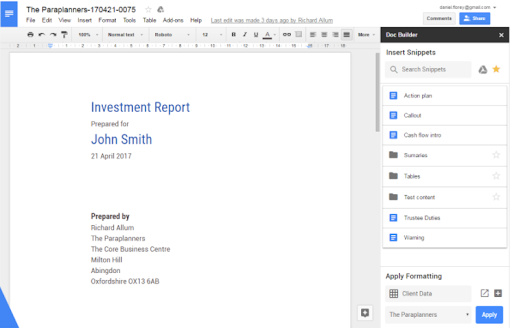
Like my work?
Don't forget to support or like, so I know you are with me..
Comment…