
寫寫科技與商業,其他我也不會
do you know? The MacBook Pro 13" in your hand cannot output 4K@60 Hz images at all
These years of continuous product development, we have made a total of four categories of products, including monitor stands, chargers, action tables, and the latest bedside tables. Among them, the light monitor stands are made from iron to aluminum, and the speed is USB2.0 is now USB3.1, and the connector specification has changed from Type-A to Type-C.
After developing products for a long time, I often encounter some problems that I have never thought about. I don’t know how big the iceberg is under the sea until I hit it, and I don’t know how deep the puddle is under my feet until I step on it!
Take the latest USB3.1 Gen2 10Gbps adapter product to be developed as an example. We chose PS186, the highest video solution chip for USB3.1 Gen2. Obviously, the video specification has already supported 4K@60Hz , but plugged in a MacBook Pro 13” for testing At the same time, there is still no way to output 60Hz refresh rate images at 4K resolution through HDMI. On the contrary, MacBook Pro 15” can output 4K@60Hz.

In the USB3.1 Gen1 era, it is not possible to output 4K@60Hz. The reason is that the bandwidth is not enough. It is completely understandable that the 60Hz and USB3.0 signals cannot be output at the same time. However, the bandwidth of Gen2 has been doubled, and in the environment where the image conversion chip can support 60Hz, the result of outputting a lower 4K@30Hz is a bit unreasonable!
When you find a problem, of course, you first search Google for information. Originally, it was thought that the lower update rate output was because the chip solution of the adapter did not support it. It took a little time to sort out the data, and the conclusion is that it is limited by the DisplayPort 1.2 protocol specification used by the MacBook Pro video output.
That is to say, when all the data of your laptop, including images, is out of the computer, the data is completely transmitted through the USB-C transmission line as an intermediary, and the 16-core wire of the USB-C transmission line is reserved for high-speed data transmission. (including video and data), there are a total of 4 cores. If the 4-core cable transmits images at the same time, there is no problem in transmitting 4K@60Hz images under the DisplayPort1.2 protocol. But if you want to integrate multitasking, you must give up 2 cores and leave it to USB3.1 to transmit data, which results in the result that the video update rate can only be cut in half to output 4K@30Hz.
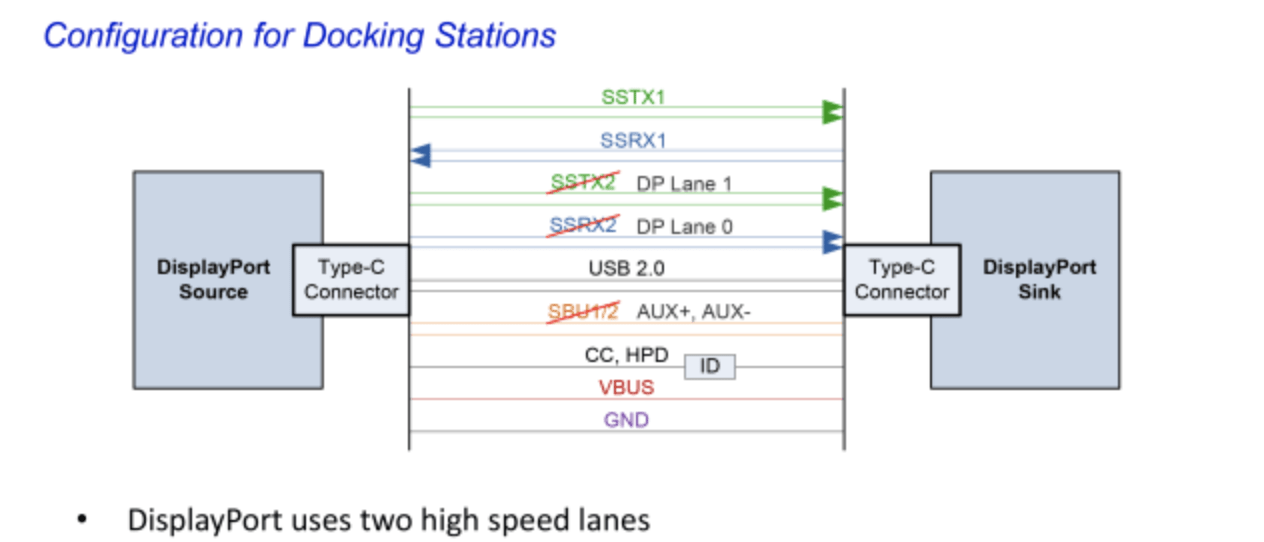
To put it simply, you choose to take a four-lane road , but you are restricted to only use two-lane lanes, and the other two-lane lanes are not allowed for driving and must be reserved for other purposes. In this way, no matter how flat your road is, even if you can only pass through the two-lane lane when the traffic volume is heavy, even if it does not cause traffic jams, it is bound to slow down due to congestion.
The same situation will not happen under the DisplayPort 1.4 specification, because the transmission speed of 1.4 is doubled, and only 2 cores are used to run, and it can still transmit 4K@60Hz images and support USB3.1 Gen2 10Gbps at the same time
In other words, only USB-C laptops that adopt the DisplayPort 1.4 output protocol can simultaneously transmit 4K@60Hz video and USB data through a single USB-C port.
The following lists whether the Apple MacBook Pro series products can output 4K@60Hz through the USB-C adapter:
MacBook Pro 13” ==> 4K@30Hz
MacBook Pro 15” before 2017 ==> 4K@30Hz
MacBook Pro 15” after 2017 ==> 4K@60Hz
MacBook Pro 16” ==> 4K@60Hz
This is not a big discovery, but in terms of the appearance and quantity of USB-C (4 Ports), it is really unexpected to get different output results from a laptop (MacBook Pro) with the same specification.
Of course, there is always a solution to the problem, how to do it?
Since the four-lane road will be restricted, let’s switch to the expressway!!
In this problem, when we increase the specification to Thunderbolt 3, all bandwidth restrictions can be completely released when the highway is limited to 40Gbps!
The following is a list of ways to output 4K@60 on a 13” MBPR:
- Buy a single-function USB-C to HDMI cable <br class="smart">Advantages: As mentioned above, if you only need to transmit images, when all the high-frequency 4-core cables are used for image transmission, the 4K@60Hz specification is useless questionable.
Disadvantages: Video, charging, transmission, each function requires a separate cable, which requires three USB-C ports, and there are only four ports on the MBPR, which is not enough! - Upgrade to a 15” or 16” MBPR or a laptop with DisplayPort 1.4 output <br class="smart">Advantage: For a little more money, you can enjoy more, otherwise what do you want?
Disadvantages: You must have a pocket Michael, or you will find a buyer who is willing to take over the offer at a high price (MBPR13”). After selling it, you will save money and upgrade to 15” - Advantages of using TB3 adapter equipment : Once in place, the specifications and skills are full, and the full-level characters can of course output crazy!
Disadvantage: I bought a 13” laptop just to save some money, and ended up spending more money to buy a TB3 adapter. Is it hello?
Like my work?
Don't forget to support or like, so I know you are with me..
Comment…