
LeseTruck Studio For Speak
Guidance | How to Make Your Matters Journey Easier
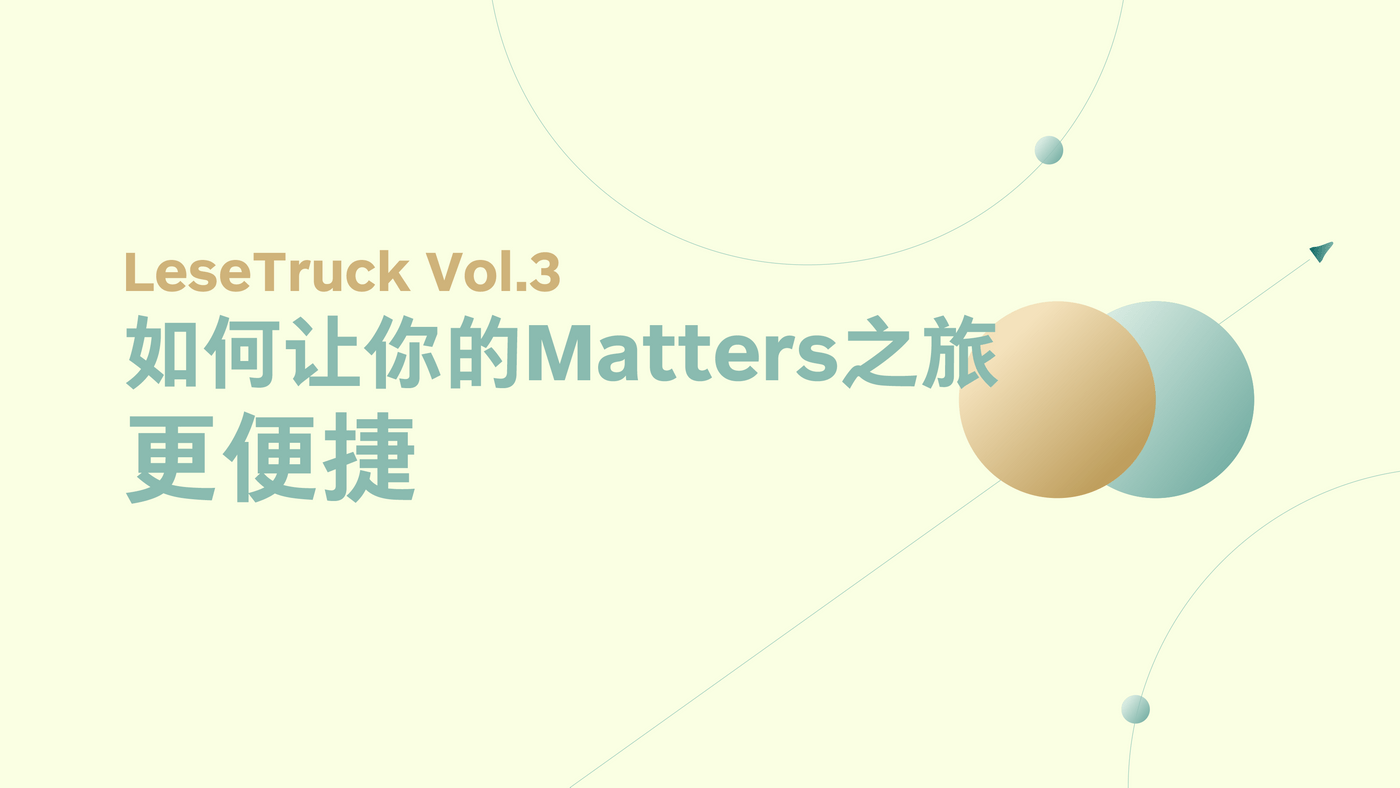
Matters has not yet launched an official application, but thanks to some features of the website itself, we can use some methods to make Matters on your terminal as one-click accessible as an application, smooth and silky.
If you think my short article is helpful to you, please follow , applaud , and share ~
This article provides convenient methods for three platforms ( PC/iOS & iPad OS/Andriod ).
0x00 PC side
Test environment : Windows 10 Home Chinese version 2004
Required tools : A PC with "Freedom Gate" opened, Microsoft Edge browser (version v80 or later, based on Chromium kernel)
Microsoft Edge browser download address: Click me to download
The first step is to open the Edge browser and visit matter.news
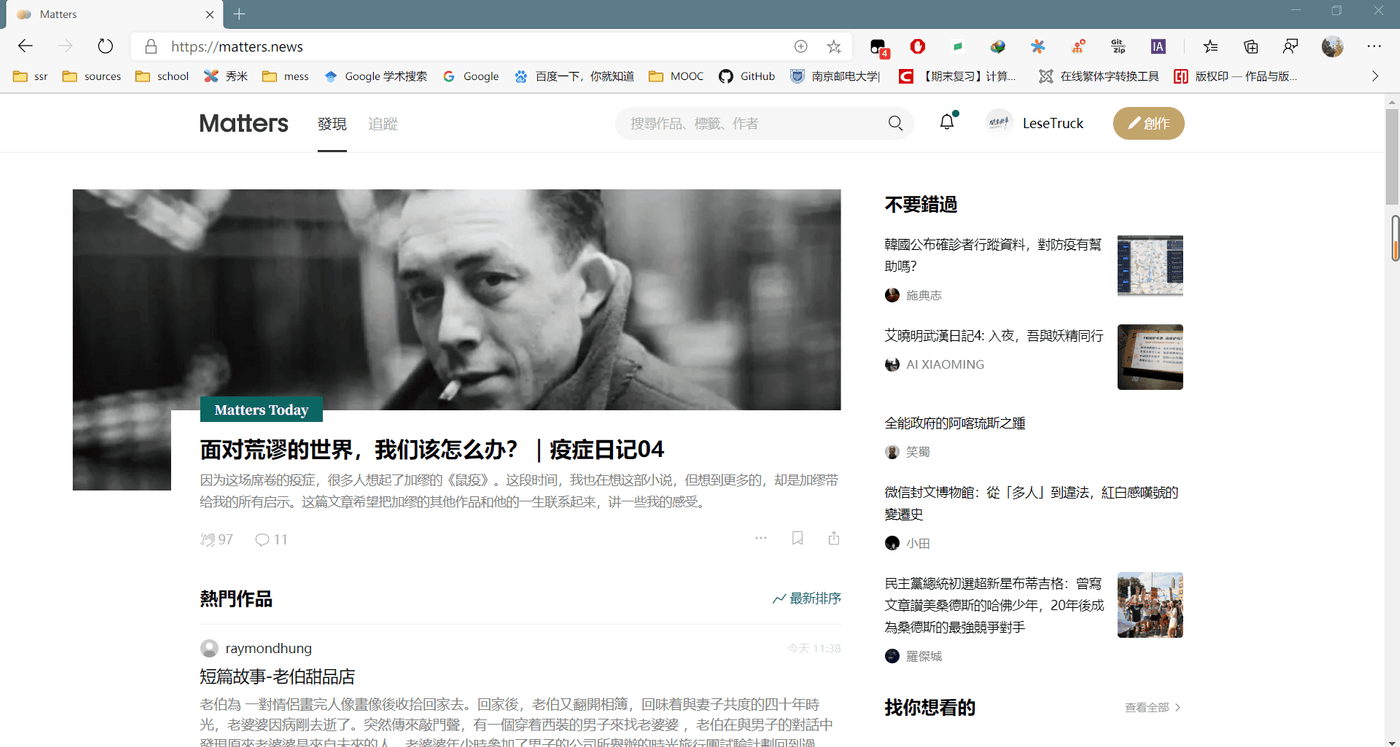
Step 2 Click the + icon on the right side of the address bar to install the Matters app .
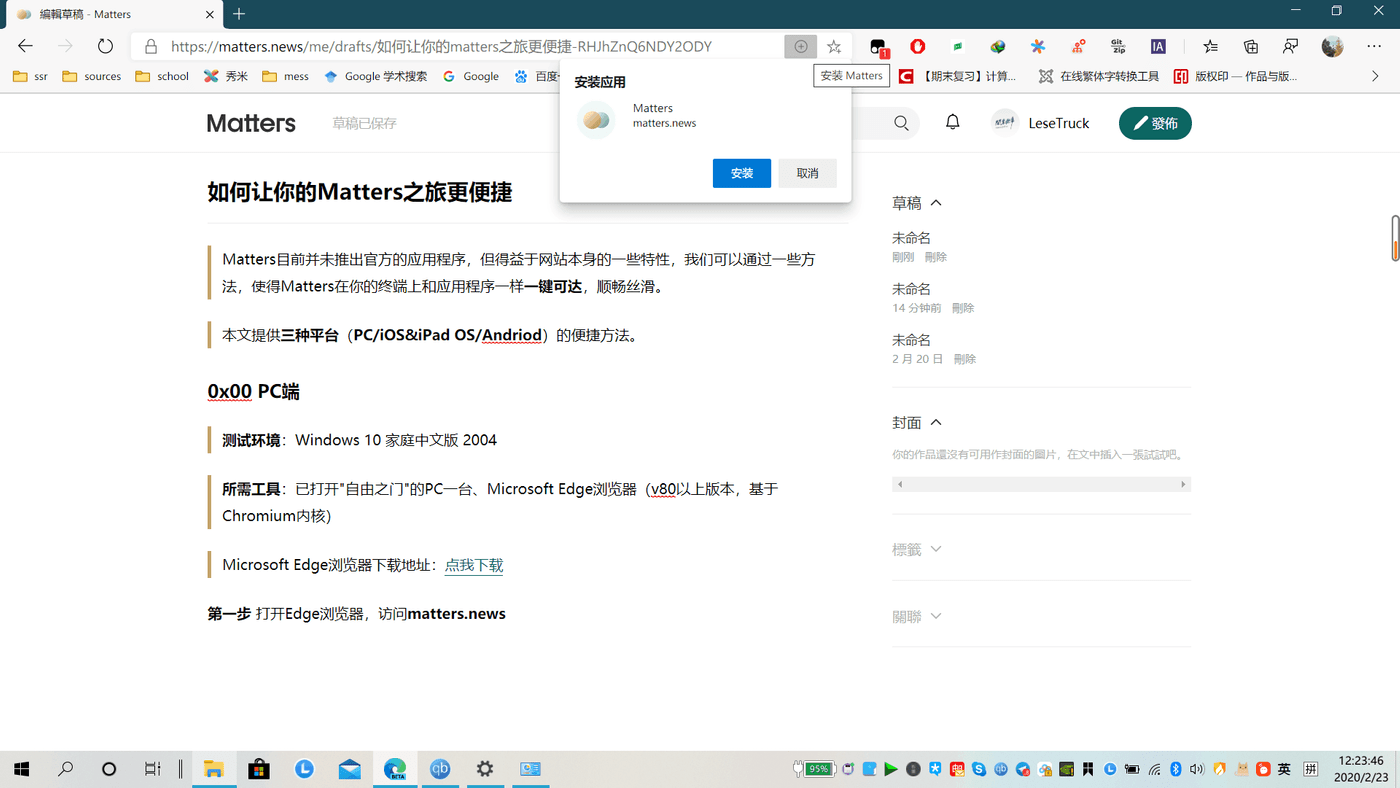
The third step is to see the installed UWP-like Matters application in the start menu.
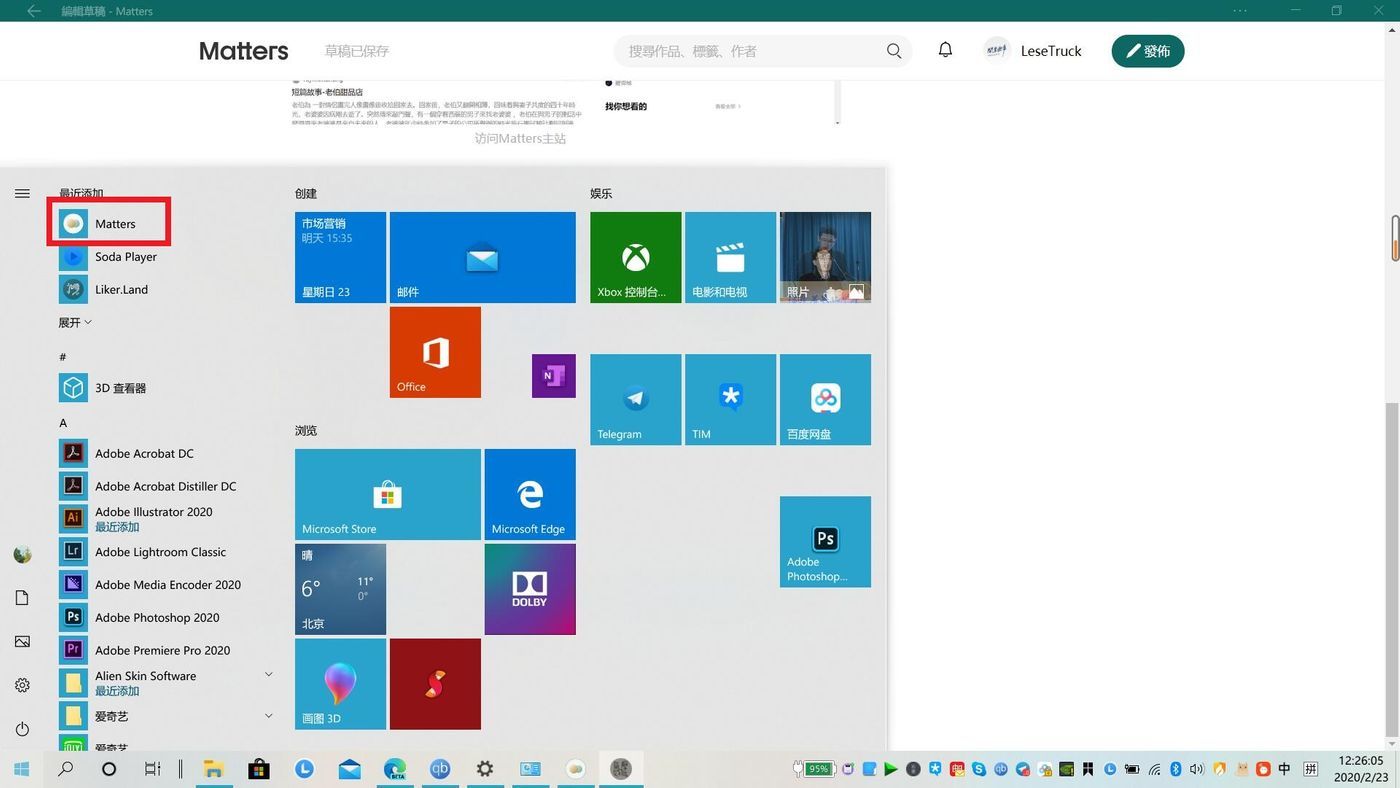
Step 4 Click the Matters icon to quickly access the Matters main site to start a journey of reading and writing.
0x01 iOS/iPad OS side
Test environment: iPad Pro (11-inch), iPad OS 13.3.1
Required tools: One iPad/iPhone with "Freedom Gate" opened, Safari browser
The first step is to open the Safari browser and visit the main website of matter.news
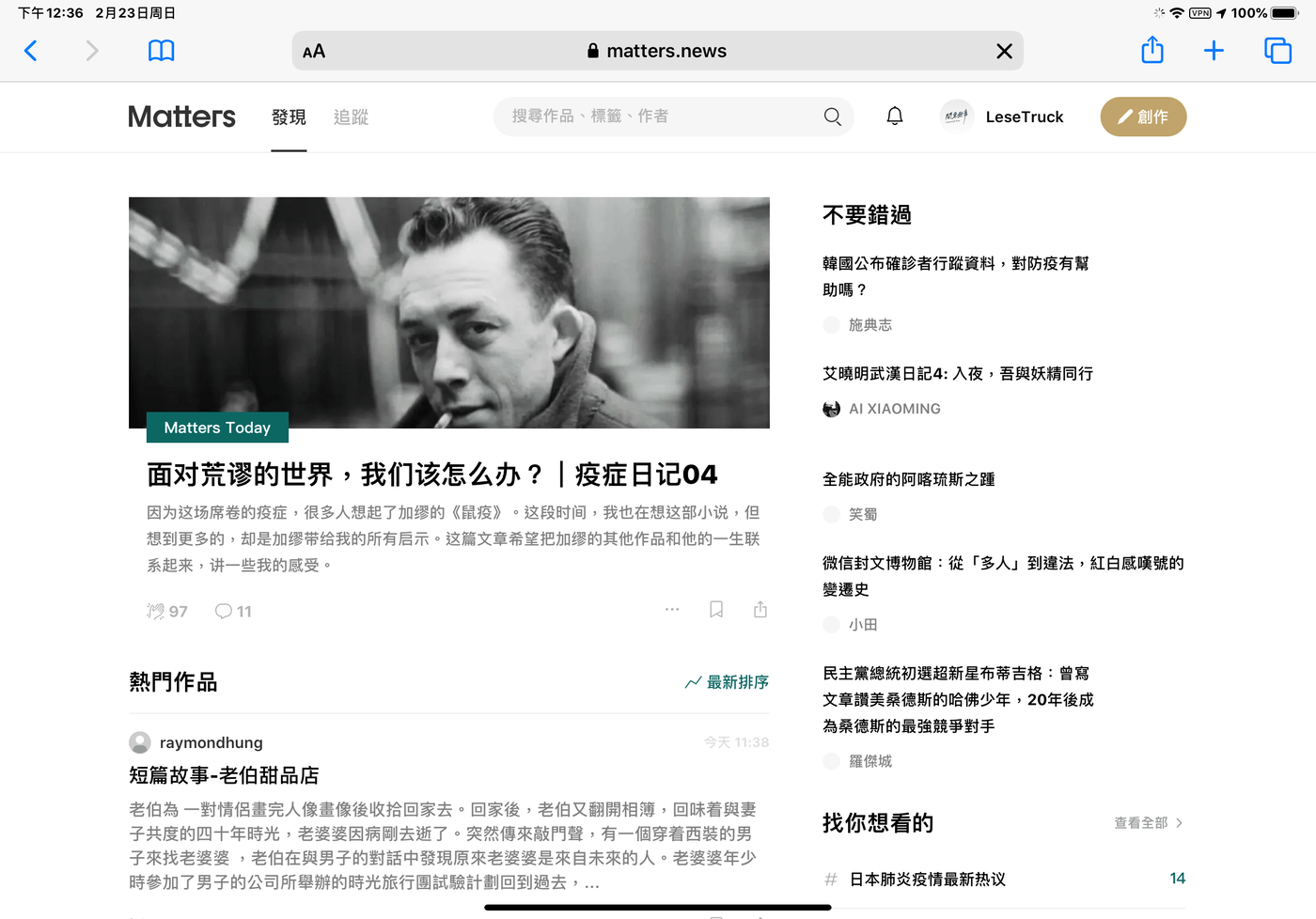
Step 2 Click the share icon on the right side of the address bar to add it to the home screen
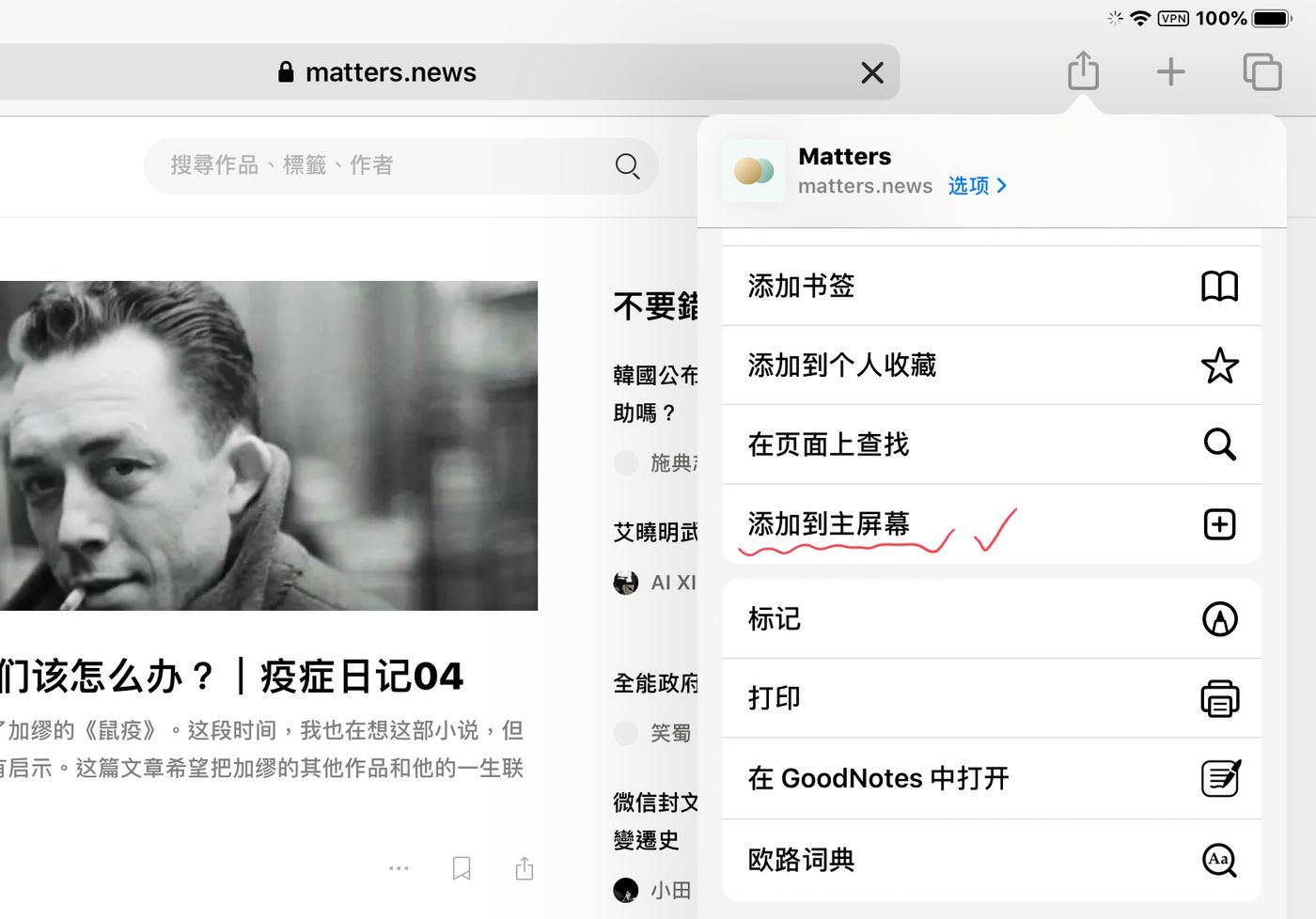
Step 3 After the addition is successful, you can reach the Matters main station with one click on the main screen.
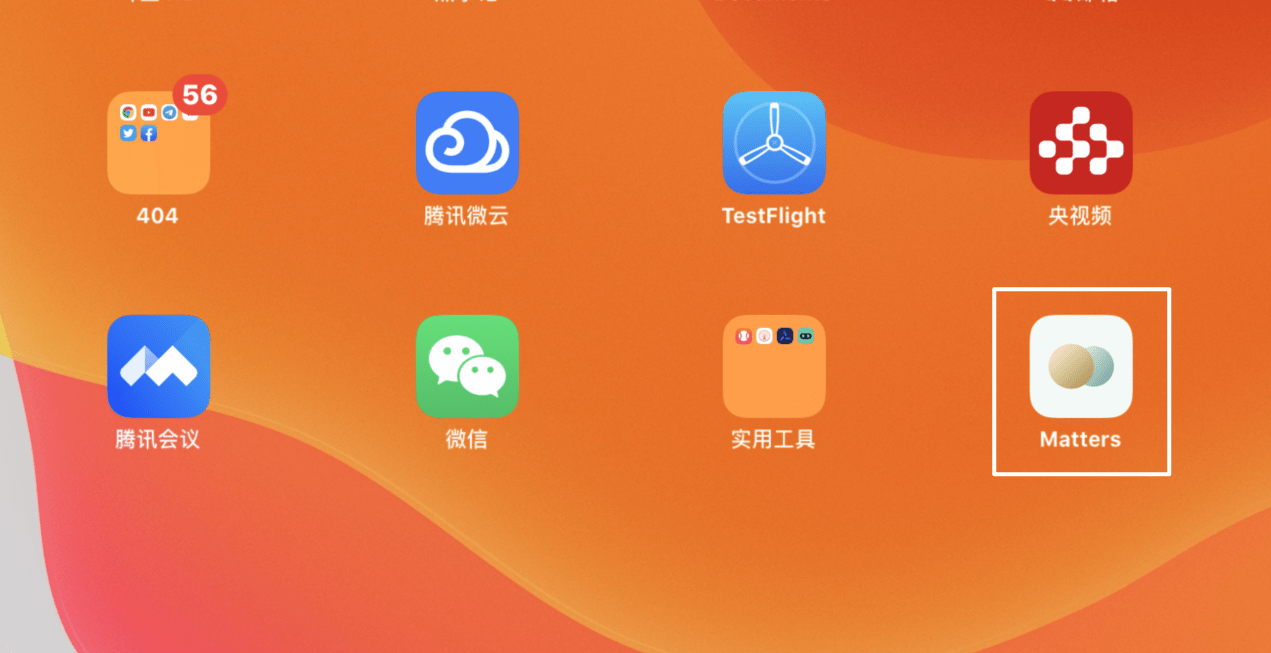
0x02 Android side
Test environment: MEIZU 16s Pro, Flyme 8.20.1.7 beta based on Android 9
Required tools: a Smartphone with "Freedom Gate" opened, Chrome browser
Google Chrome for Android download address: Click me to download (Google Play)
The first step is to open the Chrome browser to visit the main website of matter.news
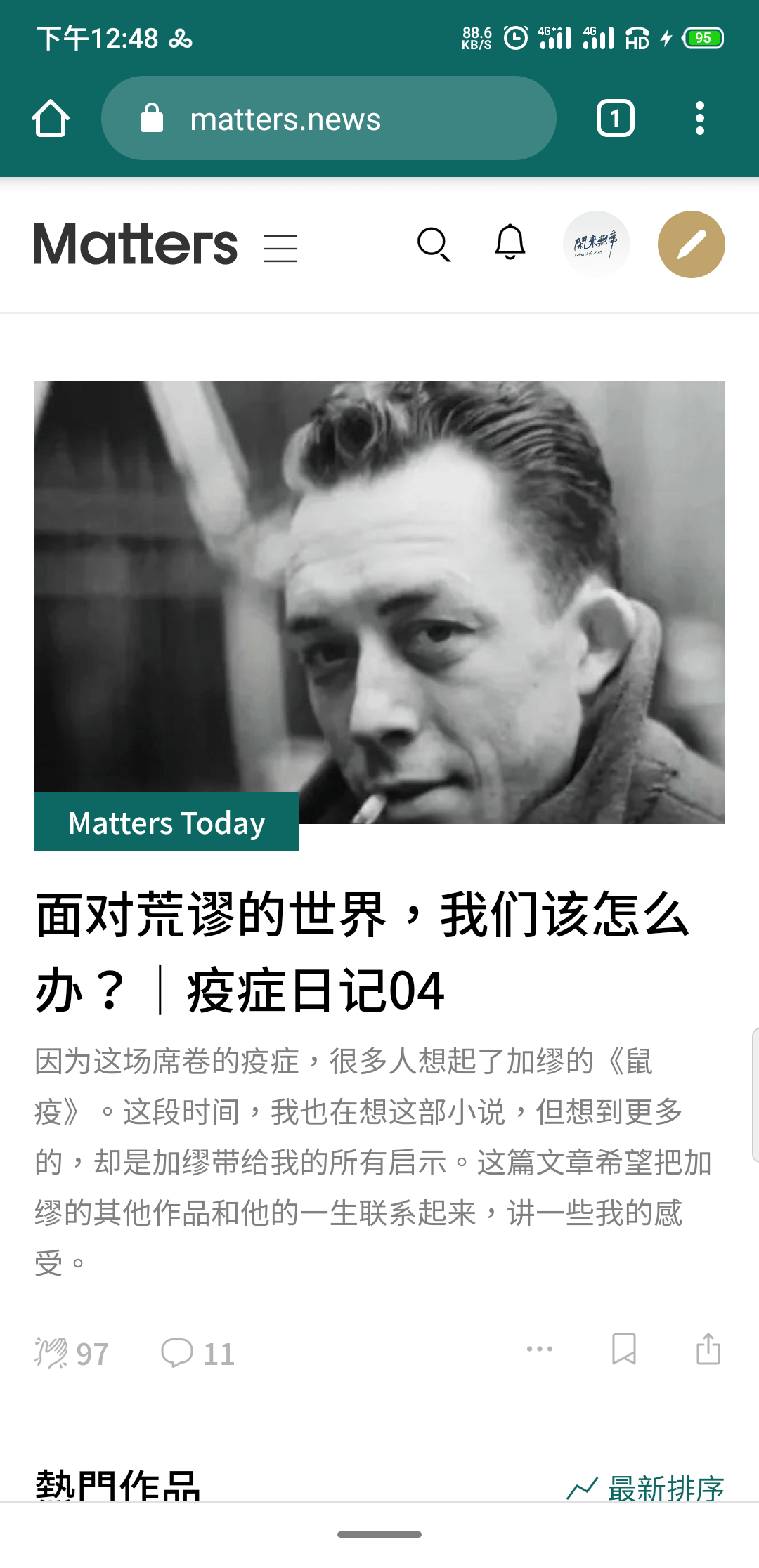
Step 2 Click the menu icon on the right side of the address bar to call out the menu.

Click Add to Home Screen
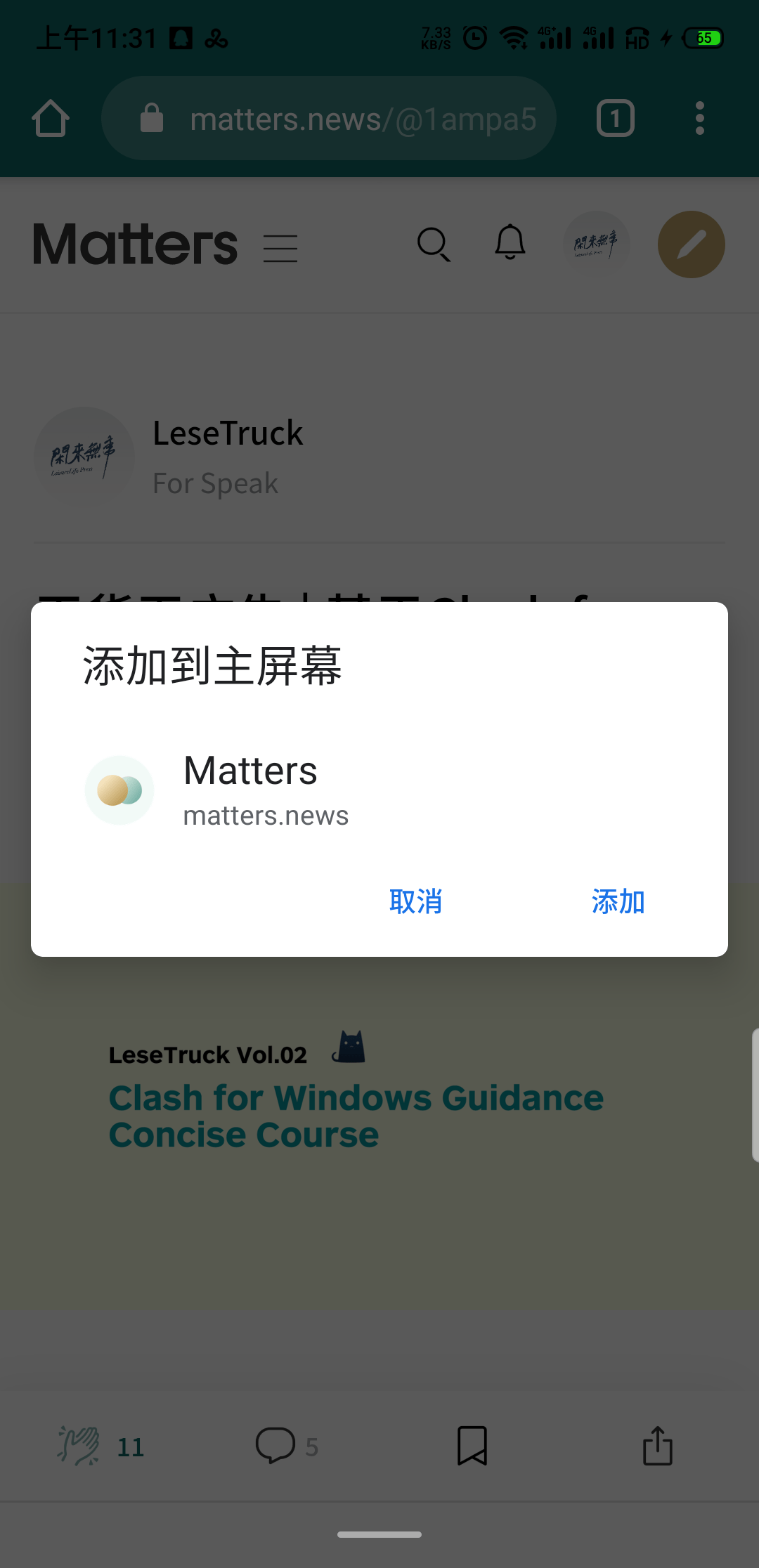
The third step is to see the Matters icon on the desktop, click to open and there is a beautiful opening interface, just like a real App.
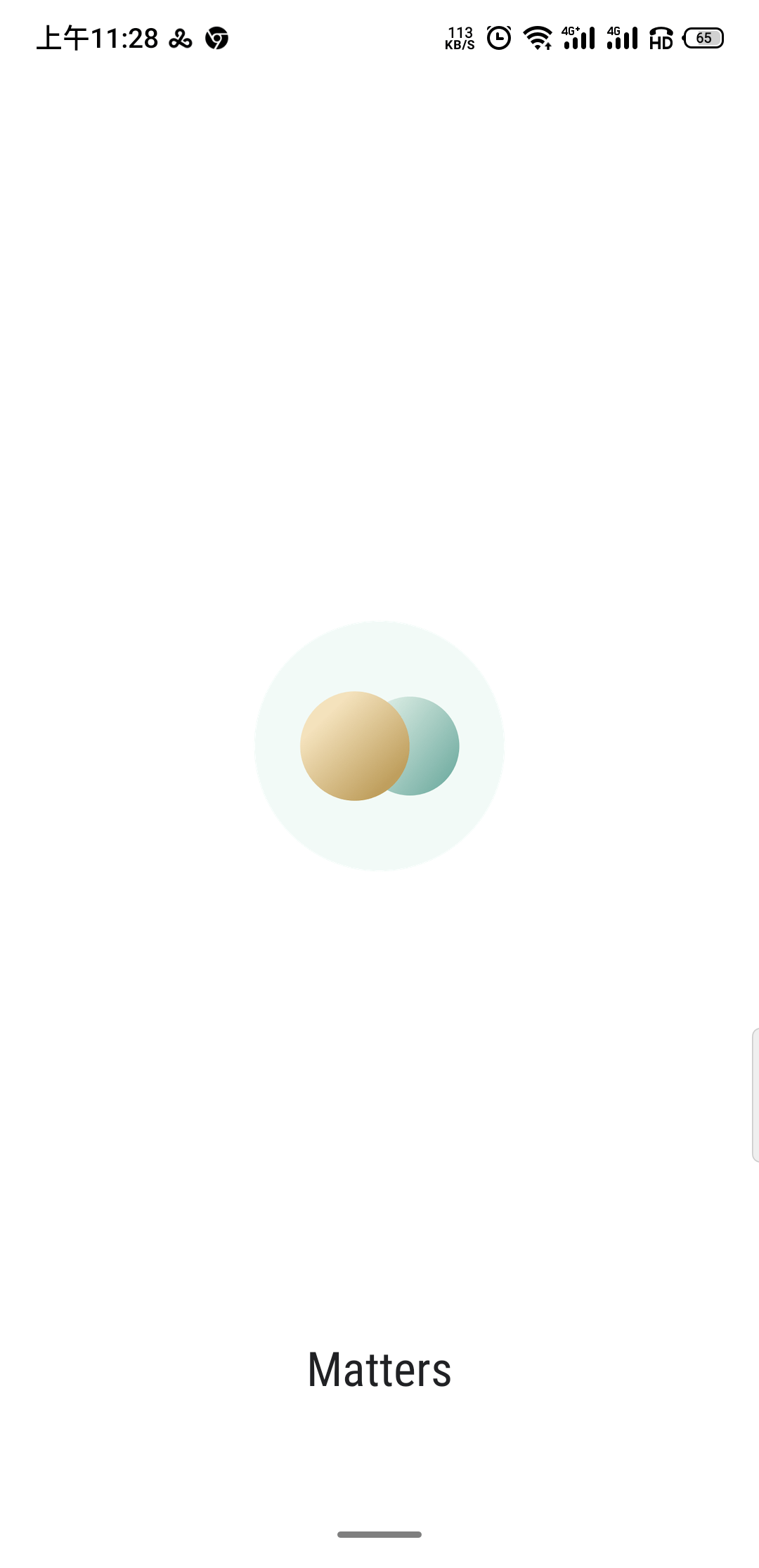
There is also a corresponding application interface in the background
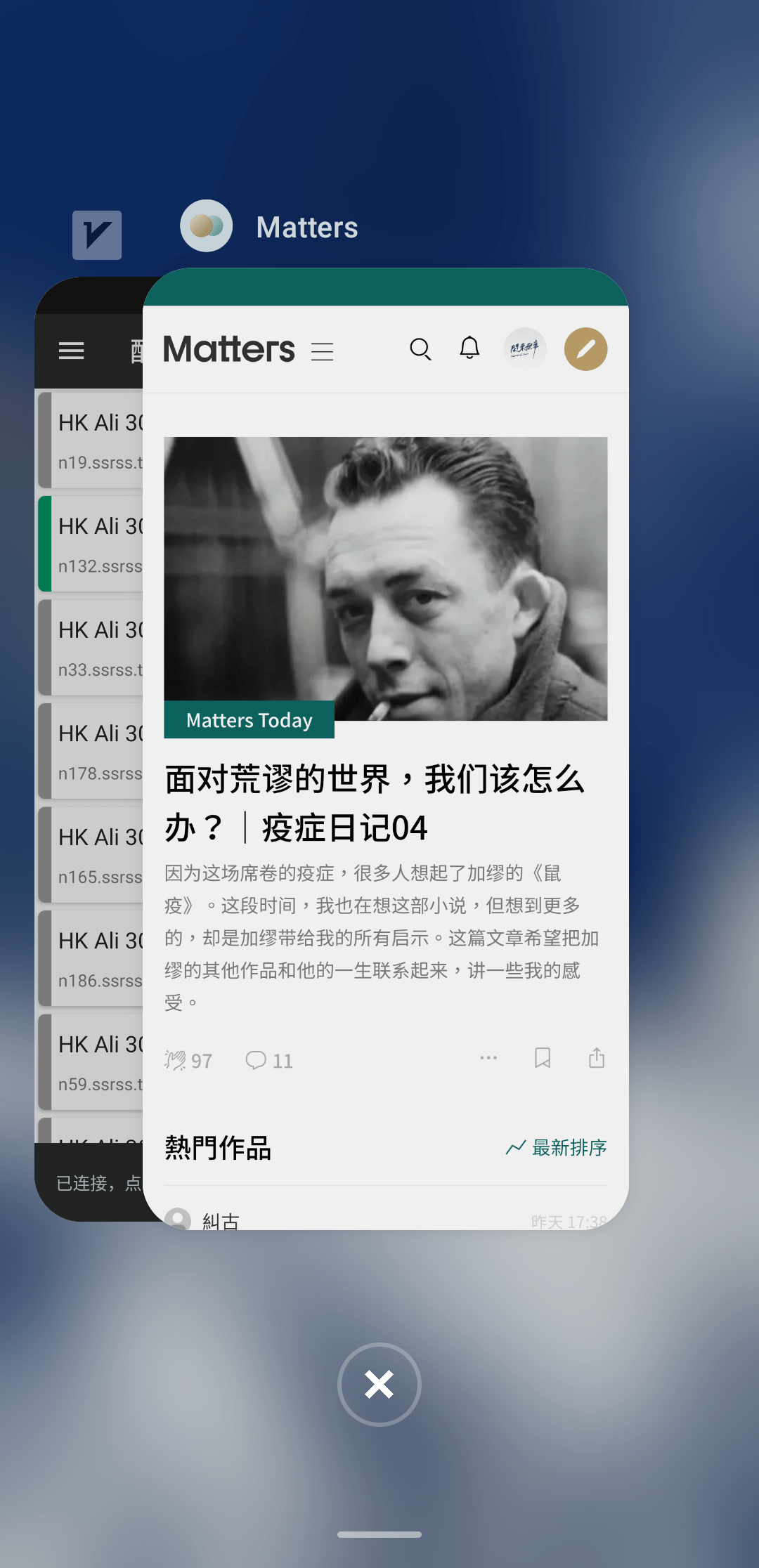
Summarize
The general idea of the three platforms is basically the same, which is to add websites to the home screen for a better browsing experience. If you think my article is useful, remember to applaud me to max ~
Like my work?
Don't forget to support or like, so I know you are with me..
Comment…