
15年+互联网老腊肉&技术&产品&运营均可撩
How to Recover Permanently Deleted Outlook Mail
It's not uncommon to accidentally delete a bunch of emails while trying to clean your mail inbox, and suddenly realize that some of those emails are important and you want to get him back.
Below you will find the steps to recover recently and permanently deleted emails in Outlook .
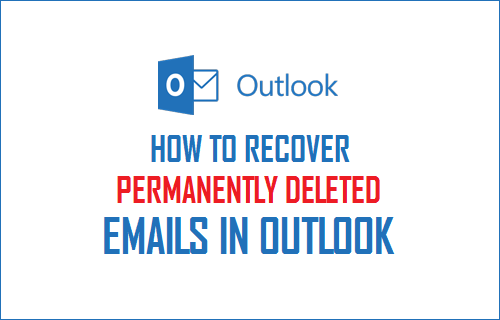
Recover Recently Deleted Emails in Outlook
When you delete an email in Microsoft Outlook, the deleted items are simply moved to the Deleted Items folder in your email account and then permanently deleted after a period of time.
You'll agree, this is a great security mechanism in Outlook; it can easily save you time if you accidentally or intentionally end up deleting important emails from your inbox.
If you have just deleted an email in Outlook, you can easily recover this deleted email by clicking on the Deleted Items folder (see image below).
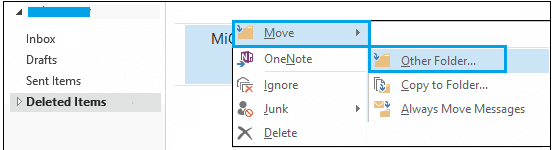
Once you find the deleted email, right-click the email and click Move > to any other folder where you normally store emails (see image above)
Recover Permanently Deleted Emails in Outlook
Now, imagine the worst-case scenario for a user who ends up permanently deleting their email. This can happen when you delete an email from your inbox and end up purging the Deleted Items folder.
Another way to permanently lose your emails is when you delete them and come back to find them after a long time. In this case, Trash is not available in the Trash folder.
Fortunately, there is a way to recover permanently deleted emails in Outlook.
1. Log in to your Microsoft Outlook account and click the Deleted Items folder. As shown in the image below, there are no items in this folder. The folder has been emptied and all items have been permanently deleted.
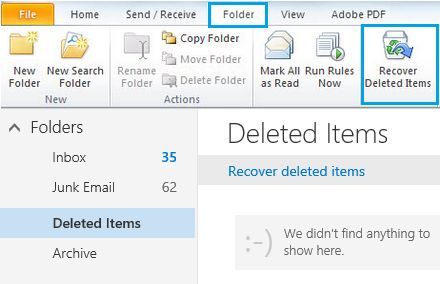
2. Next, click on the folder option in the top menu bar and then click on Recover Deleted Items (see image above)
3. Outlook will begin retrieving permanently deleted items from the Microsoft Exchange server and list them for you by deletion date (see image below).
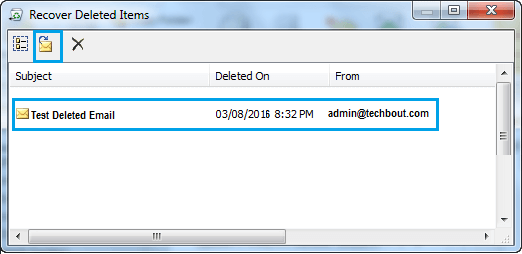
4. Next, select the deleted emails or emails you want to recover and click on the folder-shaped recovery button located at the top left corner of the screen (see image above).
5. Outlook will start recovering your deleted emails.
After the recovery process is complete, you will find the recovered deleted emails in the Deleted Items folder. From this location, you can move emails back to the Inbox or any other folder you want to move emails to.
Note: We don't know if this method would work if Microsoft Mail was deleted not too long ago (12 months or more).
Recommended reading: How to import gmail contacts into Outlook when purchasingOutlook with Microsoft Mail.
Link to this article: https://www.henduohao.com/a/how-to-recover-permanently-deleted-emails-outlook , please indicate the source for reprinting, thank you!
Like my work?
Don't forget to support or like, so I know you are with me..
Comment…