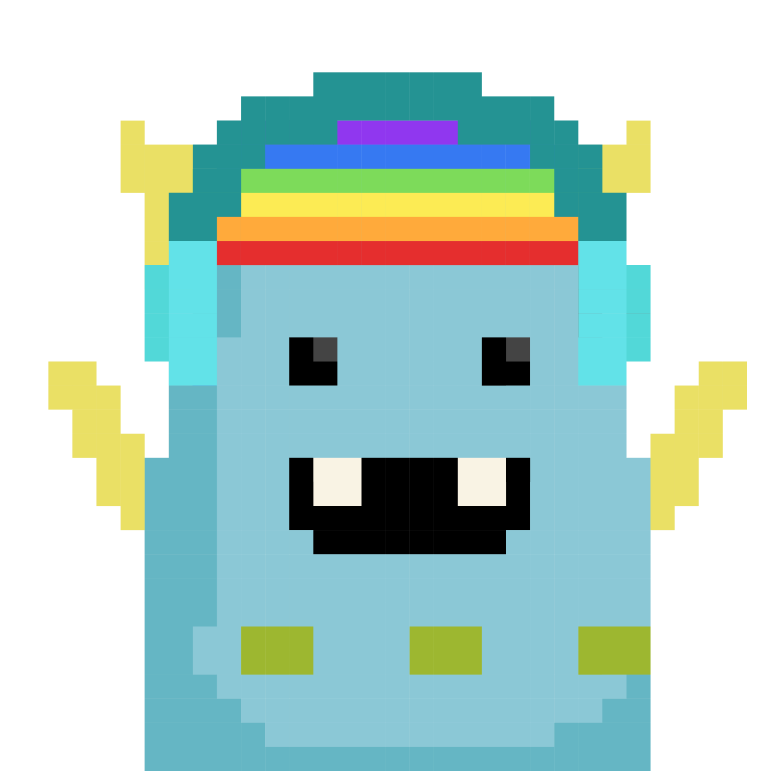
Matters 社區官方帳號 Official account of Matters Community For English community: @Matterslab Everything related to Web3
Guide | How to use the built-in Logbook function of Travelloggers?
Every Travelloggers has a Logbook, and a new generation of Logbook with relatively low gas fee, better use and more beautiful is officially launched! This guide will tell you how to use it. Follow the steps in order, and you can write your favorite text on the Logbook or send the Logbook to others~
We have prepared an instructional video for you, you can follow along with the video!
First go to this URL: https://logbook.matters.news/
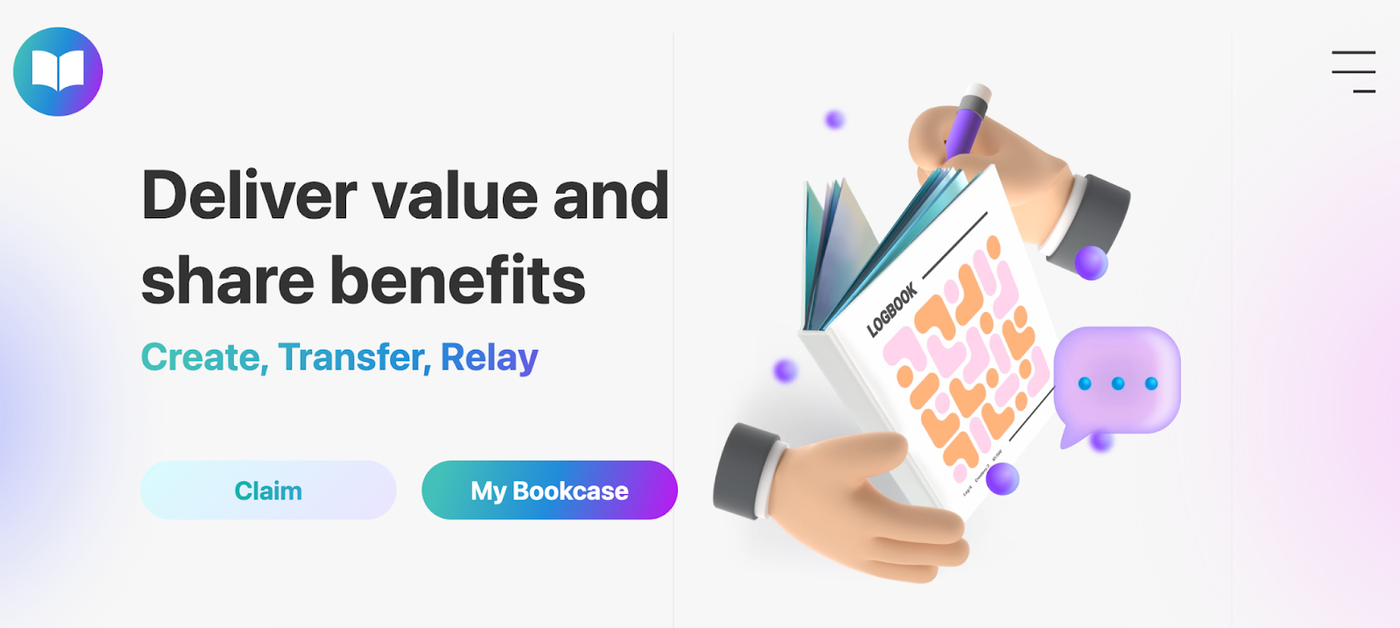
If you want to browse what others have written in the Logbook, you can pull to the bottom of the homepage Recently written or click Library to see the latest written Logbook content.
Library URL is https://logbook.matters.news/library/
Get Logbook
If you want to use Logbook, a wallet must be connected. Before using the Logbook for the first time, you must first claim it: Press My Bookcase on the homepage and connect wallet. After successfully connecting the wallet, the screen will display the number of Logbooks you have. Press claim to claim it.
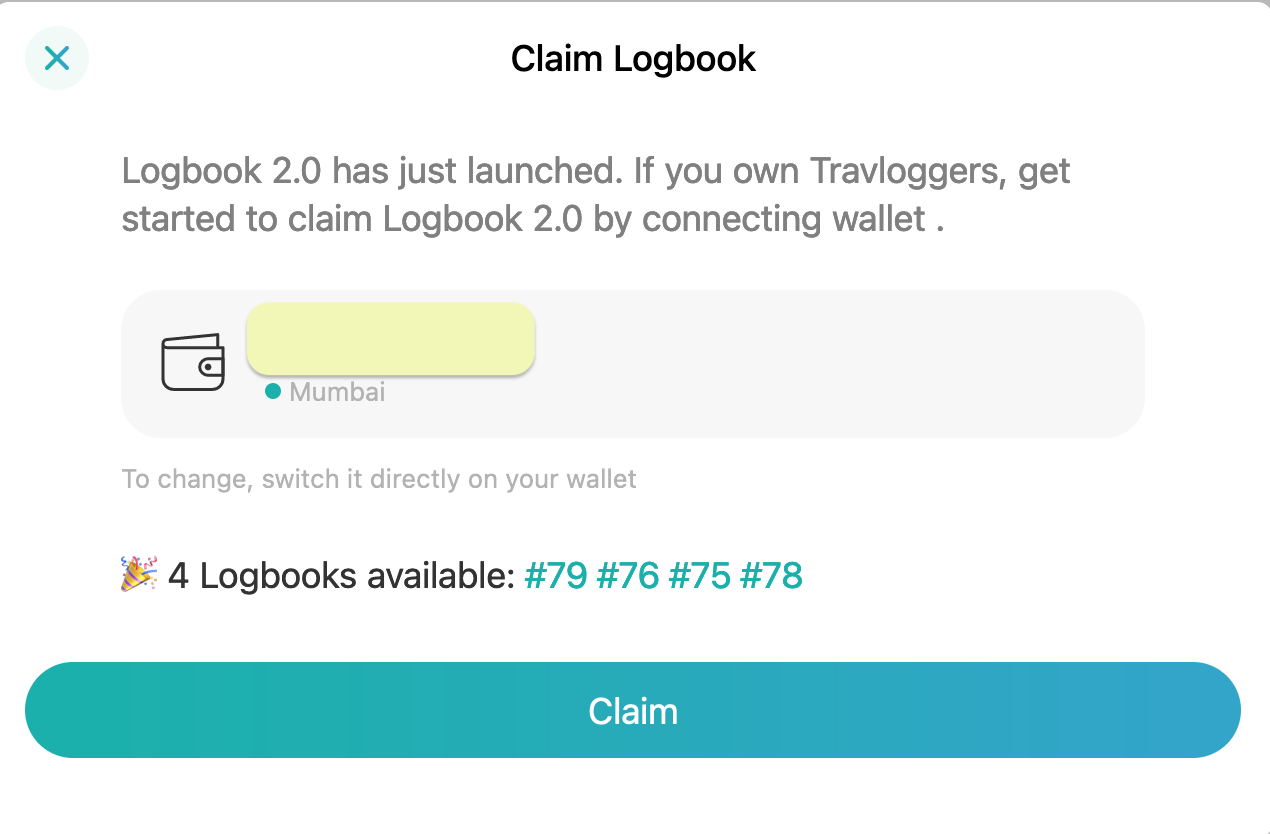
After the collection is successful, click check out my bookcase:
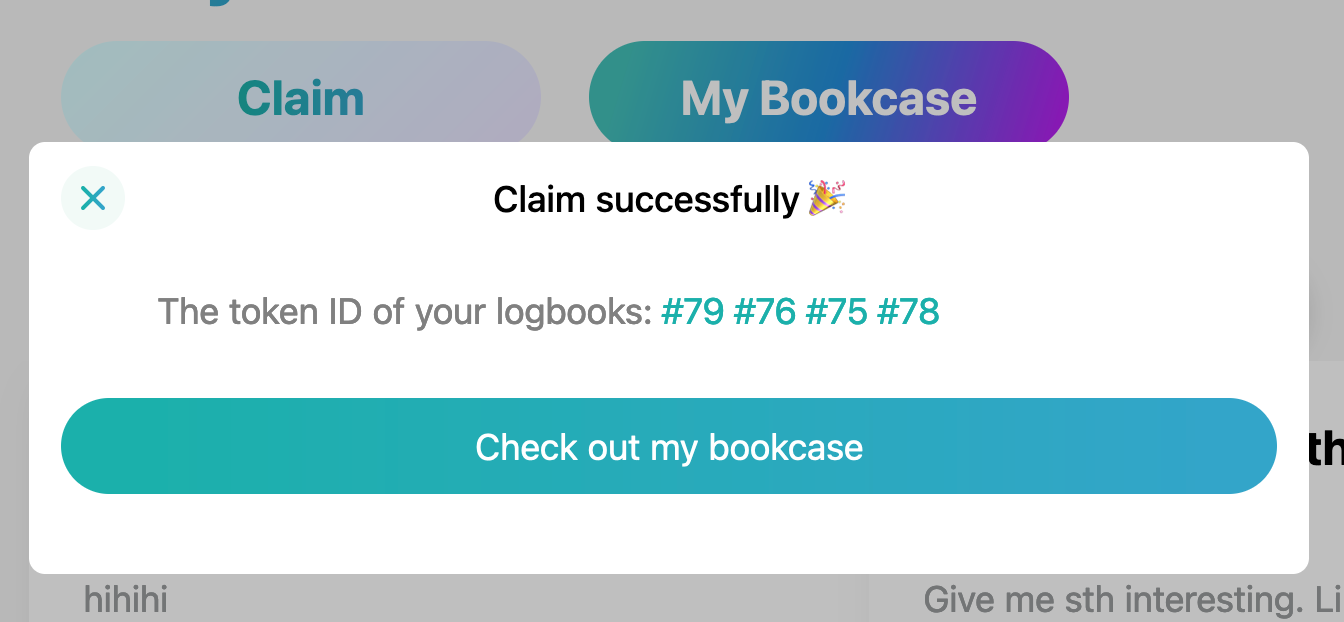
Enter your bookcase and you will see a blank Logbook to be written:
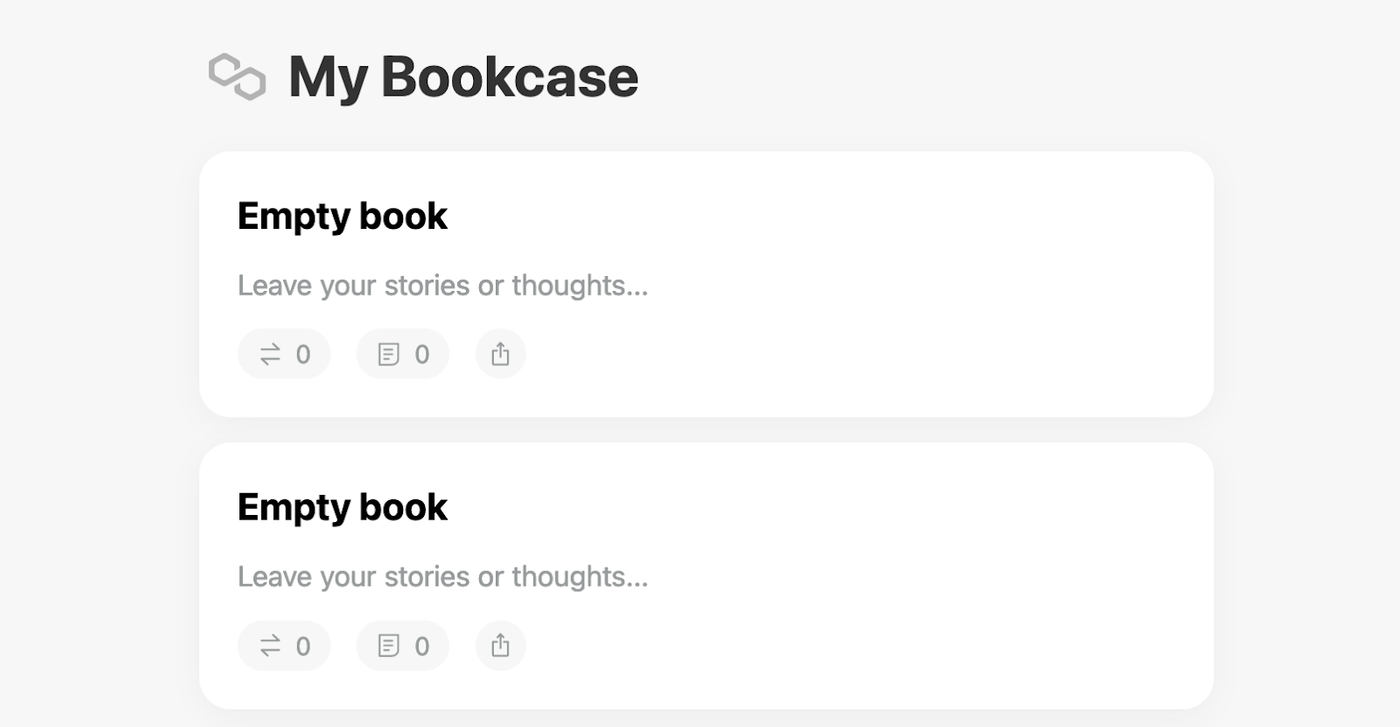
Get started with Logbook
Before writing the content, you can set the title and abstract of the Logbook (the title and abstract are not required and can be modified at any time, but filling in will make your Logbook look more complete~)
Enter the book page, click the three dots in the upper right corner, a menu will appear, click setting to enter the title and abstract setting screen:
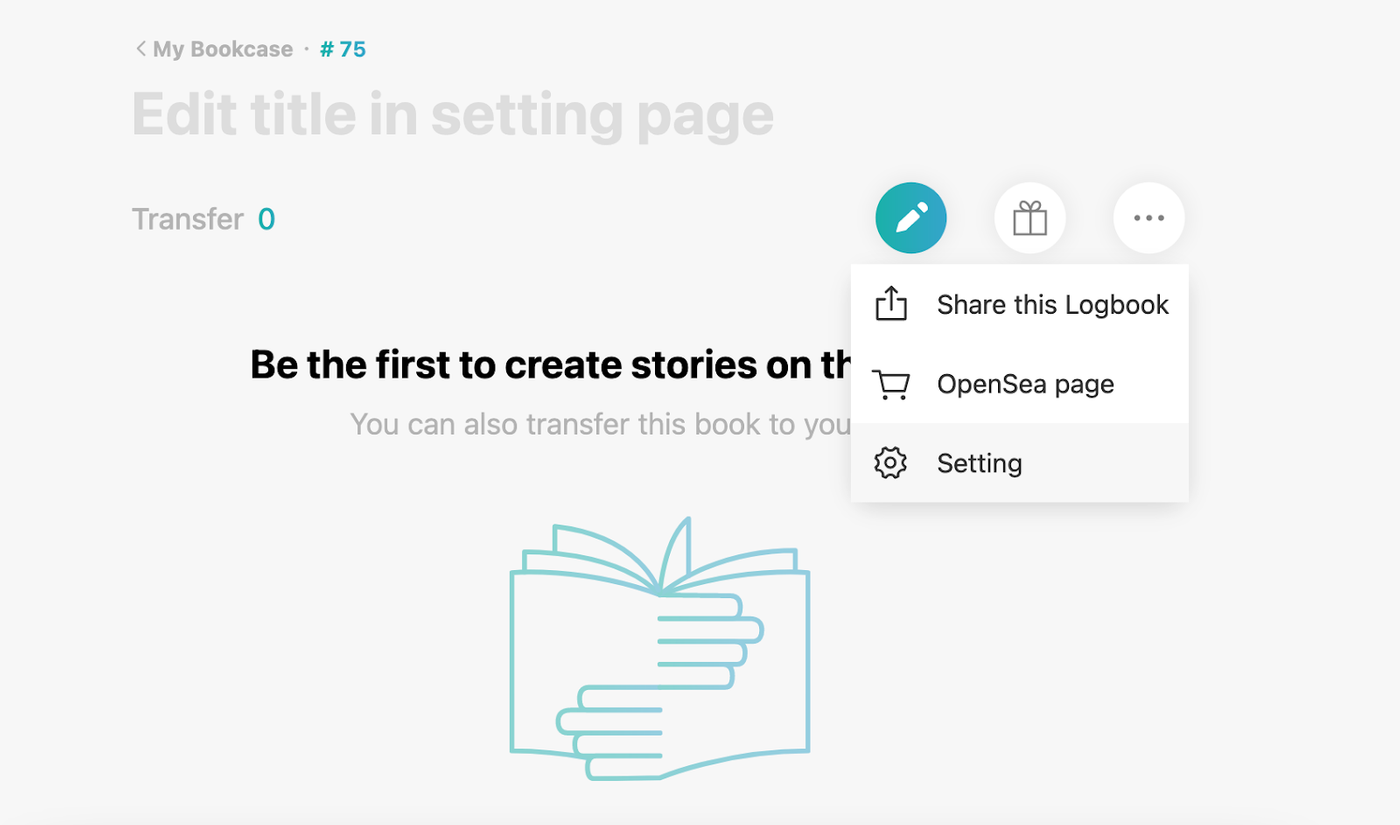
Enter the title and abstract, press save, the screen to sign the wallet will appear, and the gas fee will be estimated
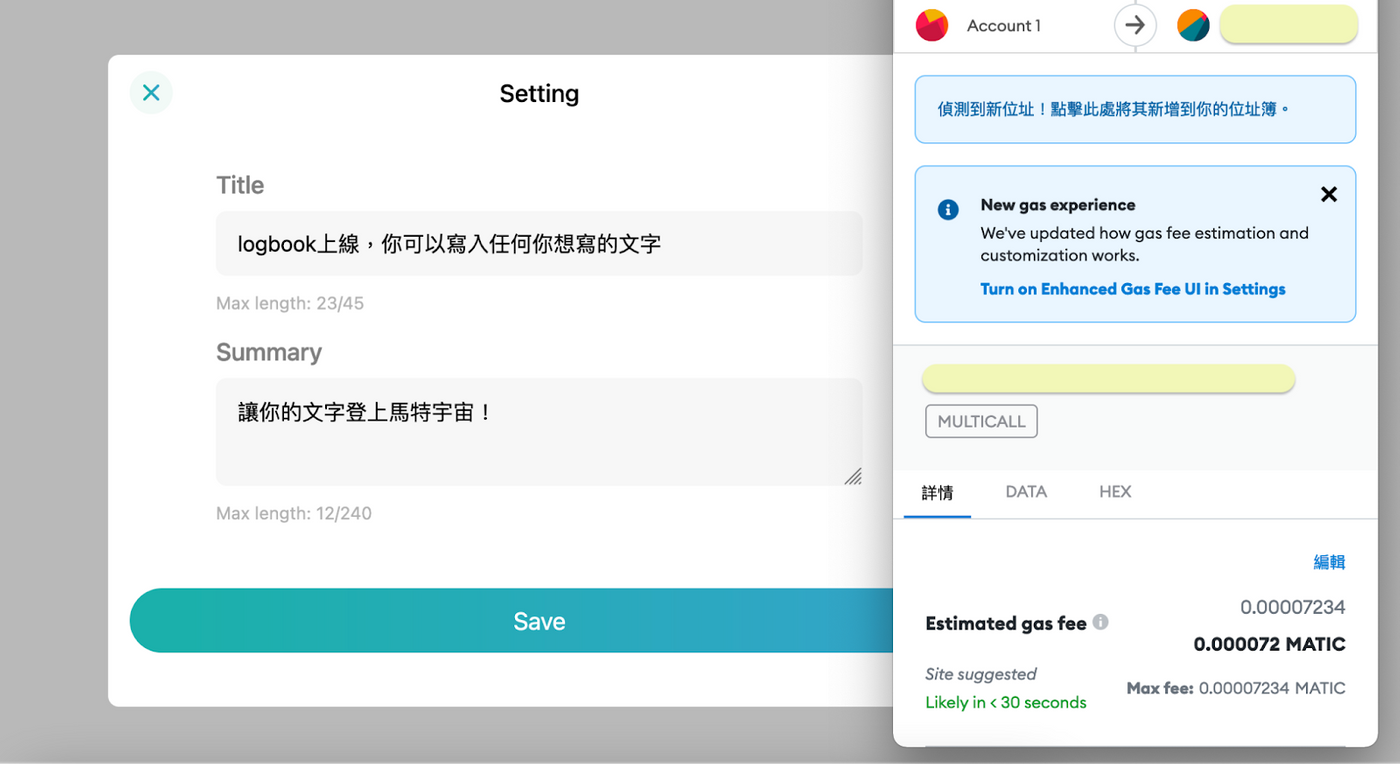
Then go back to the book page and click the get started or pencil symbol to enter the editor screen. After typing in the editor, the estimated gas fee will appear above the editor, press publish, and the screen to sign the wallet will reappear.
(Logbook's editor supports markdown syntax!)
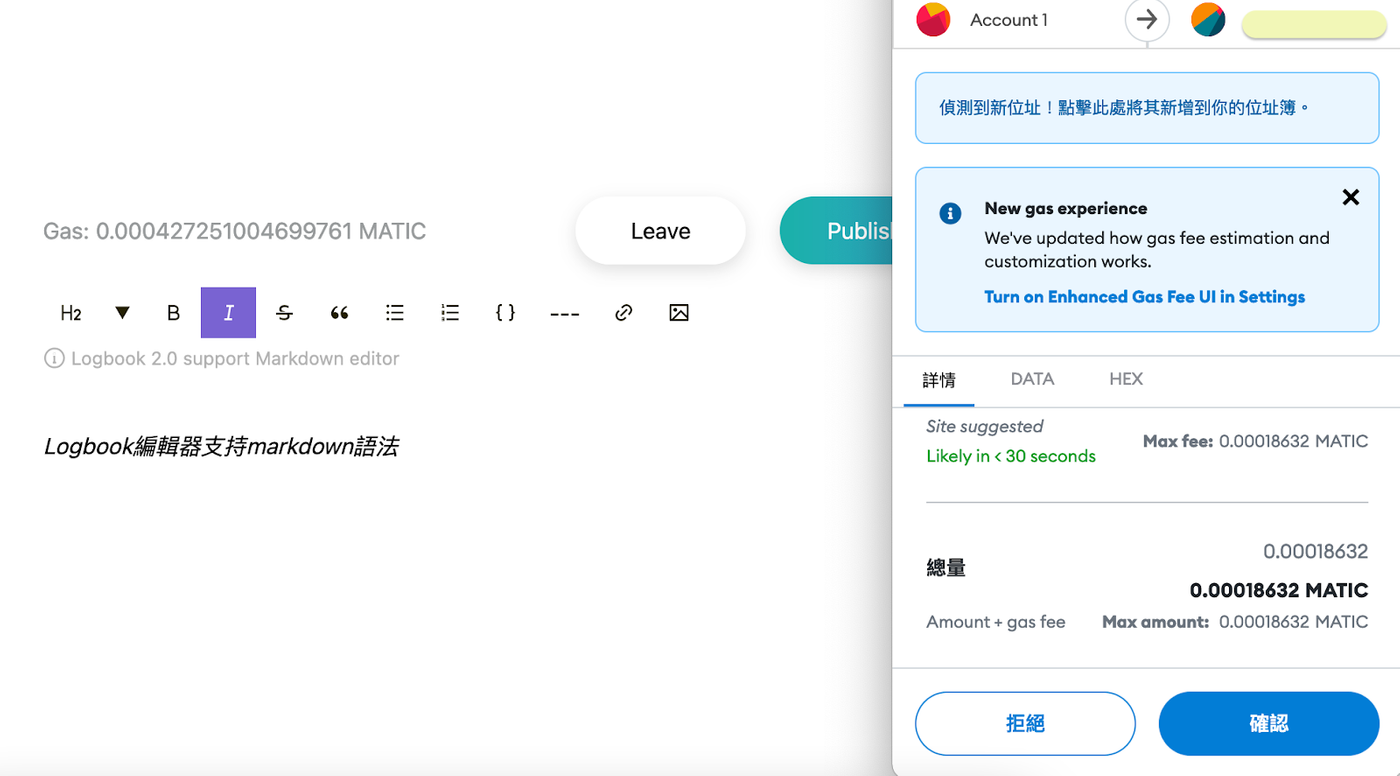
Press OK to successfully write to the Logbook! You can go back to bookcase to confirm~
Gift Logbook to others
If you want to give Logbook to others, just press the gift symbol (the one next to the pencil) on the book page, enter the wallet address you want to send, and press send after entering, and you are done!
Those who receive the Logbook can continue to write new content to the Logbook.
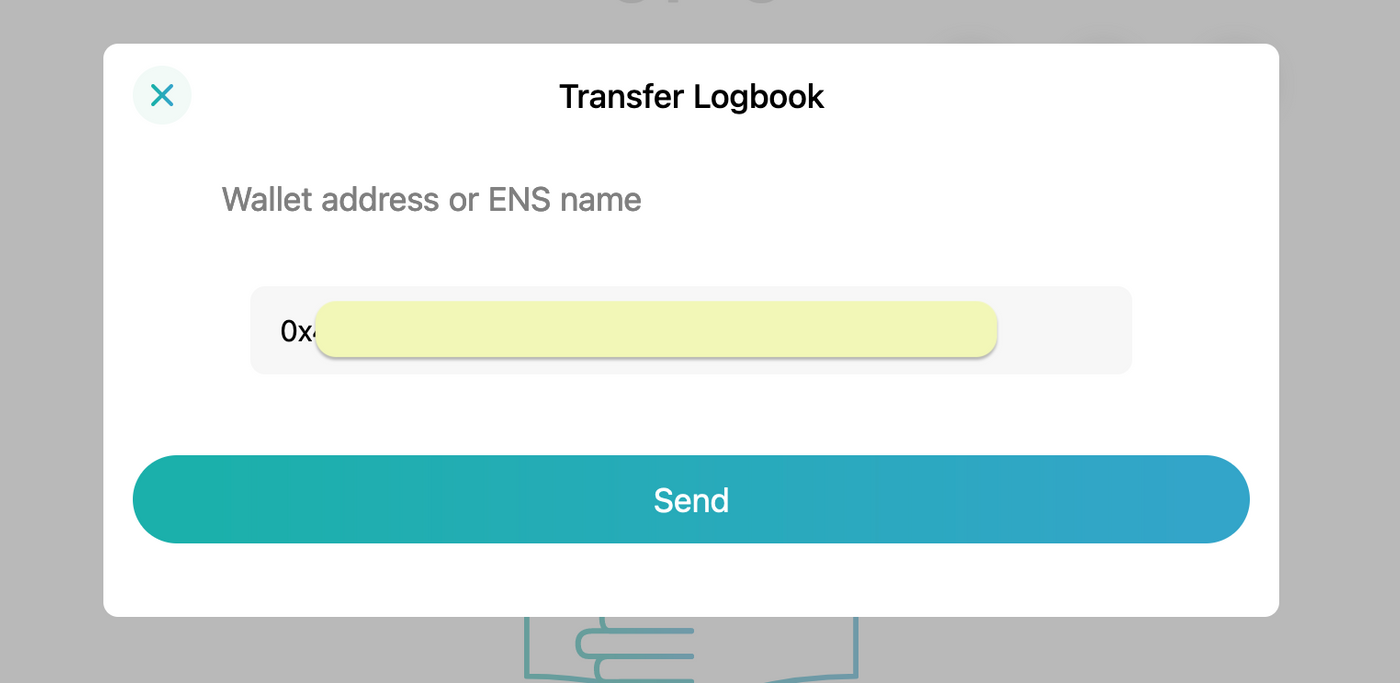
Other Q&A
1. I don't have Travelloggers, so I can't use the Logbook feature?
It's true that Logbooks are exclusive to Travelloggers, but a Logbook can be passed on to others through the gifting feature. That is to say, you can receive a Logbook from someone else, and after writing the text you want to write, you can forward this Logbook to the next person.
2. How many writing opportunities does the Logbook have?
There is no limit to the number of times. As long as you are the holder of the Logbook, you have unlimited write opportunities.
3. Is there a gas fee for using Logbook?
MATIC is required to successfully send text to Logbook. The cost of MATIC is relatively low and it is very friendly to creators.
4. What if I don't have MATIC?
Matters will airdrop MATIC to all Travelloggers holders (based on the data at 18:00 today) before 20:00 on March 21 (East Eighth District), and each wallet will airdrop 0.5 MATIC.
5. After the Logbook is published, can it be modified?
The content that has already pressed publish cannot be modified. But you can start a second write under the same Logbook and adjust the content.
6. Does Logbook have a draft function?
Logbook currently does not have a draft function, it is recommended to post it after writing in other editors, so as to be safe!
7. How do I put the Logbook on OpenSea for sale?
After the holder claims the Logbook, he can perform general NFT operations on OpenSea or any platform that supports Polygon.
8. After I connect the wallet, there is no Logbook to claim, what should I do?
If there are Travelloggers in the Ethereum wallet and the second generation Logbook has not been claimed, but the claim has not shown the available quantity, you can try to reconnect:
Open the MetaMask wallet button and click Connected on the top left
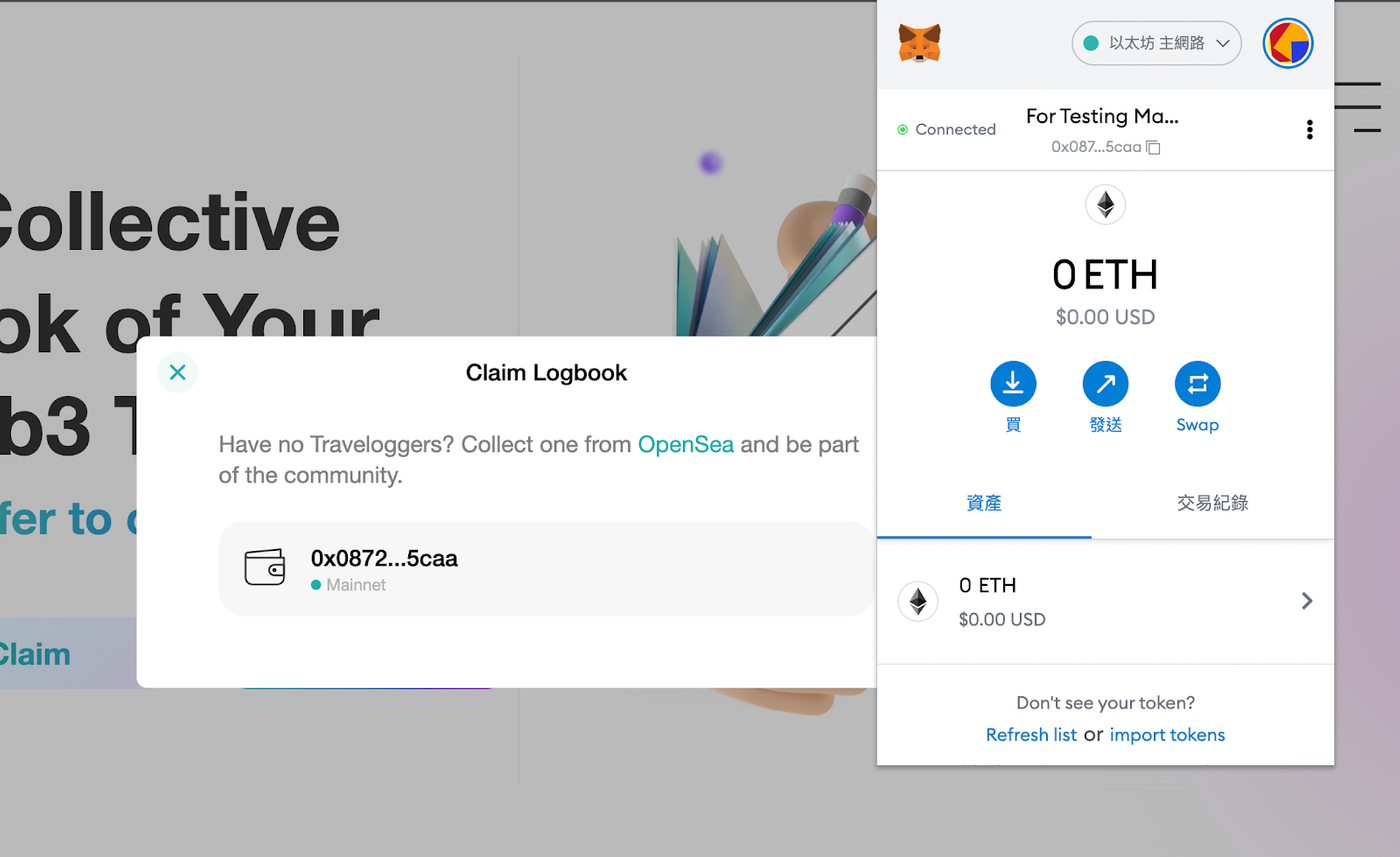
When the following popup appears, click Disconnect this account
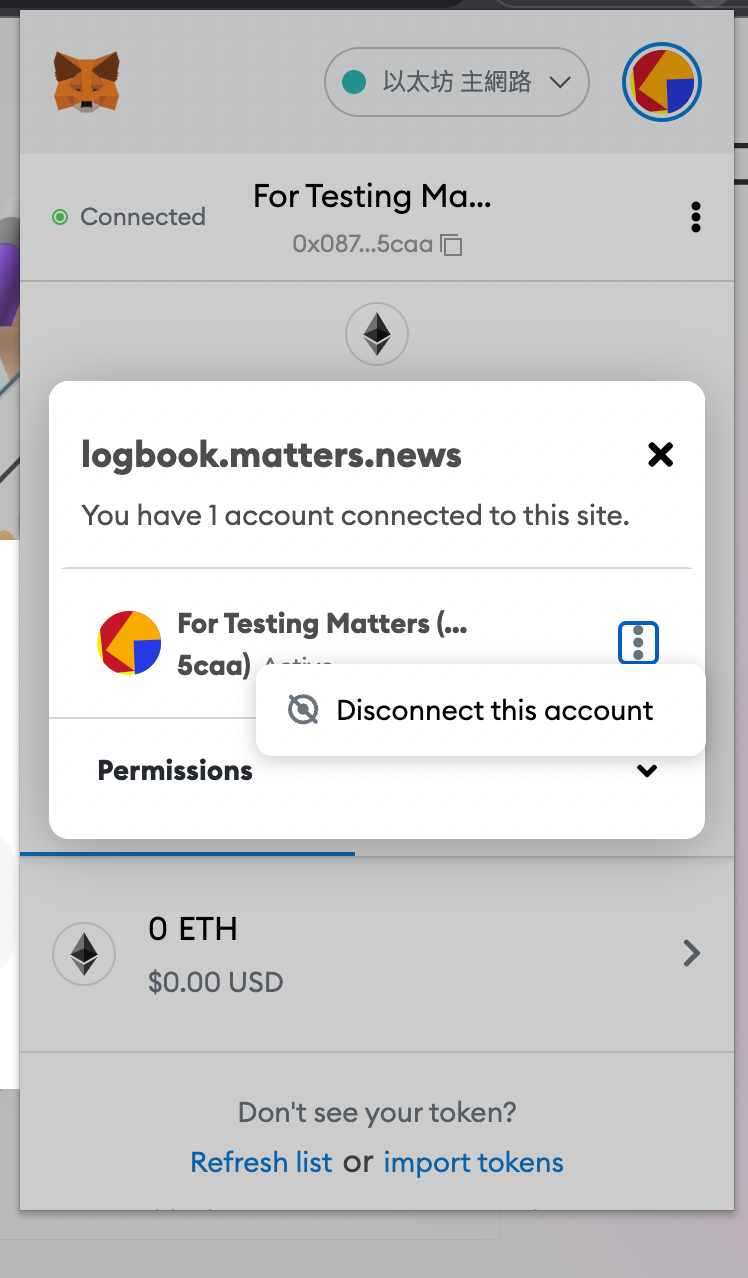
Click Connect wallet again
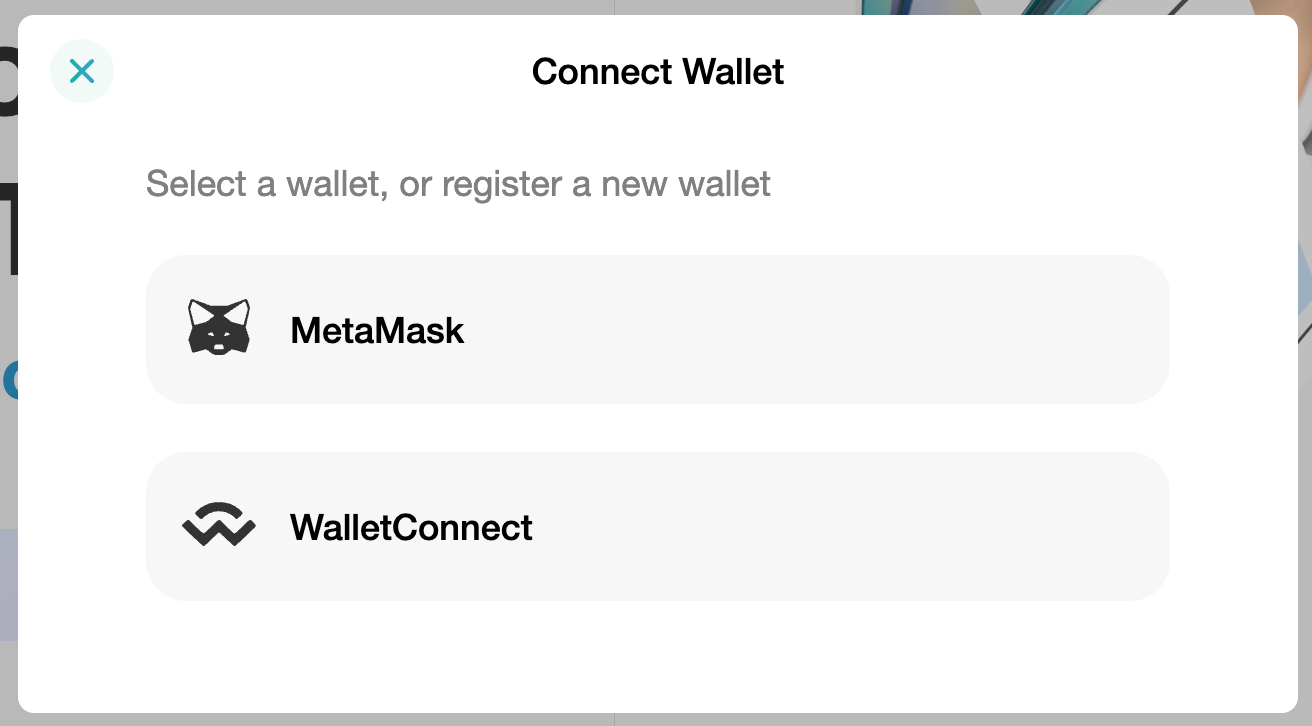
At this point, it will appear that the current network is not supported (normally, most users are Travelloggers with Ethereum), please click "Switch to Polygon" below
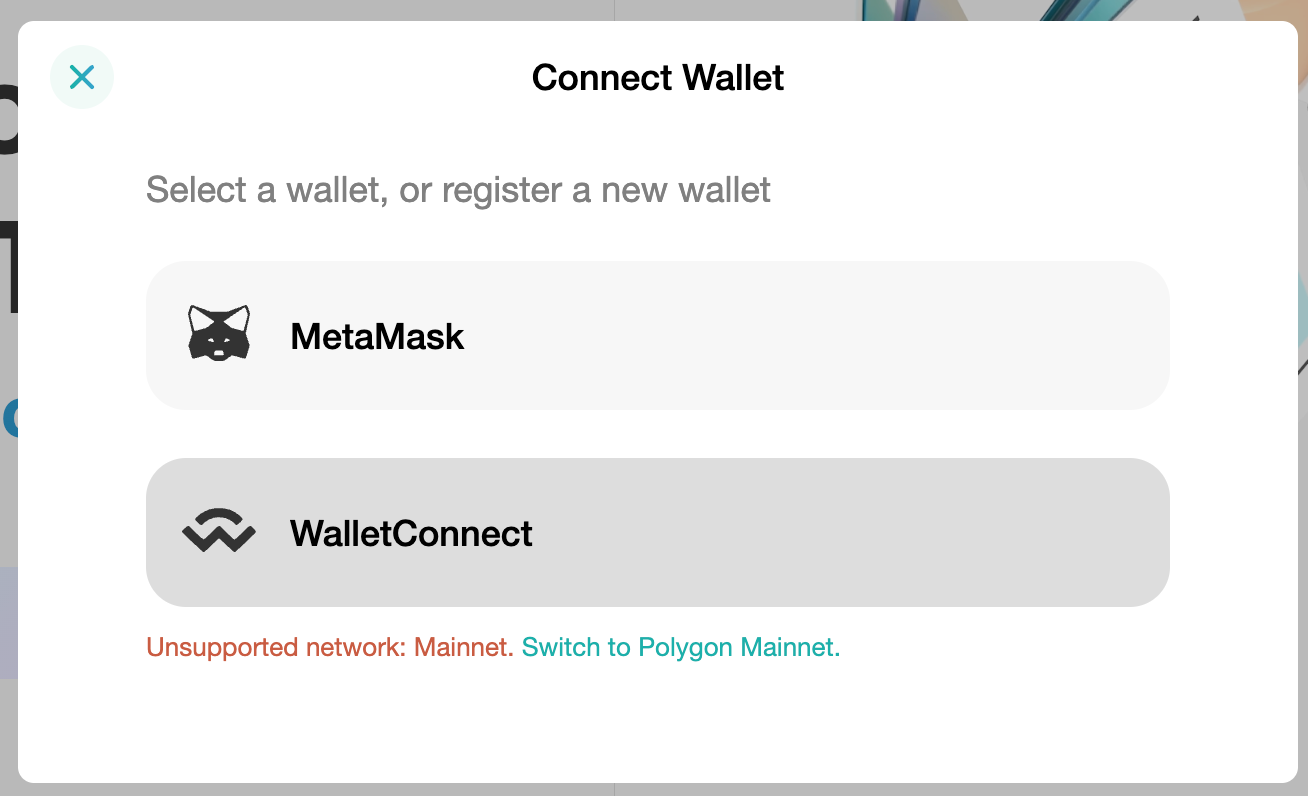
Add Polygon Network
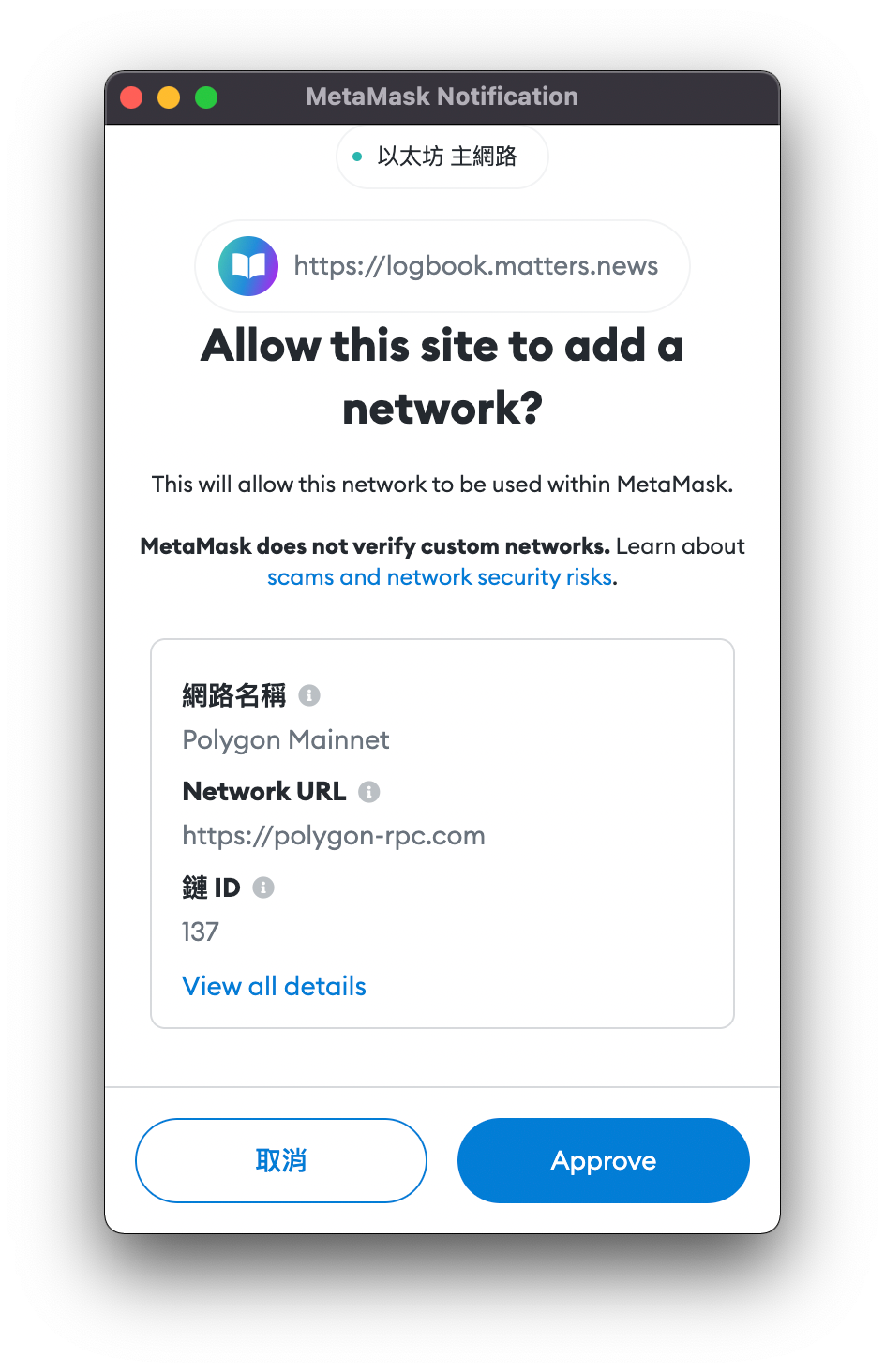
Finally, try the Claim again, and there will be a corresponding Logbook available for collection.
If you have any other questions, please write to hi@matters.news. I wish you all a happy use~
Like my work?
Don't forget to support or like, so I know you are with me..
Comment…